General, Volumes, Summary – HP 3PAR Operating System Software User Manual
Page 144: Adding a virtual volume to a virtual volume set, Exporting virtual volume sets, Export, General volumes summary
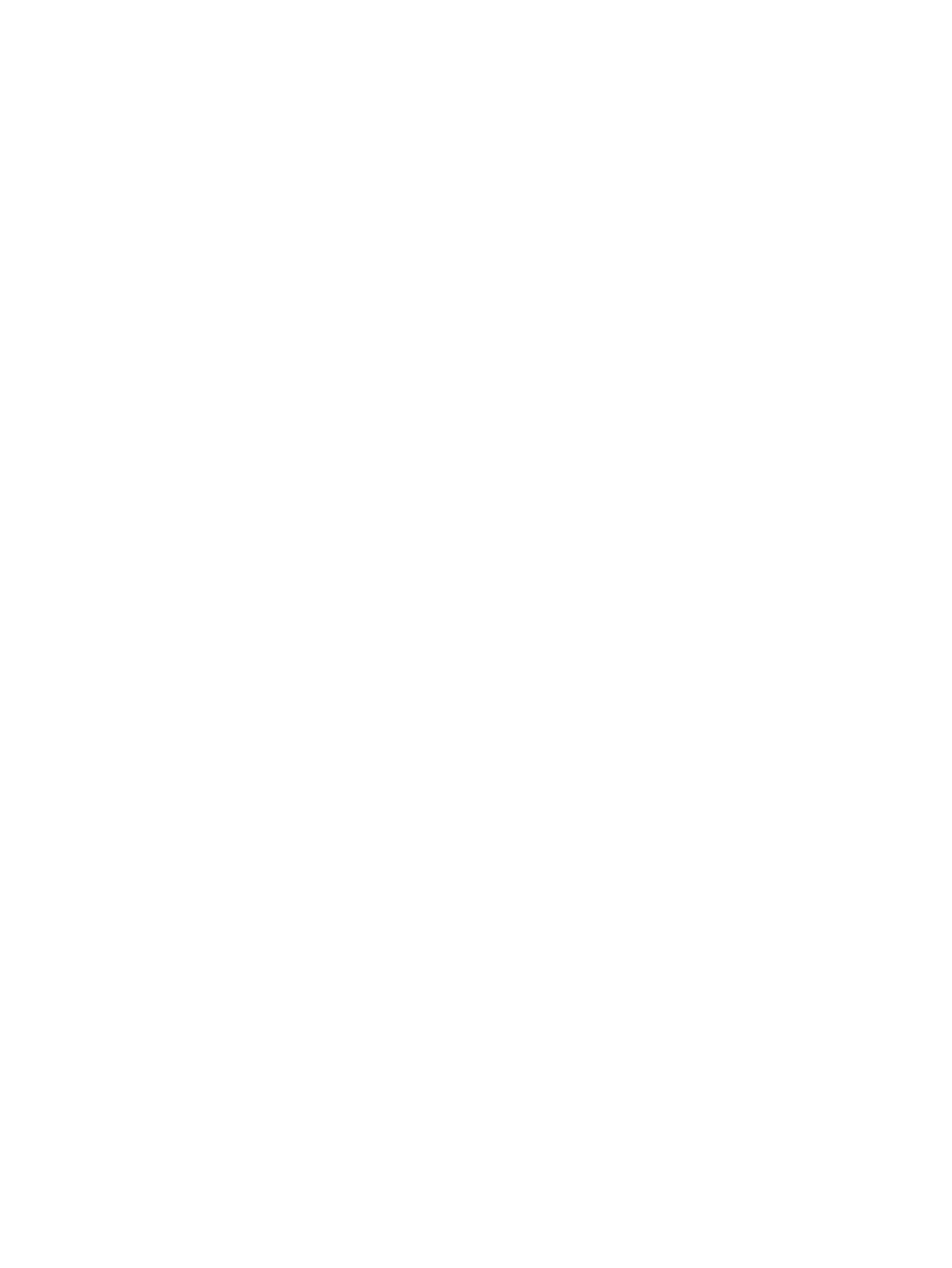
General
1.
Name - Enter a name for the set.
2.
Comments - Enter any notes about the virtual volume set.
3.
Click Next to assign/unassign virtual volumes to/from the set.
Volumes
1.
To assign available volumes:
a.
Select one or more volumes from the Available volumes list.
b.
Click the down arrow to add the selected volume(s) to the Assigned volumes list.
2.
To unassign volumes:
a.
Select one or more volumes form the Assigned volumes list.
b.
Click the up arrow to add the selected volume(s) to the Available volumes list.
3.
Click Next to go to the Summary page, or click Finish to complete the wizard.
Summary
Review the summary information, then click Finish.
Adding a Virtual Volume to a Virtual Volume Set
To add a virtual volume to an existing virtual volume set:
1.
Access the Virtual Volumes tab.
2.
Right-click the volume you wish to add to a virtual volume set. (If you wish to select multiple
volumes see
“Selecting Multiple Items” (page 408)
for instructions.)
3.
In the menu that appears, click Add to Virtual Volume Set.
The Add to Virtual Volume Set dialog box appears.
4.
Select a virtual volume set from the list.
5.
Click OK.
Exporting Virtual Volume Sets
To export a virtual volume set:
1.
Access the Virtual Volume Sets screen.
2.
Right-click the virtual volume set you wish to export.
3.
In the menu that appears, click Export.
The Export Virtual Volume wizard appears.
Export
1.
In the General group box:
a.
System - Select a system from the list.
b.
Domain - Select a domain from the list. If not applicable, select
2.
In the Virtual Volume group box:
a.
Select either Virtual Volume or Virtual Volume Set.
b.
From the virtual volume or virtual volume set list, select the volume(s) to export.
3.
In the Export To group box:
a.
Select Host (Host Sees) or Host Set (Host in Set). If Show advanced options is selected,
Host and Port (Matched Set) and Port (Port Present) are added to the available selections.
Port Presents will export the volumes to all hosts connected to the port. Matched Set will
export the volumes to the specified host that is connected to the port.
b.
From the host or host set list, select the host(s) you wish to export the virtual volumes to.
144 Virtual Volumes
