25 tracking performance, Viewing performance, Viewing performance over time – HP 3PAR Operating System Software User Manual
Page 340
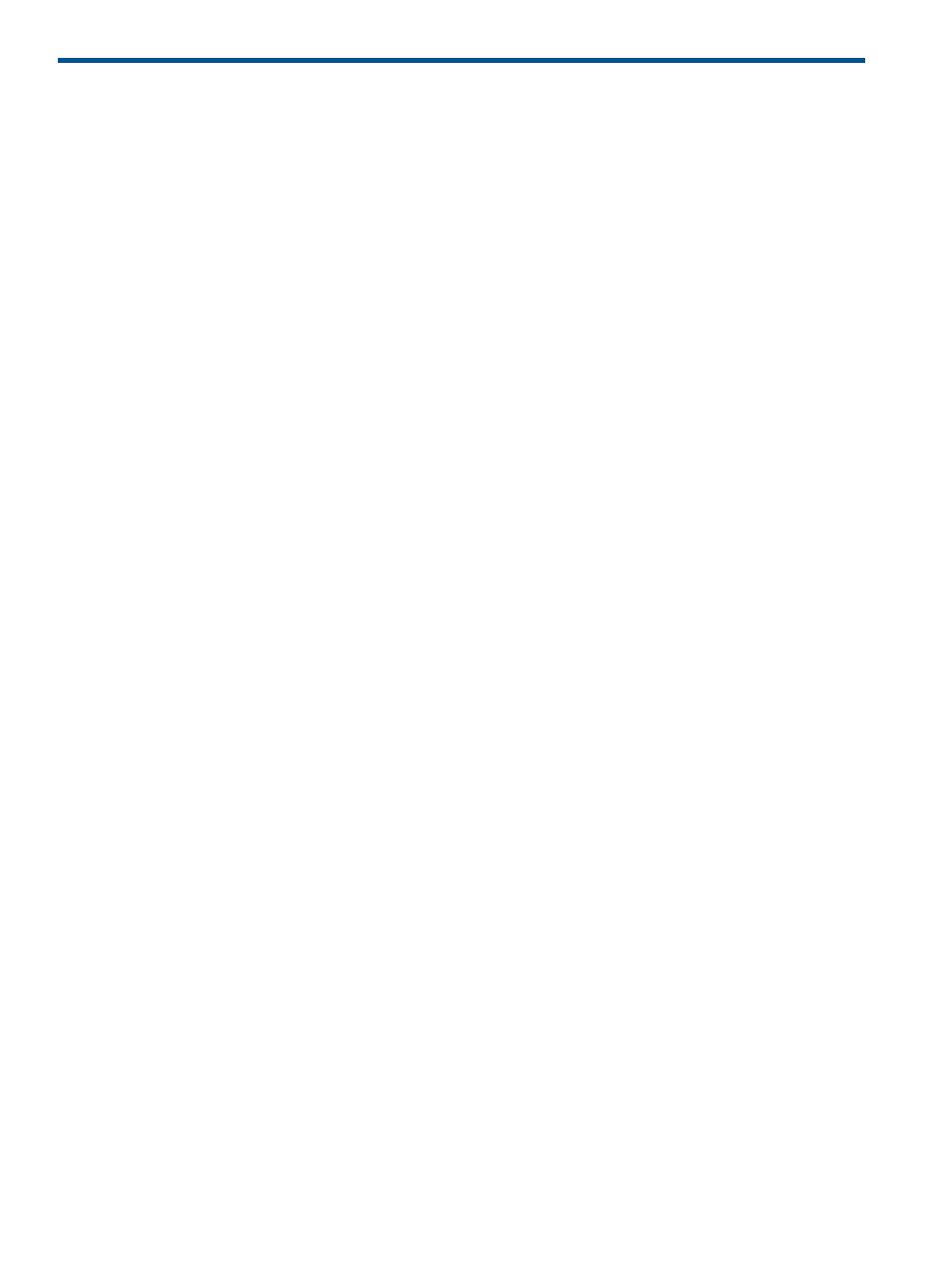
25 Tracking Performance
The Performance & Reports Manager allows you to:
•
Create charts from predefined performance charts for physical disks, host ports, and disk
ports.
•
Create, edit, and save your own customized performance charts.
•
Create reports that measure activity on AO Configurations and CPGs.
“Viewing Performance” (page 340)
“Creating a New Chart” (page 342)
Viewing Performance
The HP 3PAR Management Console provides pre-defined performance charts for physical disk
usage, disk port, and host ports.
To view a pre-defined performance chart:
1.
In the Manager Pane, click Performance & Reports.
2.
In the Management Tree, click either the Physical Disks or Ports (Data) node under the system
for which you wish to view performance.
3.
Click PD Usage - Total IOPS, Disk Ports - Total Throughput, or Hosts Ports - Total Throughput.
4.
Repeat steps 2 and 3 for any additional performance charts you wish to view.
A performance chart for each selected chart type is displayed in the Management window and
data collection and chart generation begins.
Viewing Performance Over Time
The Disk Ports and Host Ports charts display line graphs, which show performance over time.
340 Tracking Performance
