Creating a new chart, Chart selection, Object selection – HP 3PAR Operating System Software User Manual
Page 342: Chart selection object selection
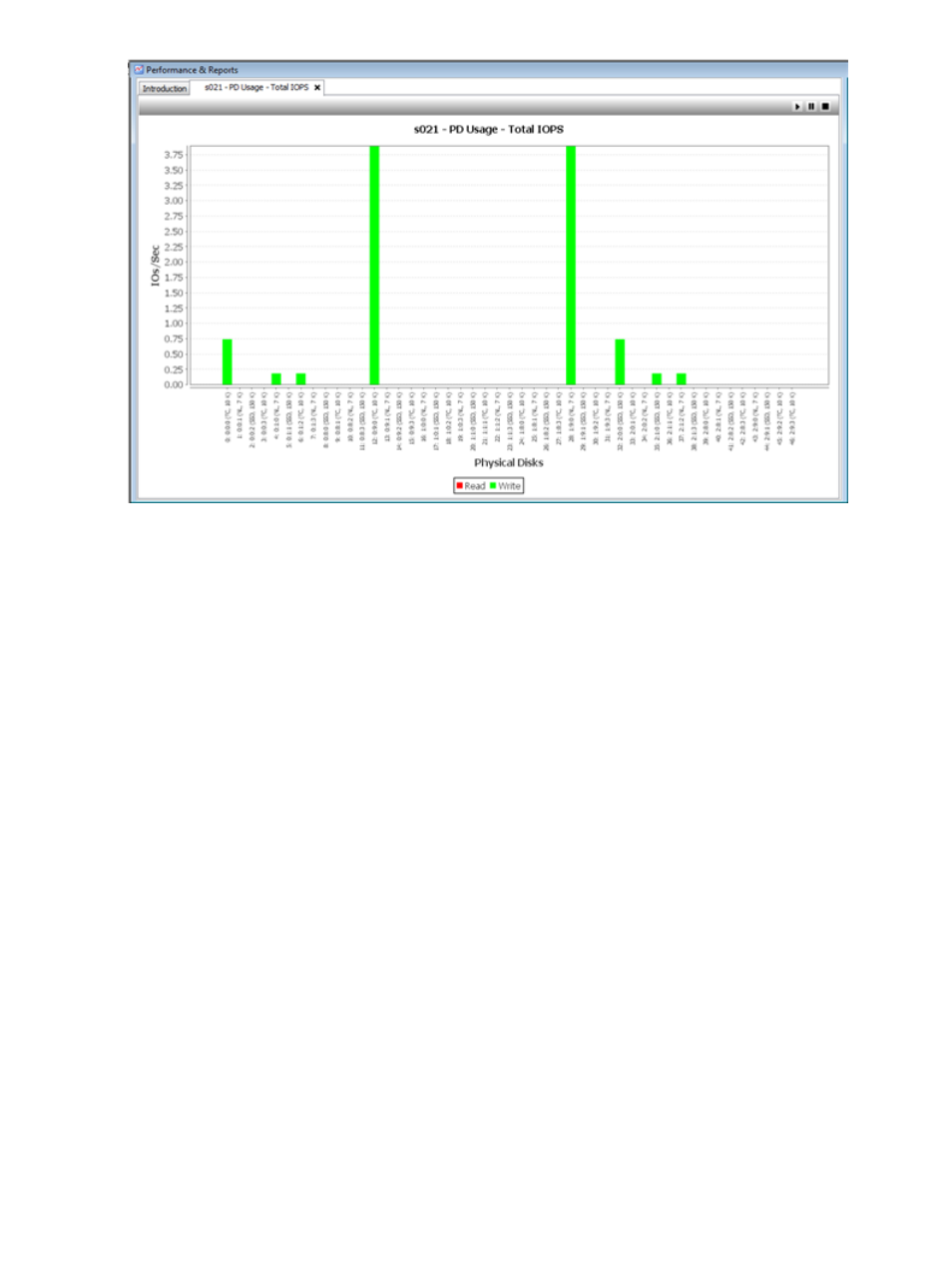
Creating a New Chart
To create a new performance chart, access the Chart Configuration wizard:
1.
In the Manager Pane, click Performance & Reports.
2.
In the Common Tasks panel, click New Chart.
Chart Selection
1.
Select either Template or Custom.
2.
If you selected Template, select the type of objects to plot by choosing PD Usage under Physical
Disk, or Disk Ports, Host Ports, RCFC Ports, or RCIP Ports under Ports (Data).
3.
If you selected Custom:
a.
Name - Enter a name for your chart.
b.
(Optional) Description - Enter a description.
c.
Polling Interval - Enter a value from 5 to 3,600 seconds.
4.
Click Next.
Object Selection
1.
Select a system from the System list.
2.
By default, all objects will be plotted in the chart. If you wish to choose objects, deselect the
All checkbox and then select objects to plot in the objects list.
3.
Click Next to view the summary, or click Finish.
If you previously selected Custom in Chart Selection:
1.
Select a system from the System list.
2.
Select an object from the Category list.
3.
By default, all objects will be plotted in the chart. If you wish to choose objects, deselect the
All checkbox and then select objects to plot in the objects list.
342 Tracking Performance
