19 working with controller nodes, Locating controller nodes – HP 3PAR Operating System Software User Manual
Page 289
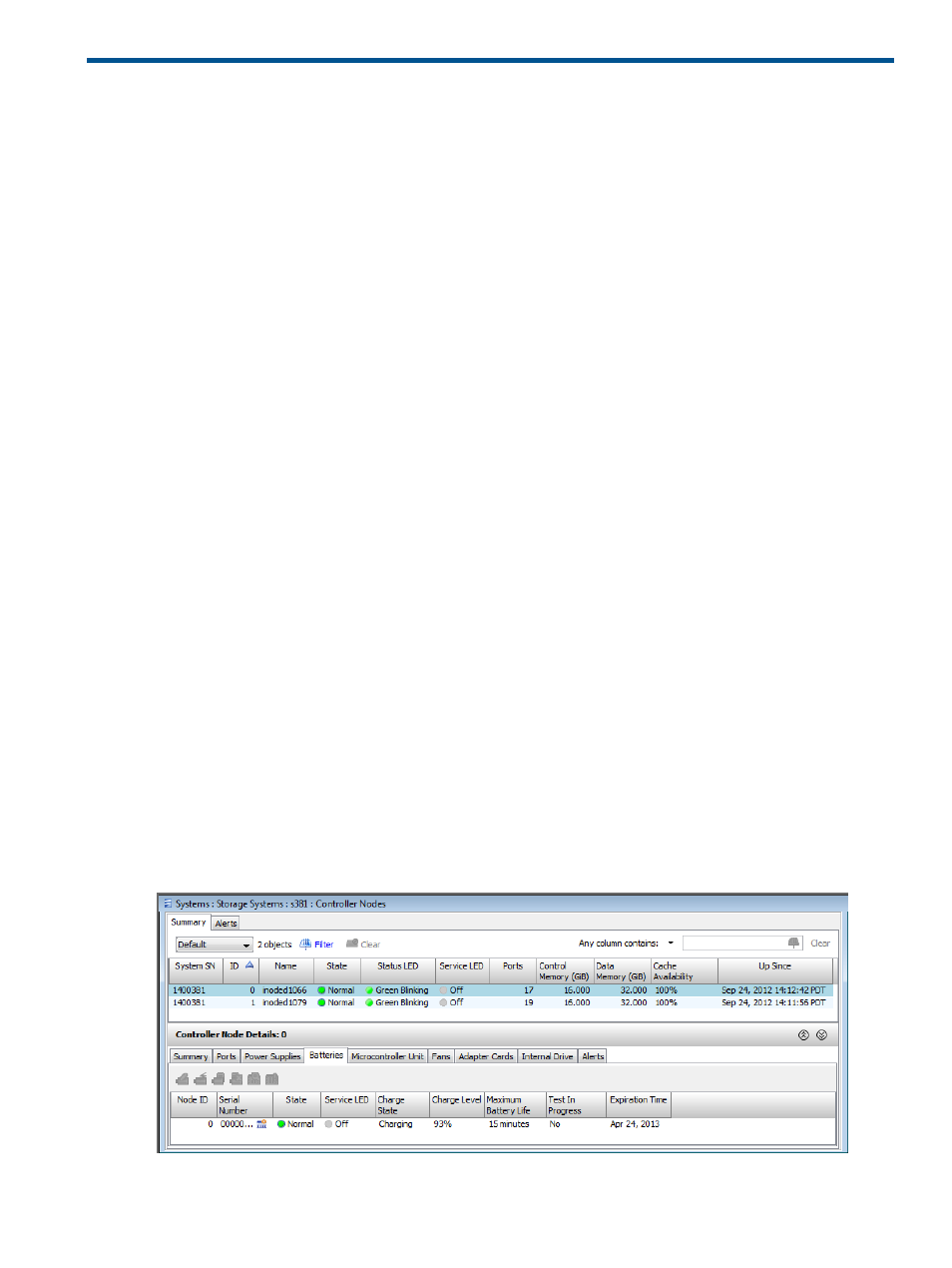
19 Working with Controller Nodes
“Locating Controller Nodes” (page 289)
“Viewing Controller Nodes” (page 290)
“Editing Controller Node Power Supplies” (page 299)
“Editing Controller Node Batteries” (page 300)
“Recharging Controller Node Batteries” (page 300)
Locating Controller Nodes
To launch the Locate Node dialog:
1.
Right-click on a node from the list under the Controller Nodes summary tab.
2.
Select Locate.
The Locate Node dialog box appears.
3.
Specify the Duration (from 1–255 seconds). For EOS systems, the range is 1–3600 seconds,
with a default duration of 900 seconds. For other systems prior to EOS, the range is from 1
and 255 seconds, with a default of 60 seconds.
4.
Select the Target Component of the selected node from the list:
•
Node (Default)
•
Battery*
•
Internal Drive*
•
Adapter Card*
•
Fan*
•
Power Supply*
*Available for Titan InServ only.
5.
Click OK.
When the Locate Node operation begins, a locate icon will display next to the selected node for
the duration specified. A detailed message will be displayed in the status bar and will be updated
when the locate operation has completed.
When locating subcomponents, once the Locate operation begins, the detail screen will automatically
switch to the tab corresponding to the subcomponent being located.
The Locate Batteries subcomponent screen is displayed below:
You can stop a Locate operation by selecting Stop Locate instead of Locate in
Locating Controller Nodes 289
