Viewing port information – HP 3PAR Operating System Software User Manual
Page 247
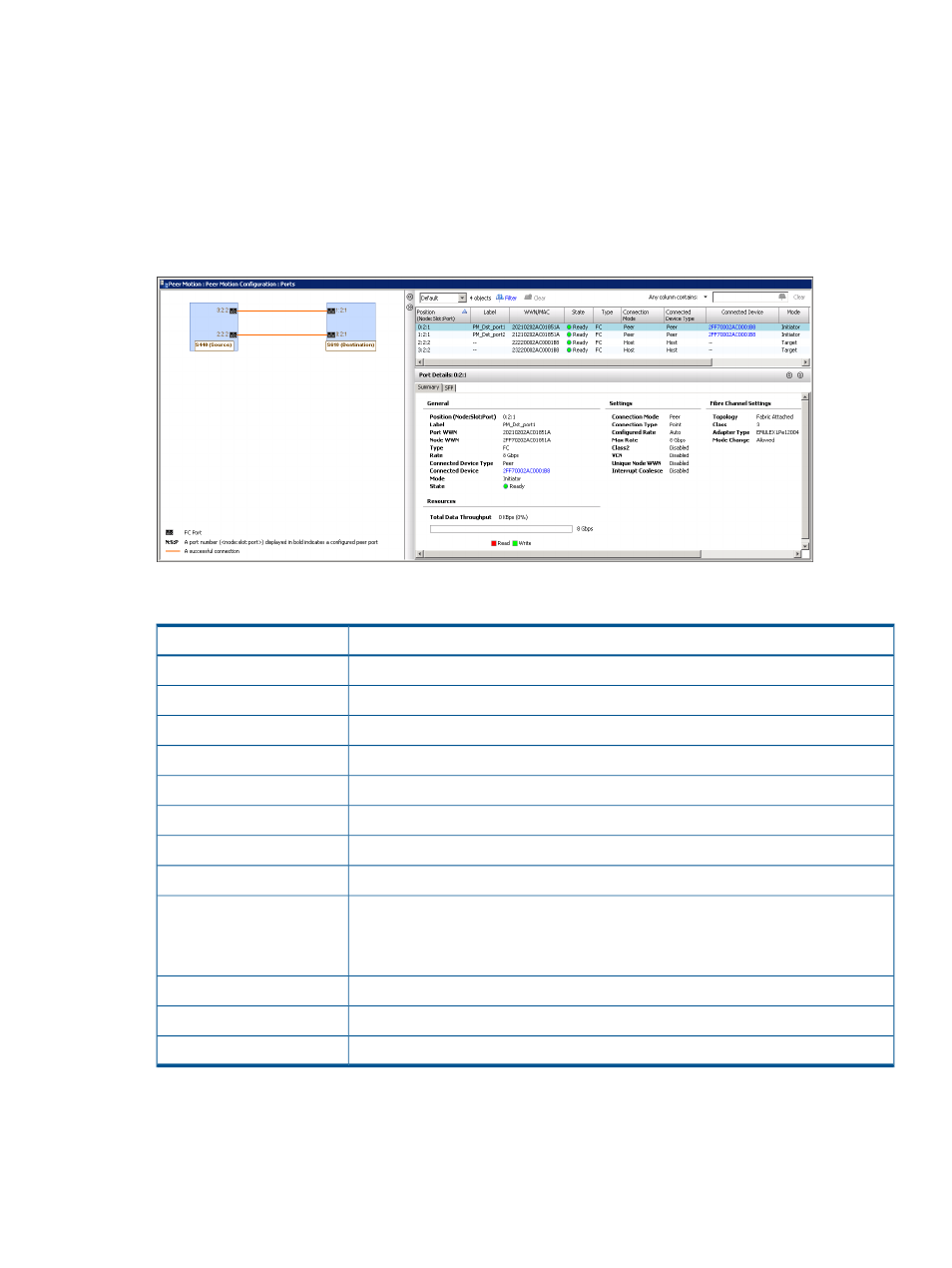
Viewing Port Information
To view the Ports screen:
1.
Select Peer Motion in the Manager Pane.
2.
Select Ports under Peer Motion Configuration in the Peer Motion tree.
The Ports screen shows the topology between the source and destination system ports, a list pane,
and a detail pane.
The port topology area displays the source and destination systems, the host and peer ports, and
the ports connectivity.
The list pane provides the following information:
Description
Column
The port location in Node:Slot:Port format.
Position
Indicates whether the port is a peer port.
Label
World Wide Name or Media Access Control address of the connected device.
WWN/MAC
The state of the port. See
“System and Component Status Icons” (page 409)
State
Indicates whether the port is FC, iSCSI, RCIP, or RCFC.
Type
Indicates whether the connection mode is Host or Peer.
Connection Mode
Indicates whether the connection device type is Host or Peer.
Connected Device Type
Name of device that the port is connected to.
Connected Device
Port firmware mode setting—Initiator, Target, Peer, or Suspended. Ports in Initiator mode
are connected to drive cages and ports in Target mode export to hosts. Suspended
Mode
mode is for target ports that have not yet been initialized by the system (this is rare).
Peer mode is for Ethernet ports.
The partner port.
Partner
The WWN of the partner port.
Partner WWN
Indicates if the system is in a failover state.
Failover State
The detail pane contains a Summary tab. If the connected device type is "Host," there will also be
a Hosts tab.
Viewing Port Information 247
