Creating a consistency group physical copy, Stopping a physical copy, Resynchronizing a physical copy – HP 3PAR Operating System Software User Manual
Page 189: Promoting a physical copy
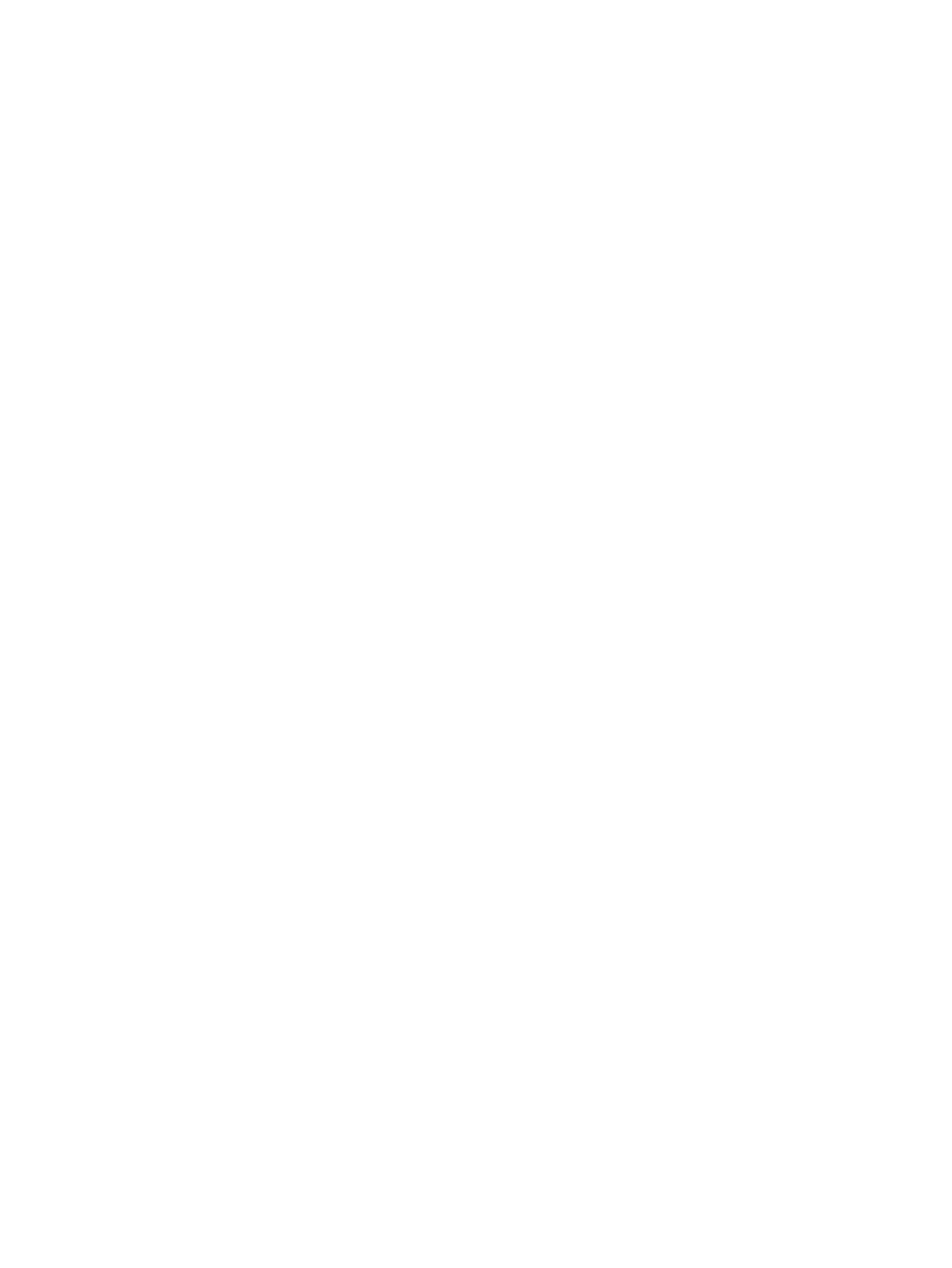
Creating a Consistency Group Physical Copy
To create a consistency group physical copy:
1.
Access the Virtual Volumes tab.
2.
Select two or more virtual volumes with copy space. (These volumes will be preselected when
you launch the Schedule Consistency Group Physical Copies Creation wizard.)
3.
Right-click the selected volumes then click Create Consistency Group Physical Copies from the
selection list that appears.
The Create Consistency Group Physical Copies dialog box appears.
4.
From the System list, select the system on which the physical copy will be created.
5.
(Optional) From the Domain list, select the domain in which the physical copy will reside.
6.
From Parent Volume list, select the volume to copy from.
7.
From Destination Volume list, select the volume to copy to.
8.
Click Add.
9.
From the Task Priority list, select the importance of this physical copy task in relation to other
tasks running concurrently.
10. (Optional) If you want to save a snapshot of the physical copy, in order to resynchronize the
base volume and physical copy at a later point in time, click Save snapshot for later resync.
11. Add additional groups or click OK.
Stopping a Physical Copy
To stop a physical copy in progress:
1.
Access the Virtual Volumes tab.
2.
Select the physical copy in progress that you wish to stop.
3.
Right-click on the selected copy, then select Stop Physical Copy from the selection list that
appears.
4.
Click Yes.
Resynchronizing a Physical Copy
To resynchronize a physical copy:
1.
Access the Virtual Volumes tab.
2.
Right-click the physical copy you wish to resynchronize.
3.
In the menu that appears, click Resync Physical Copy.
The Resync Physical Copy dialog box appears.
4.
From the System list, select the system on which the copy resides.
5.
(Optional) From the Domain list, select the domain in which the copy is resynchronized.
6.
From the Physical Copy list, select the physical copy to which you wish to resynchronize.
7.
(Optional) If you want to save a snapshot of the physical copy, in order to resynchronize the
base volume and physical copy at a later point in time, click the Save snapshot for later resync
checkbox.
8.
Click OK.
Promoting a Physical Copy
To promote a physical copy:
1.
Access the Virtual Volumes tab to view the system's physical copies.
2.
Right-click the physical copy you wish to promote.
3.
In the menu that appears, click Promote Physical Copy.
The Promote Physical Copy dialog box appears.
Creating Physical Copies 189
