Removing peer volumes – HP 3PAR Operating System Software User Manual
Page 239
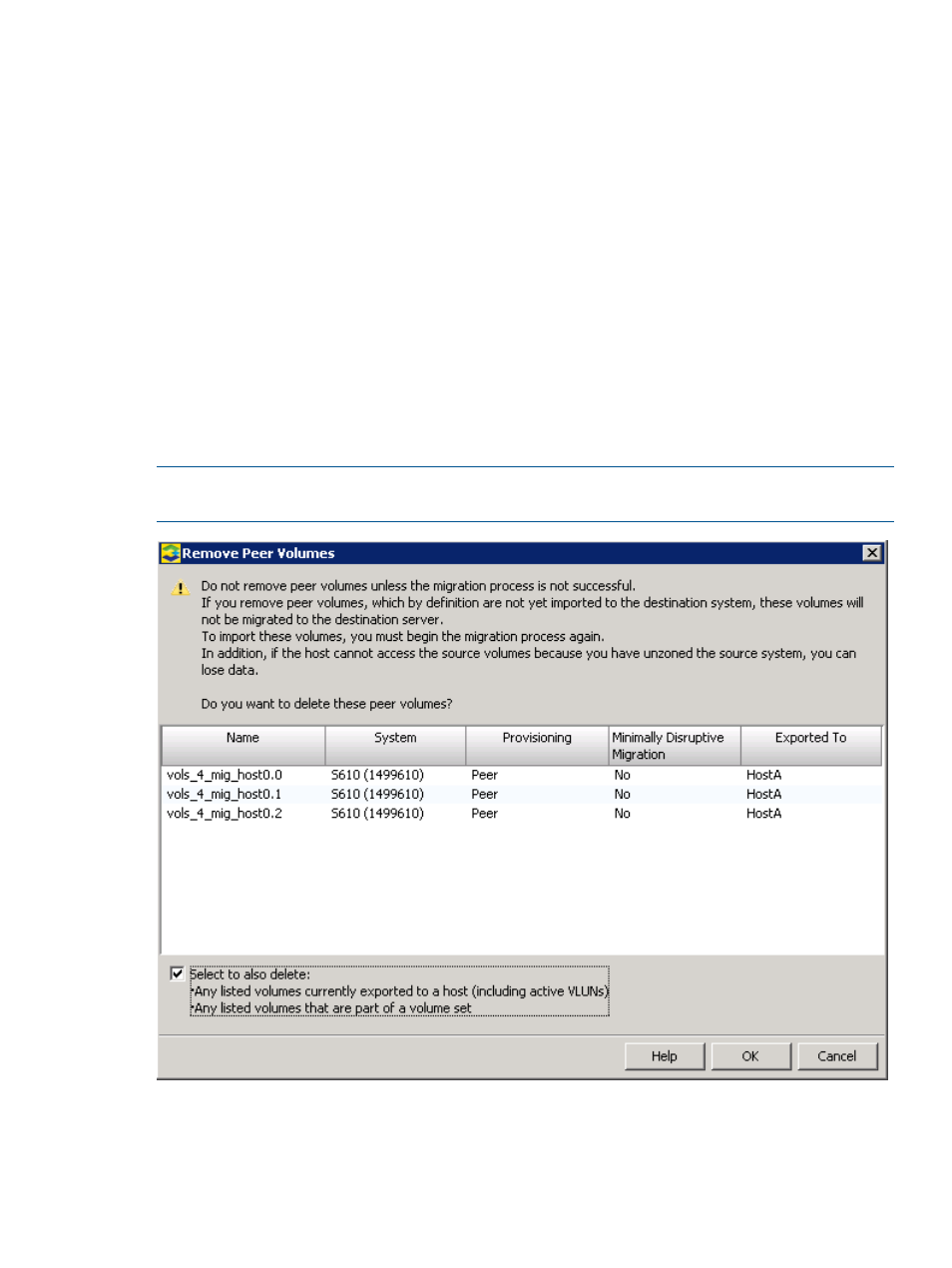
5.
If you are using offline migration, click Finish to create the peer volumes and start the import
volumes task.
6.
If you are using online or minimally disruptive migration, click Finish to create the peer volumes.
You will receive one of the following confirmation dialogs, depending on the migration type:
“Online Data Migration Confirmation” (page 236)
“Minimally Disruptive Data Migration Confirmation” (page 237)
After the systems are zoned correctly, the importing tasks start.
Removing Peer Volumes
To use the Remove Peer Volumes command, the following conditions are required:
•
Super user role
•
A Peer Motion configuration that has a source and destination system
•
Admitted (peer) volumes
During data migration, you can use the Remove Peer Volumes command to remove peer volumes
that are not yet in the Importing state. You cannot removed exported volumes. You must first unexport
them if you wish to remove them.
NOTE:
The command does not display volumes in the Importing state because they cannot be
removed. Any importing volumes that fail are removed by the system manager.
To remove peer volumes:
1.
Select Peer Motion in the Manger Pane.
2.
In the Common Actions Panel, click Remove Peer Volumes.
The Remove Peer Volumes dialog box appears.
Removing Peer Volumes 239
