Summary, Editing remote copy targets, Removing remote copy targets – HP 3PAR Operating System Software User Manual
Page 209: Using remote copy for disaster recovery
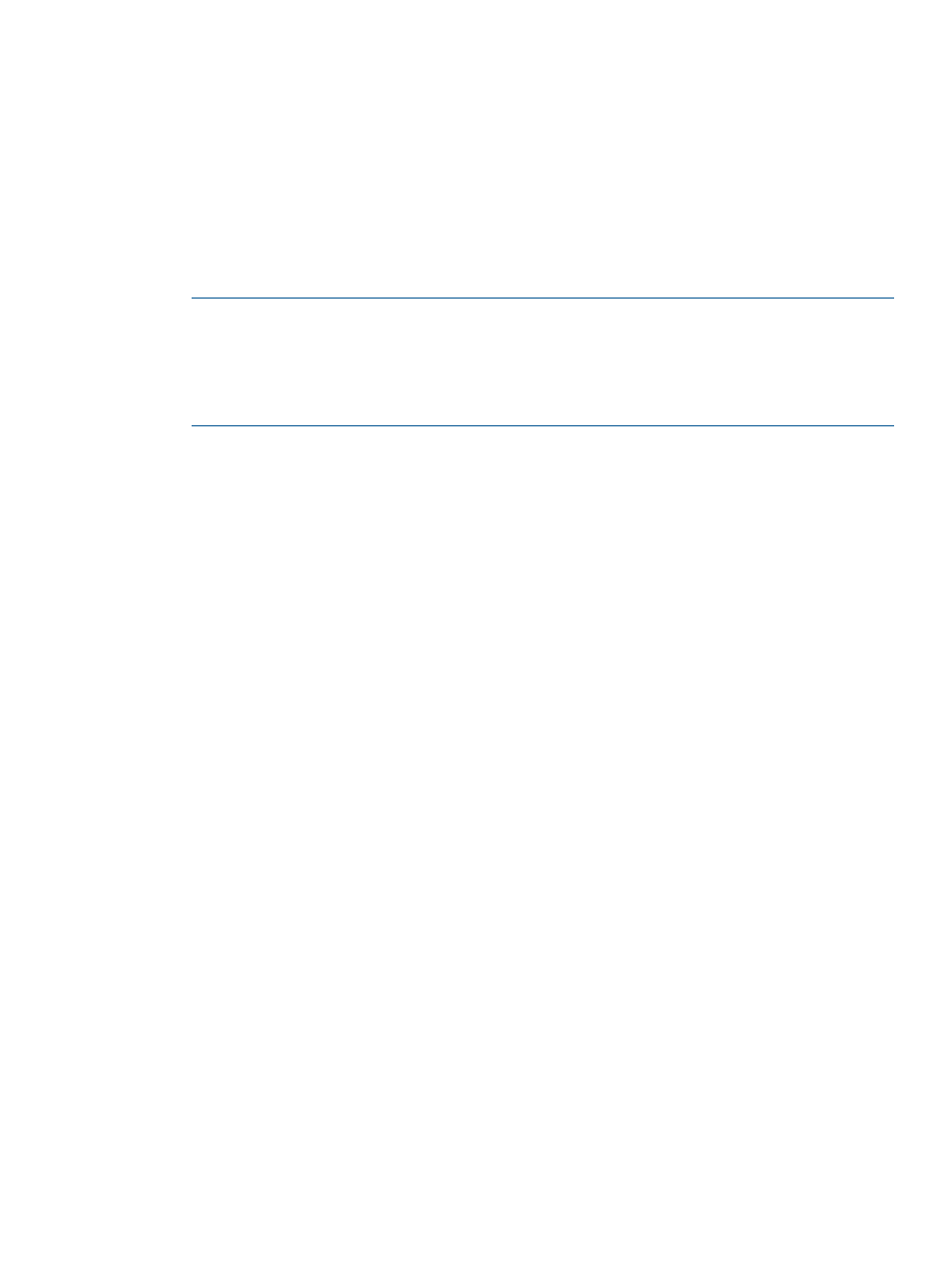
3.
Under the Backup Volume on list:
a.
Select either Existing or New.
b.
If you selected Existing, select a backup virtual volume.
c.
If you selected New:
i.
Name - Enter a name for the backup virtual volume.
ii.
CPG under User CPG - Select a CPG from which the volume's user space is allocated.
iii. CPG under Copy CPG - Select a CPG from which the volume's copy space is allocated.
iv.
(Optional) In the Allocation Warning and Allocation Limit text boxes under User CPG
and Copy CPG, enter the appropriate information. You must check the Enabled
checkbox if you want you use these options.
NOTE:
When selecting volumes, you can filter the lists to include by clicking the down
arrow and selecting Virtual Volumes, Provisioning, and Virtual Size. To clear the filter, click
Clear.
NOTE:
If an RW snapshot is added to the group all RW of the same volume family will be
removed. The base parent will also be removed.
4.
Click Add.
5.
(Optional) Repeat steps 1 through 4 to add additional virtual volumes to your Remote Copy
group(s).
6.
Click Next to go to the Summary page, or click Finish to complete the wizard.
Summary
Review your settings then click Finish to complete the wizard.
Editing Remote Copy Targets
To edit a Remote Copy target:
1.
Access the Remote Copy Targets screen.
2.
Right-click the Remote Copy target you wish to edit, and then select Edit Target.
The Edit Remote Copy Target dialog box appears.
3.
Click Advanced.
4.
Enter a value in the Bandwidth field.
5.
Enter a value in the Latency field.
6.
Click OK.
Removing Remote Copy Targets
To remove a Remote Copy target:
1.
Access the Remote Copy Targets screen.
2.
Select one or more Remote Copy targets to remove.
3.
Right-click the selection, and then select Remove Target.
The Remove Remote Copy Target dialog box appears.
4.
(Optional) If you wish to remove Remote Copy groups associated with the selected target(s),
and dismiss the target(s) from groups with additional targets, select Remove or dismiss targets
from groups.
5.
Click OK.
Using Remote Copy for Disaster Recovery
When a system in a Remote Copy setup becomes unavailable, you can perform disaster recovery
operations to continue writing data to the available system(s).
Using Remote Copy for Disaster Recovery 209
