Summary, Editing virtual volumes, Configure virtual volume – HP 3PAR Operating System Software User Manual
Page 133: Policies and geometry, Configure virtual volume policies and geometry
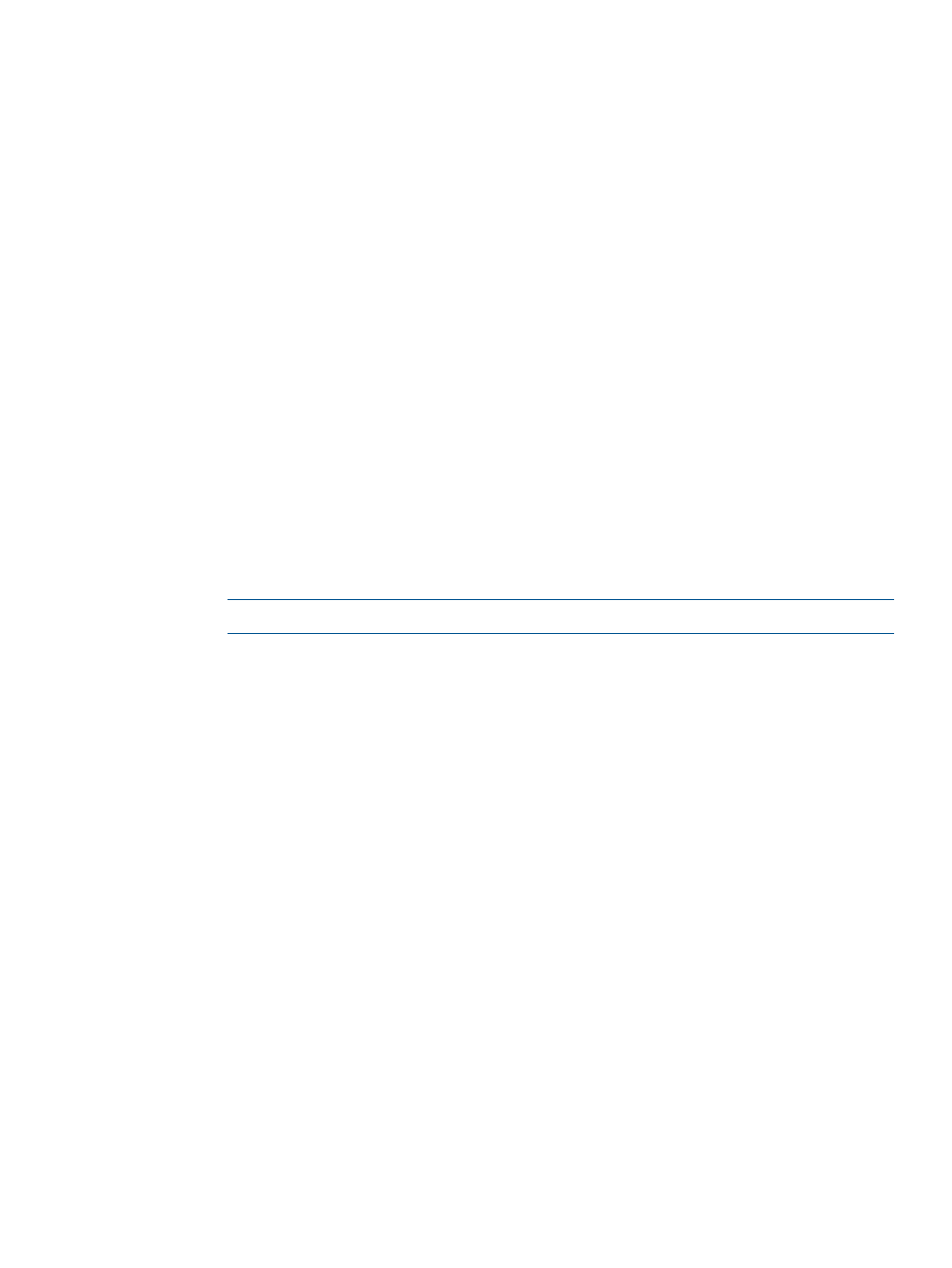
2.
In the Geometry group box:
a.
Enter the number of sectors per track, or accept the default value.
b.
Enter the number of heads per cylinder, or accept the default value.
3.
Click Next to view summary information, or click Finish.
Summary
Review the summary information, then click Finish.
Editing Virtual Volumes
To edit a virtual volume, access the Edit Virtual Volume wizard.
1.
Access the Virtual Volumes tab.
2.
Right-click the volume you wish to edit.
3.
In the menu that appears, click Edit.
The Edit Virtual Volume wizard appears.
Configure Virtual Volume
1.
In the General group box:
a.
Name - Enter a new name for the volume.
b.
Comments - Enter any notes about the volume.
2.
In the Allocation group box:
a.
Size - Enter the size of the volume. Change the Size list value to MiB or TiB as applicable.
The default is GiB. The size entered must be more than the previous size.
NOTE:
Minimum permitted volume size is 256MiB, maximum is 16TiB.
b.
If the volume is Fully Provisioned:
i.
Select a CPG from the Copy CPG list, or select
ii.
In the Allocation Warning and Allocation Limit text boxes, enter the appropriate
information. If you do not want these options used, uncheck the Enabled box. (The
Allocation Limit text box appears only if Show advanced options is checked.)
c.
If the volume is Thinly Provisioned:
i.
In the Allocation Warning and Allocation Limit text boxes under User CPG, enter the
appropriate information. If you do not want these options used, uncheck the Enabled
box. (The Allocation Limit text box appears only if Show advanced options is checked.)
ii.
Select a CPG from the Copy CPG list, or select
iii. In the Allocation Warning and Allocation Limit text boxes under Copy CPG, enter the
appropriate information. If you do not want these options used, uncheck the Enabled
box. (The Allocation Limit text box appears only if Show advanced options is checked.)
3.
If you wish to edit the virtual volume's policies and geometry, select Show advanced options
and click Next, or click Finish.
Policies and Geometry
This page is displayed only if Show advanced options was checked on the Configure Virtual Volume
page.
Editing Virtual Volumes
133
