Displaying allocation information – HP 3PAR Operating System Software User Manual
Page 156
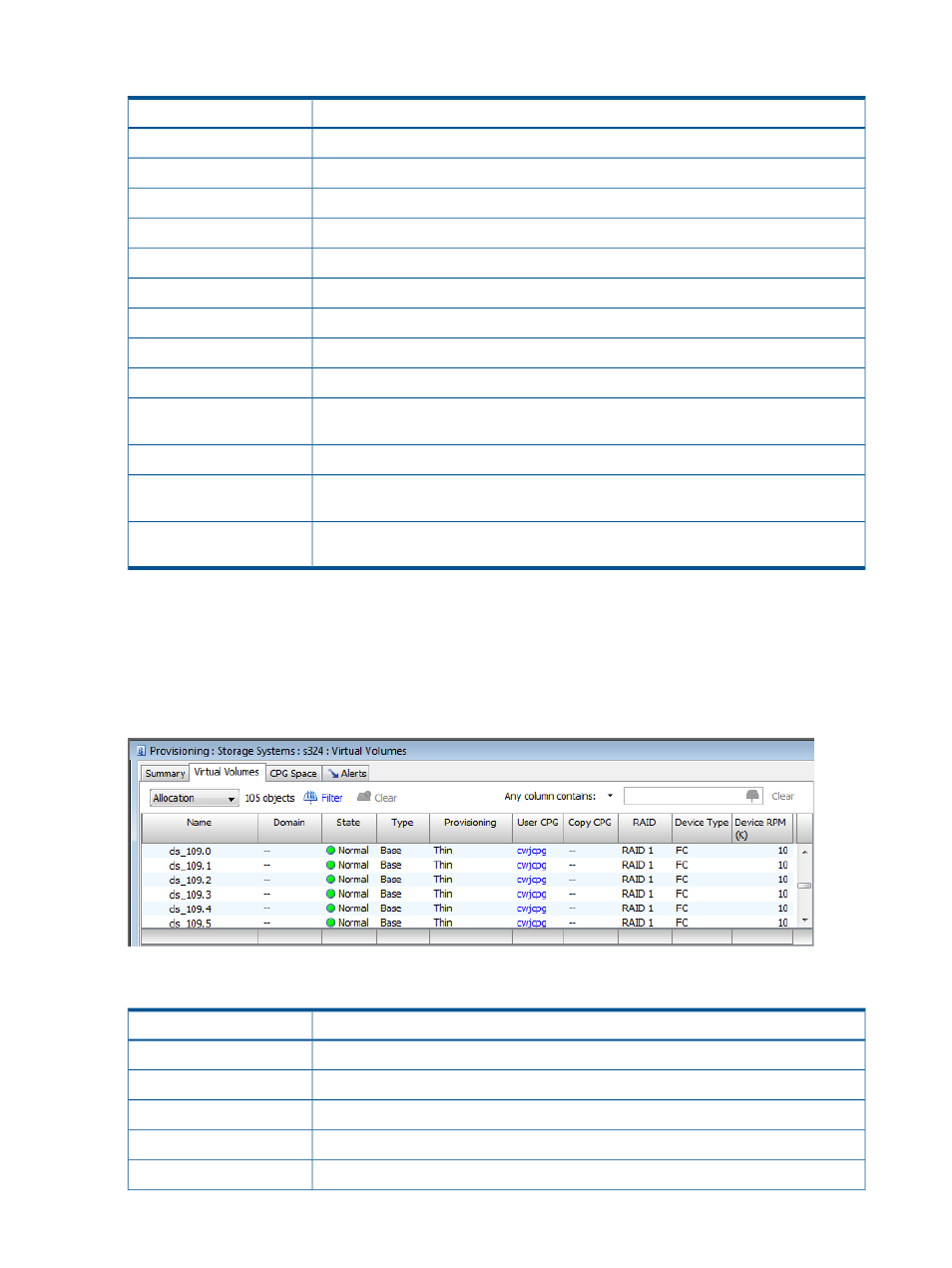
The following information is displayed:
Description
Column
The volume name. Volume tree depth in parenthesis.
Name
The domain to which the virtual volume belongs.
Domain
The name of the virtual volume set containing the volume.
Set
The state of the system. See
“System and Component Status Icons” (page 409)
.
State
Indicates if the volume is a base volume, physical copy, or virtual copy.
Type
Indicates if the volume is fully (Full) or thinly provisioned (TPVV).
Provisioning
The volume's RAID type.
RAID
The size of the volume in GiB.
Virtual Size
The size of the volume's reserved user space in GiB.
Reserved User Size
The percentage of reserved user space.
Reserved User Size (%
Virtual)
The size of the volume's reserved copy space.
Reserved Copy Size
The percentage of reserved copy space.
Reserved Copy Size (%
Virtual)
The host to which the volume is exported. A red entry indicates an inactive VLUN. A blue
entry indicates an active VLUN.
Exported To
Virtual volumes are displayed in a parent/child hierarchy. A volume displayed with a plus (+) icon
indicates that there are virtual or physical copies (children) of that volume. The child volumes can
be displayed by clicking the plus icon.
Displaying Allocation Information
To view allocation information, select Allocation from the filtering list.
The following information is displayed:
Description
Column
The volume name. Volume tree depth in parenthesis.
Name
The domain to which the virtual volume belongs.
Domain
The state of the system.
State
Indicates if the volume is a base volume, physical copy, or virtual copy.
Type
Indicates if the volume is fully (Full) or thinly provisioned (TPVV).
Provisioning
156
Viewing Virtual Volumes
