Pinging a port, Viewing system ports, Viewing port summary information – HP 3PAR Operating System Software User Manual
Page 26: Pinging a port viewing system ports
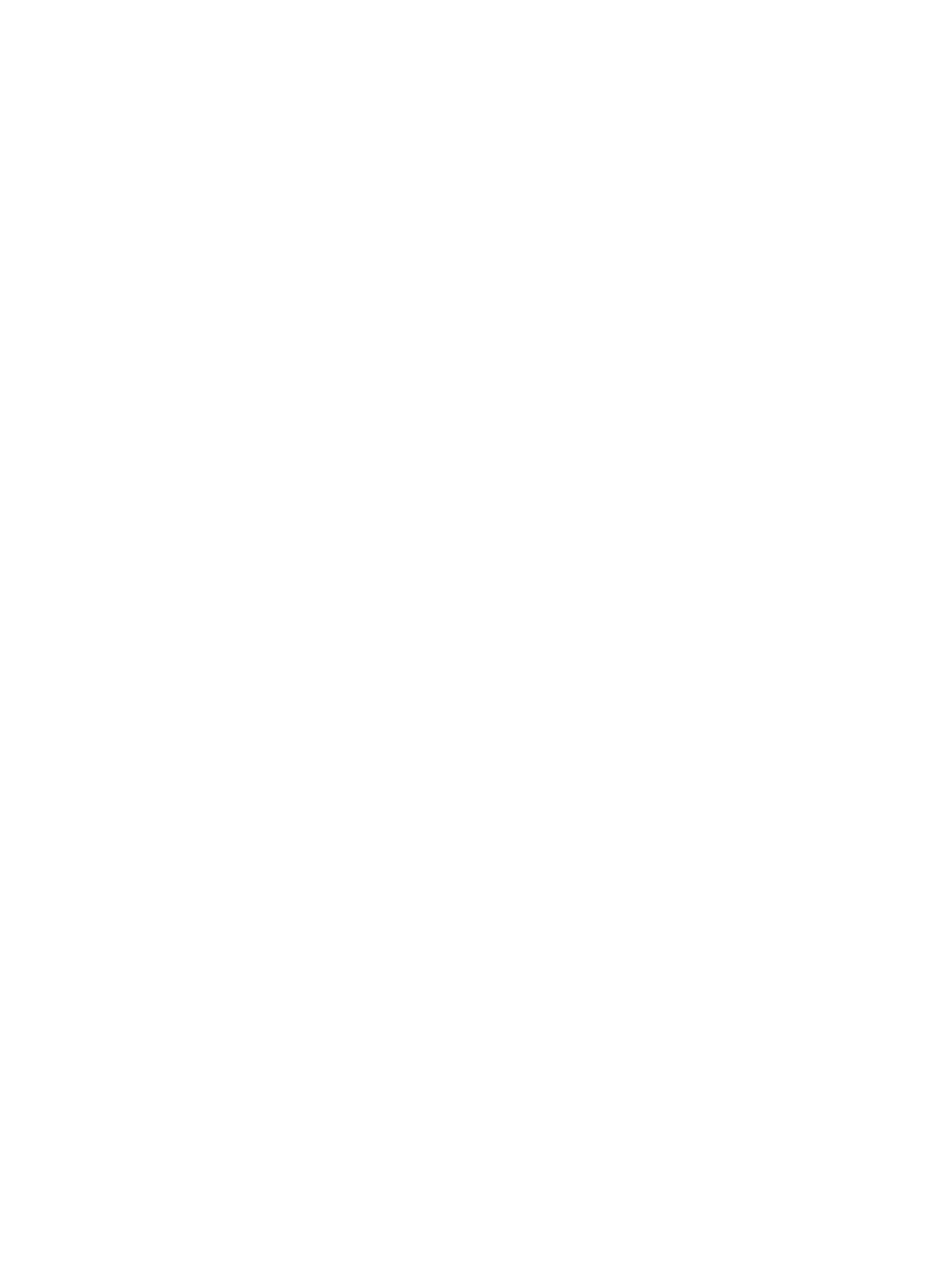
2.
Right-click the Remote Copy port you wish to disable and then click Disable Interface in the
menu that appears.
The Disable Interface dialog box appears.
3.
Click Yes.
Pinging a Port
To ping an iSCSI or RCIP port:
1.
Access the ports Summary tab.
2.
Right-click the iSCSI or RCIP port you wish to ping then click Ping in the menu that appears.
The Ping Port dialog appears.
3.
In the General group box, enter the following:
a.
System - Select a system from the list.
b.
Port - Select the port from which you are initiating the ping.
c.
Destination IP Address - Enter the destination port's IP address.
d.
Count - The number of times (iSCSI: from 1 to 64, RCIP: from 1 to 25) to ping the specified
IP address.
e.
Wait Time - Enter the wait time in seconds (5 to 30) for each ping. (For RCIP ports only.)
f.
Packet Size - Enter the number of packets (1 to 65,507) to send with each ping. (For RCIP
ports only.)
g.
(Optional) Select Prevent fragmentation of packets. (For RCIP ports only.)
4.
Click Ping.
The results of the ping operation will appear in the Result group box.
Viewing System Ports
The system Ports screen provides information about all system ports.
To access the system Ports screen:
1.
Click Systems in the Manager Pane.
2.
In the Management Tree, select Ports under the system with the port information you wish to
view.
The system Ports screen provides the following tabs, depending on what types of ports are supported
by the selected system: Summary, CNA, Fibre Channel, RCFC, iSCSI, RCIP, SAS, and Alerts. For
information about each, see:
“Viewing Port Summary Information” (page 26)
“Viewing the Port Details Summary Tab” (page 28)
“Viewing System Fibre Channel Ports” (page 37)
“Viewing System RCFC Ports” (page 41)
“Viewing System iSCSI Ports” (page 45)
“Viewing System RCIP Ports” (page 47)
“Viewing SAS Details” (page 49)
“Viewing System Port Alerts” (page 52)
Viewing Port Summary Information
To view the Port summary information:
1.
Access the Ports screen.
2.
In the Management Window, click the Summary tab.
26
Managing Ports
