Summary, Saving a chart, Editing a chart – HP 3PAR Operating System Software User Manual
Page 343: Chart selection, Object selection, Saving a chart editing a chart, Chart selection object selection
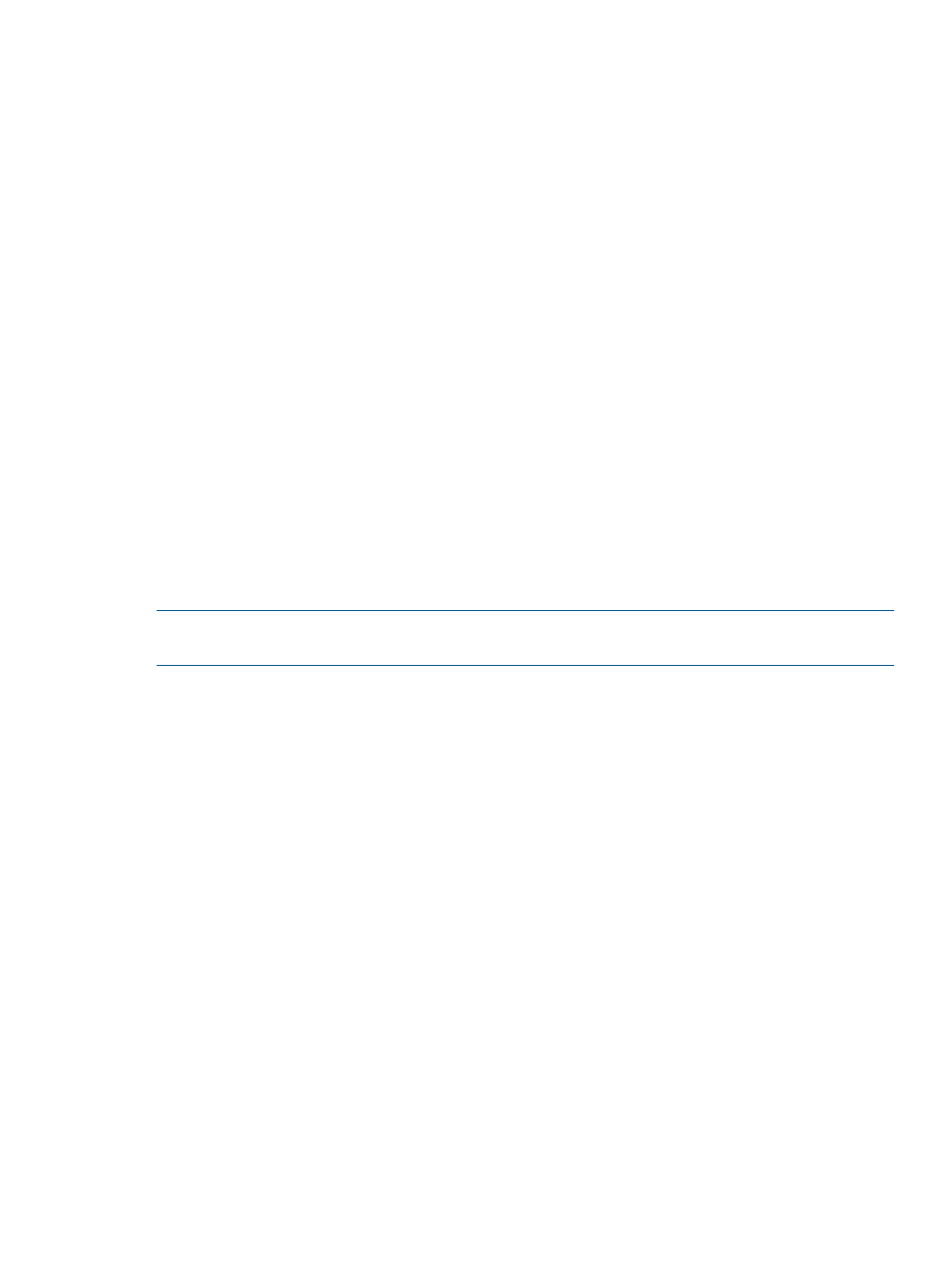
4.
If you selected individual objects:
a.
(Optional) If you do not want a plot that combines all selected objects, uncheck the Create
a plot that aggregate all selected objects checkbox.
b.
(Optional) If you want to display the aggregate, but not an individual plot for the selected
objects, uncheck the Create an individual plot for each selected object checkbox.
5.
From the Y-Axis list, select a performance metric.
6.
From the Type list, select a value. (Total Read/Write = plot both reads and writes, Read = plot
reads only, Write = plot writes only)
7.
To change the default color shown, click the Color button and select a new color for the plot.
8.
Click Add to add the new plot to the Plots list.
9.
If you wish to add additional plots, repeat steps 1 through 8.
10. Click Next to view the summary, or click Finish.
Summary
Review the summary information. When satisfied, click Finish.
Saving a Chart
To save a chart:
1.
Create a new chart.
2.
In the Main Menu Bar, click Actions > Performance > Save Chart.
3.
Enter a name for the chart and select a save location.
4.
Click Save.
The saved chart will appear under the Save Charts tree node once saved.
NOTE:
When saving a chart, only the chart configuration data is saved. The plot data is not
saved.
Editing a Chart
To edit a chart, access the Edit Chart Configuration wizard:
1.
In the Manager Pane, click Performance.
2.
In the Management Tree, select a chart under the Saved Charts node.
3.
In the Main Menu Bar, click Actions > Performance > Edit Chart.
Chart Selection
1.
Enter a new Name, Description, and/or Polling Interval.
2.
Click Next.
Object Selection
1.
Select a system from the System list.
2.
By default, all objects will be plotted in the chart. If you wish to choose objects, deselect the
All checkbox and then select objects to plot in the objects list.
3.
Click Next.
If you are editing a custom chart:
1.
Select a system from the System list.
2.
Select an object from the Category list.
3.
By default, all objects will be plotted in the chart. If you wish to choose objects, deselect the
All checkbox and then select objects to plot in the objects list.
Saving a Chart 343
