Viewing the physical disks spares tab – HP 3PAR Operating System Software User Manual
Page 326
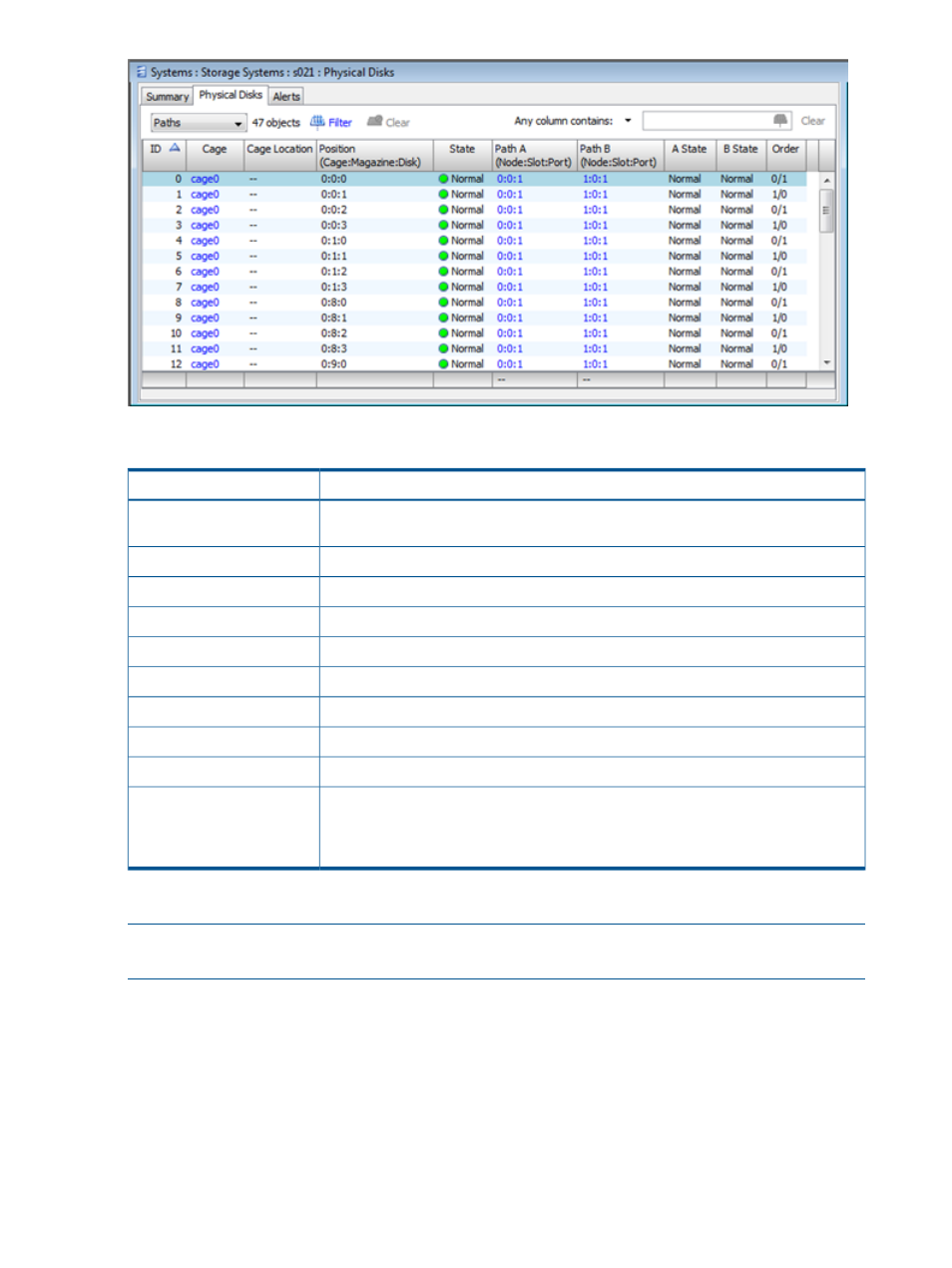
The following information is displayed:
Description
Column
Physical disk ID, as assigned by the system. Physical disks are numbered contiguously
during system installation beginning with 0.
ID
The drive cage in which the disk resides.
Cage
A description of the physical location of the drive cage.
Cage Location
Location of the disk in Cage:Magazine:Disk format.
Position
State of the disk as identified by the kernel.
State
The port location of the physical disk's A port in
Path A
The port location of the physical disk's B port in
Path B
The state of the A port; Normal, Degraded, New, or Failed.
A State
The state of the B port; Normal, Degraded, New, or Failed.
B State
Displays the order of which node takes over if the primary node fails.
Order
•
For a two node system, displays the primary/secondary path.
•
For a four node system, displays the primary/secondary/third/fourth path.
Viewing the Physical Disks Spares Tab
NOTE:
In order to view the Spares tab, you must enable spares information in preferences. See
“Setting Global Preferences” (page 414)
.
To view the physical disks Spares tab:
1.
Access the Physical Disks screen.
2.
Click the Spares tab.
3.
Click the Get Data button. This updates the list with the latest spares shown.
326 Managing Physical Disks
