Isns settings, Summary, Configuring a remote copy over fibre channel port – HP 3PAR Operating System Software User Manual
Page 23: Configuring a remote copy over ip port, Isns settings summary
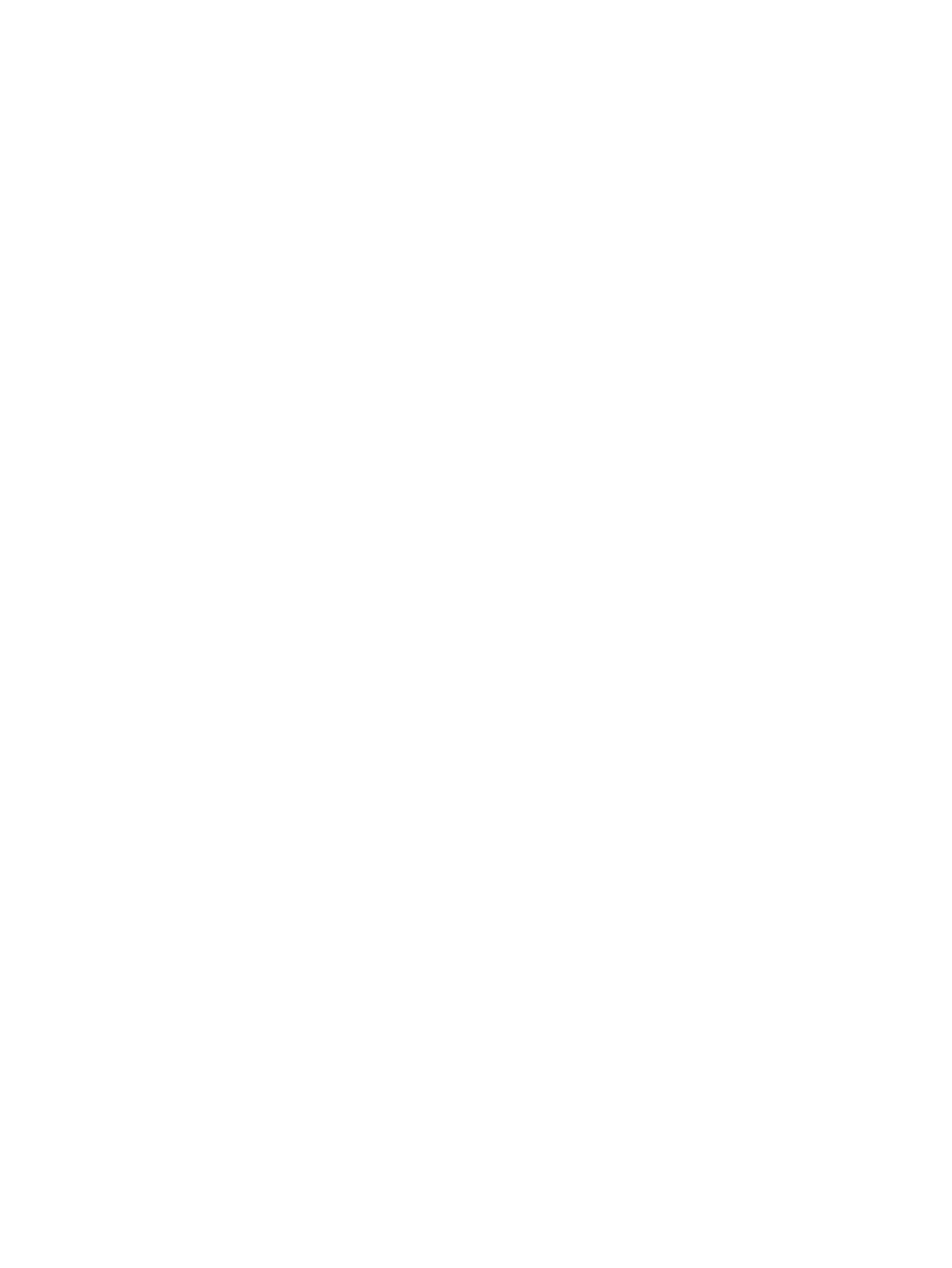
d.
IP Address - Enter the iSCSI port's IP address.
e.
Subnet Mask - Enter the iSCSI port's subnet mask.
f.
Gateway - Enter the iSCSI port's gateway address.
g.
MTU list - Enter the MTU value (maximum transmission units).
3.
Click Finish to complete the iSCSI port configuration, or click Next to enter iSNS settings.
iSNS Settings
1.
Primary IP Address - Enter the Internet Storage Name Service (iSNS) IP address.
2.
TCP Port - Enter the iSNS TCP port. The default port is 3205.
3.
Click Finish to complete the iSCSI port configuration, or click Next to view the configuration
summary.
Summary
Review the summary information. When satisfied, click Finish.
Configuring a Remote Copy over Fibre Channel Port
To configure a Remote Copy over Fibre Channel (RCFC) port, access the Fibre Channel Port
Configuration dialog:
1.
In the Manager Pane, click Systems.
2.
In the Management Tree, select the system on which you wish to configure the port.
3.
In the Common Actions Panel, click Configure FC Port.
The Fibre Channel Port Configuration wizard appears.
4.
In the General group box:
a.
System list - Select the system on which the port will be configured.
b.
Port list - Select the port to be configured as a Fibre Channel port.
5.
In the Settings group box:
a.
Connection Mode list - Select the mode of the port as RCFC.
b.
Connection Type list - Select whether the connection type is Loop or Point.
c.
Unique Node WWN - Enable or disable the node WWN.
d.
Configured Rate - Select Auto (default), 1 Gbps, 2 Gbps, or 4 Gbps.
e.
VLUN Change Notification (VCN) - Enable or disable the VLUN change notification.
f.
Interrupt Coalesce - Enable or disable the interrupt coalesce.
g.
Persona list - The port persona we be preselected based on the current configuration.
6.
Click OK.
Configuring a Remote Copy over IP Port
To configure a Remote Copy over IP (RCIP) port, access the RCIP Port Configuration wizard:
1.
In the Manager Pane, click Systems.
2.
In the Management Tree, select the system on which you wish to configure the port.
3.
In the Common Actions Panel, click Configure RCIP Port.
The RCIP Port Configuration wizard appears.
4.
In the General group box:
a.
System list - Select the system on which the port will be configured.
b.
Port list - Select the port to be configured as an RCIP port.
5.
In the IP Settings group box:
a.
IP Address - Enter the IP address of the RCIP port. The IP address is required.
b.
Subnet Mask - Enter the RCIP port's subnet mask. The subnet mask is required.
Configuring Ports
23
