Configuring 1-to-1 remote copy, Targets – HP 3PAR Operating System Software User Manual
Page 192
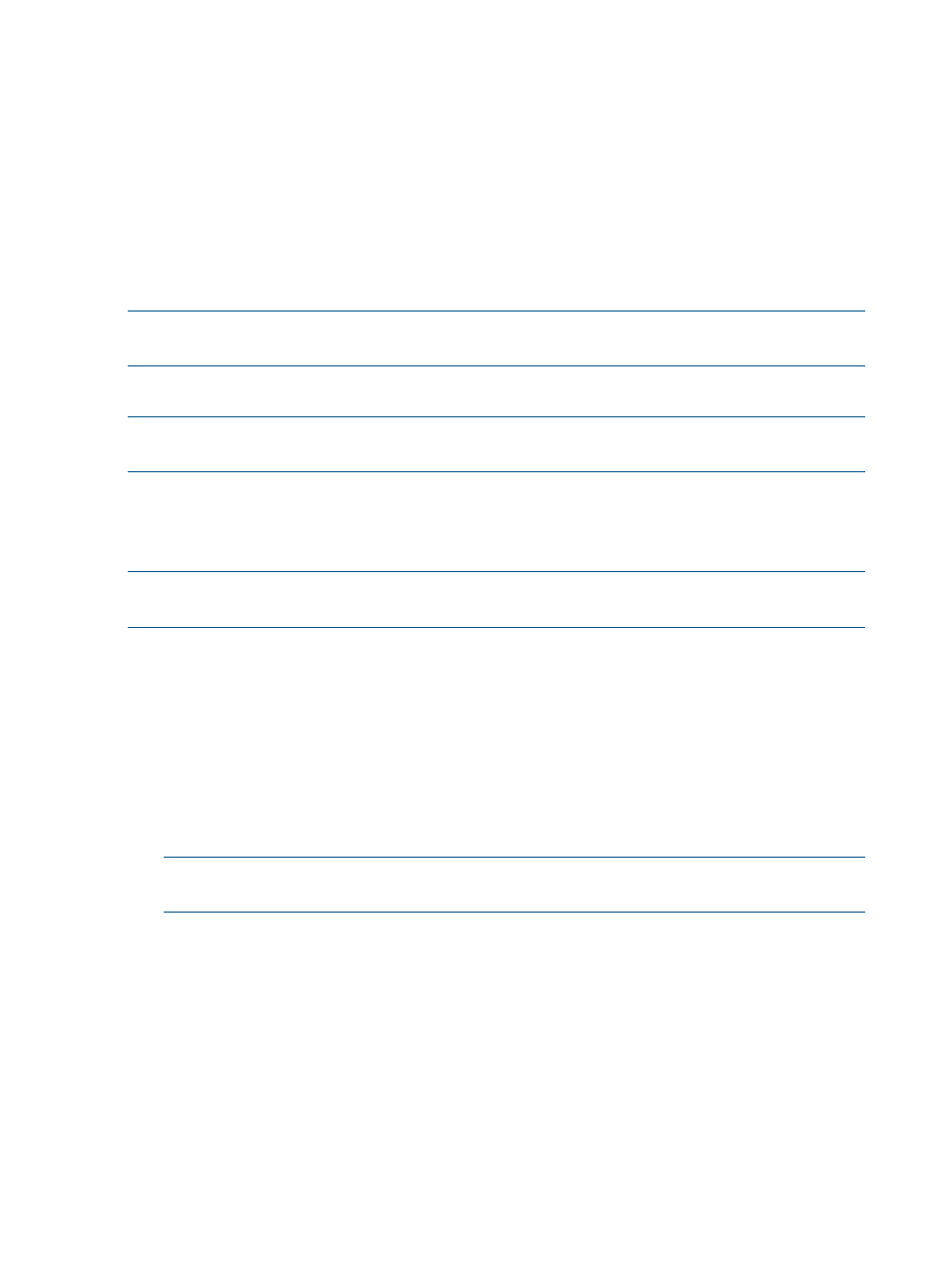
2.
In the Common Actions Panel, click Configure RC Port.
The
3.
Select a system from the System list.
The remaining fields in the wizard change to reflect RCFC or RCIP set up, depending on the
system selected.
4.
Select a port from the Port list.
5.
The remaining fields are populated with the selected port's information.
6.
Follow the directions in
“Configuring a Remote Copy over Fibre Channel Port” (page 23)
or
“Configuring a Remote Copy over IP Port” (page 23)
to edit the port information.
7.
Click OK.
NOTE:
Due to the limited number of ports on some systems, shared Host/RC adapter ports are
allowed. That is, one port may be used for both a Host and Remote Copy.
Configuring 1-to-1 Remote Copy
NOTE:
HP 3PAR Remote Copy Software requires an HP 3PAR Remote Copy license. For additional
information about the license, see the HP 3PAR OS Concepts Guide.
A 1-to-1 Remote Copy relationship involves two systems. Depending on how the 1-to-1 Remote
Copy relationship is configured, one system can serve as the primary (source) system and the other
the backup system (unidirectional), or both systems can serve as both the primary and backup
systems (bidirectional).
NOTE:
In order to configure 1-to-1 Remote Copy, you must have two available systems with
configured Remote Copy ports.
To configure 1-to-1 Remote Copy:
1.
In the Manager Pane, click Remote Copy.
2.
In the Common Actions panel, click New Configuration.
The New Remote Copy Configuration wizard appears.
Targets
1.
Under Select a Configuration, click 1-1.
2.
Under Assign a System to Each Target, click a storage system graphic. In the menu that appears,
select a storage system to assign. Repeat for the other storage system graphic.
NOTE:
Only available systems, which satisfy requirements appear. See the HP 3PAR Remote
Copy Software User's Guide for additional information.
3.
(Optional) Under Label Location, enter a location for each storage server, e.g. Lab 1, New
York.
4.
(Optional) Under Name the Target Systems, the Target Name fields are automatically populated
with the storage server names. You can enter an alternate name if you wish.
5.
If both assigned systems are running supported HP 3PAR OS, the checkbox to Create additional
targets for simultaneous synchronous and periodic operations will be enabled.
When Additional Targets for Multimode is selected, an additional target pair is presented
with the default target name of system followed by _1 and _2. You can change the target
name as desired, and there will be validation to make sure the target names on the same
system are unique.
192 Configuring and Managing Remote Copy
