Summary, Removing remote copy groups, Creating remote copy links – HP 3PAR Operating System Software User Manual
Page 205
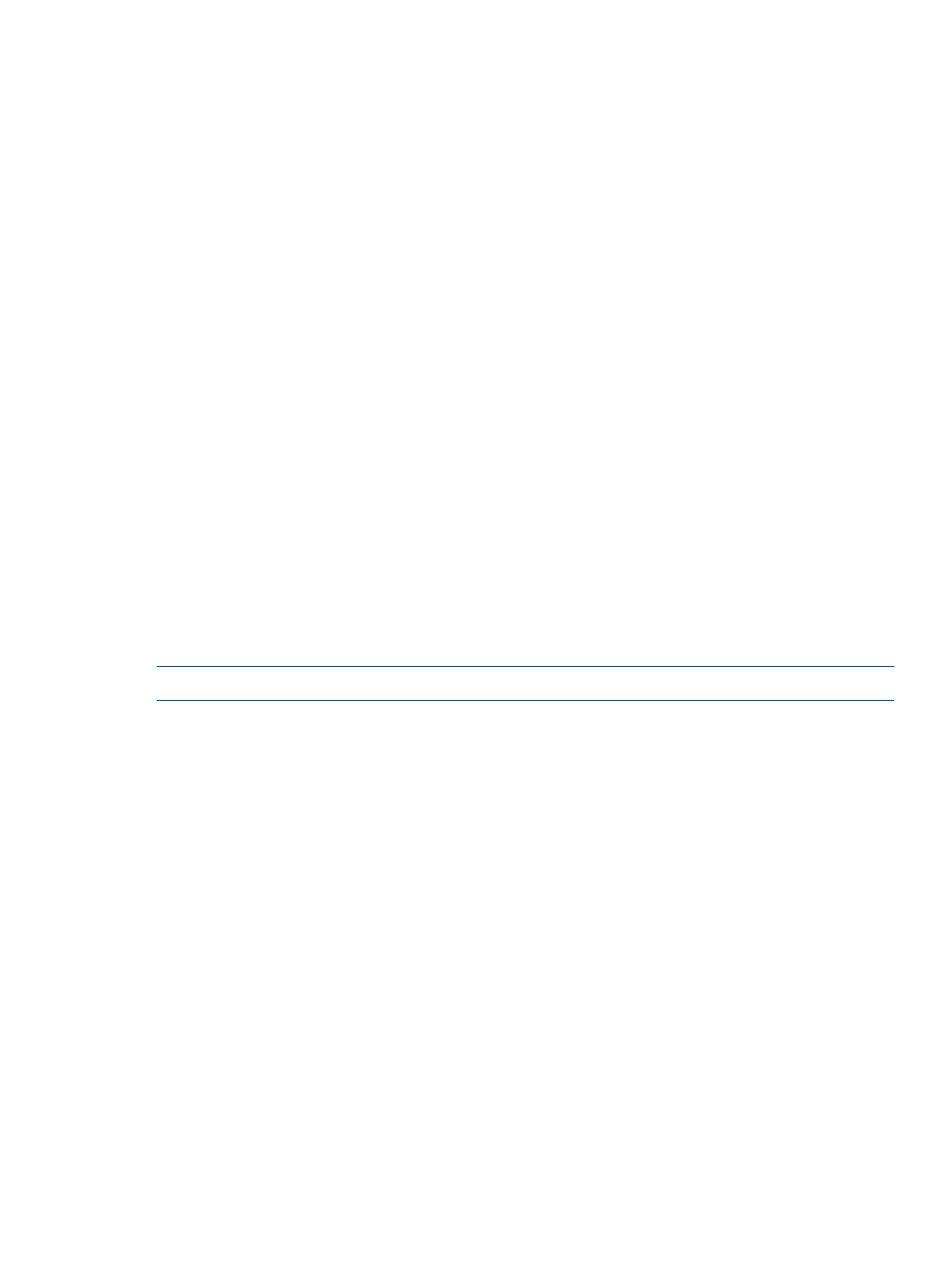
4.
Click Add.
5.
If you wish to remove a volume from the group, select a volume from the volume list at the
bottom of the wizard and click Remove.
6.
Click Next to review a summary of changes, or click Finish.
Summary
Review the summary information , then click Finish.
Removing Remote Copy Groups
To remove a Remote Copy group:
1.
Access the Remote Copy Groups screen.
2.
In the list pane, select the group(s) you wish to remove.
3.
Right-click the selection and click Remove Remote Copy Group(s).
The Remove Remote Copy Group(s) dialog box appears.
4.
Click Stop group(s) in order to remove the associated Remote Copy targets.
5.
When prompted for confirmation, click Yes to continue.
6.
Click OK.
Creating Remote Copy Links
The HP 3PAR Management Console allows you to create and remove Remote Copy links.
“Creating Remote Copy Links” (page 205)
“Removing Remote Copy Links” (page 206)
“Pinging the Remote Copy Links” (page 206)
Creating Remote Copy Links
NOTE:
Only two Remote Copy links are allowed.
To add a Remote Copy link:
1.
Access the Remote Copy Links screen.
2.
In the right pane, right-click in the table of the system on which you wish to create a link and
select Create Link.
The Create Remote Copy Link dialog box appears.
3.
A graphical representation of each system's Remote Copy ports appears under Create Links
Between Systems. Click and drag from one port on one system to a port on the other system.
Repeat for a second port.
4.
For IP links, in the IP Settings groups for each system/port, all fields are automatically populated
based on the link relationship you established under Create Links.
a.
(Optional) Enter the gateway address for each system/port.
b.
(Optional) Click Apply to test the link configuration, or Ping to test the communication
between the links.
5.
For Fibre Channel links, in the Settings groups for each system/port:
a.
Connection Type - Select Point for point-to-point mode or Loop for arbitrated loop mode.
b.
Configured Rate - Select 1, 2, 4 Gbps, or Auto (default).
c.
Click Apply to test the link configuration.
6.
Click OK.
Creating Remote Copy Links 205
