Viewing remote copy system ports – HP 3PAR Operating System Software User Manual
Page 213
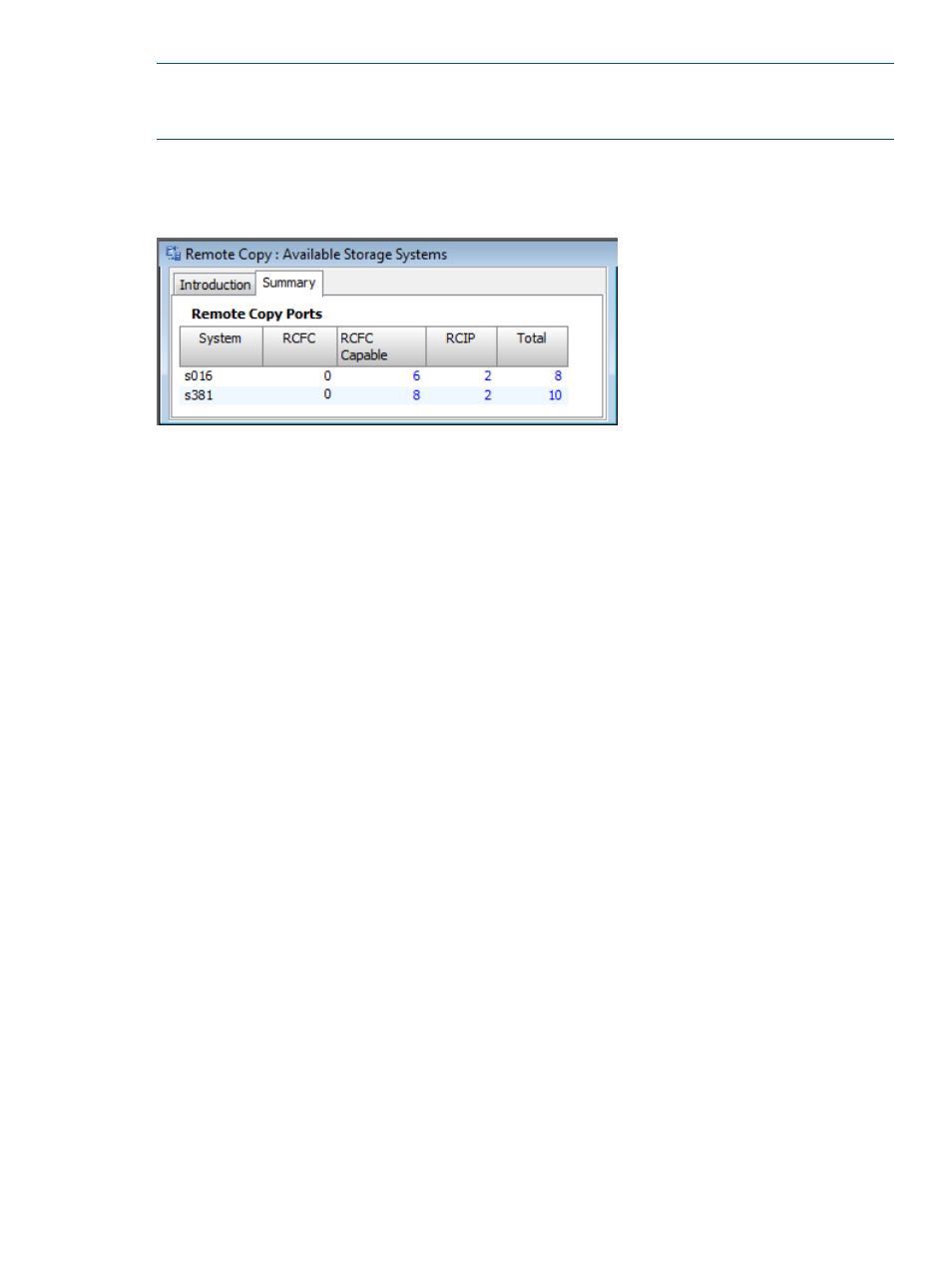
NOTE:
A Remote Copy-ready system means that the system has a Remote Copy license, and
has Remote Copy over Fibre Channel (RCFC) or Remote Copy over IP (RCIP) ports, but has not yet
set up Remote Copy.
To view available Remote Copy systems:
1.
In the Manager Pane, click Remote Copy.
2.
In the Management Tree, click Available Storage Systems.
The Available Storage Systems screen displays systems with available Remote Copy over Fibre
Channel and/or Remote Copy over IP ports. Each numeric value displayed in blue under the RCFC,
RCIP, and Total columns is a link to that system's Remote Copy port information.
See also:
“Viewing Remote Copy System Ports” (page 213)
Viewing Remote Copy System Ports
To view a system's available Remote Copy ports:
Access the Available Storage Systems screen then click the numeric value under the RCFC, RCIP,
or Total column.
or
1.
In the Manager Pane, click Remote Copy.
2.
In the Management Tree, under Available Storage Systems, click the Ports node under the
system whose Remote Copy ports you wish to view.
Information about a system's Remote Copy ports is displayed on four tabs, RC Ports, RCIP, RCFC,
and Inventory.
Viewing Remote Copy Information
213
