27 creating templates, Copying a template – HP 3PAR Operating System Software User Manual
Page 359
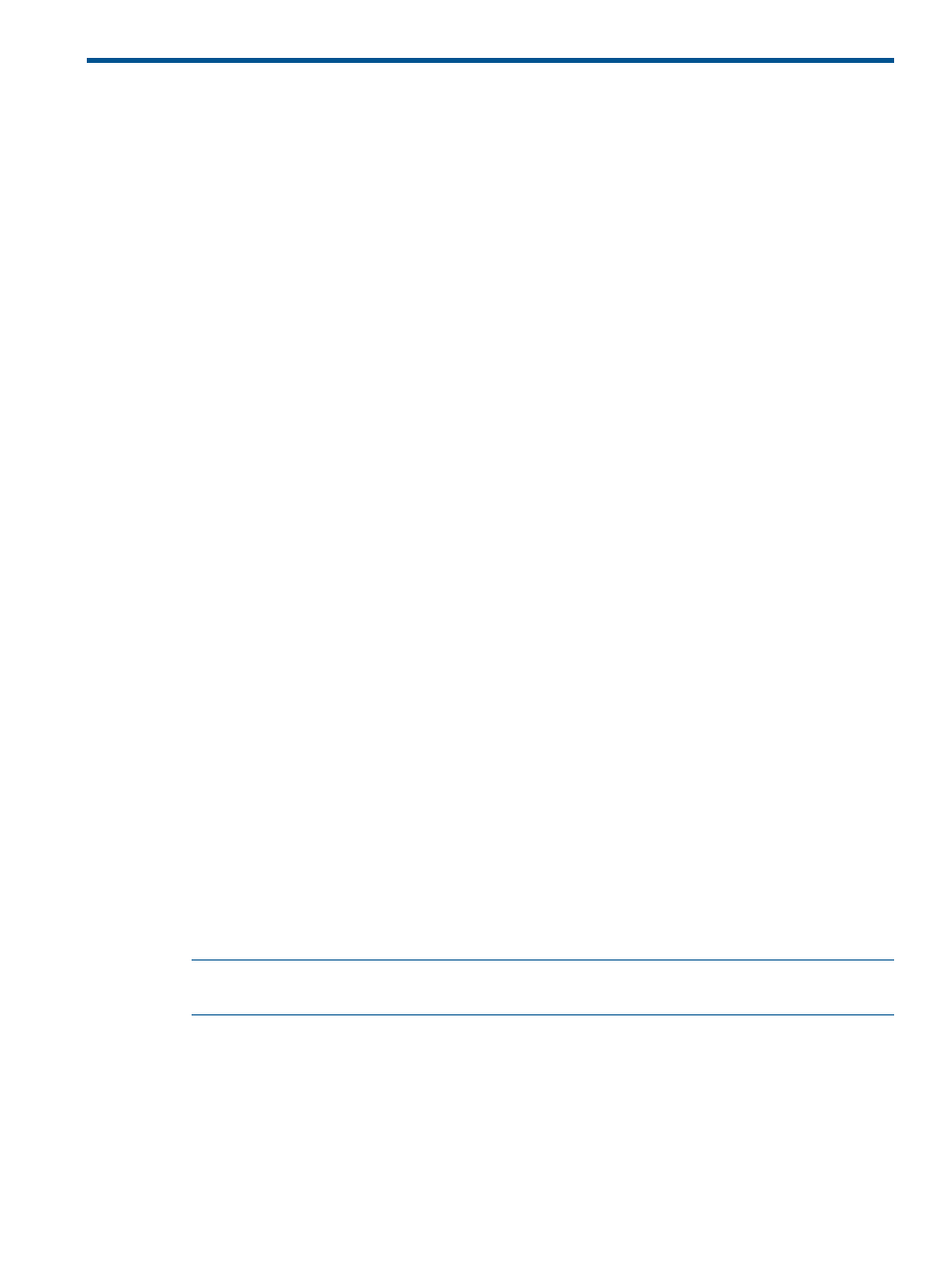
27 Creating Templates
The HP 3PAR Management Console allows you to create templates that enable you to apply a set
of parameters again and again to create virtual volumes or Common Provisioning Groups (CPGs)
with the same, or similar characteristics.
The following general rules apply to templates:
•
A property can either be included in a template or not included (unincluded). Properties are
Virtual Volume (VV) or Common Provisioning Group (CPG) attributes such as set size.
•
A property included in a template can have a defined value or have a value that is left
unspecified. A property with a defined value has had a specific value assigned to it (for
example, a set size of 2). A property with an unspecified value does not have a specific value
assigned to it. When you apply a template that includes a property with one ore more
unspecified values, the system will either use the default value (when applicable) or calculate
the optimized setting for you.
•
For all templates, you can either allow overrides of property values, or not. When you allow
overrides of a property, users can modify that property's value when applying the template.
When you do not allow overrides of a property, it is not possible to modify the defined value,
system default, or system-calculated value for that property when applying the template.
Once you create a template, that template is saved on the system and can then be applied to
create new virtual volumes or common provisioning groups.
Instructions are provided for the following:
“Viewing Templates” (page 360)
“Creating Virtual Volume Templates” (page 147)
“Editing a Virtual Volume Template” (page 149)
“Creating Common Provisioning Group Templates” (page 112)
“Editing a Common Provisioning Group Template” (page 115)
“Copying a Template” (page 359)
“Creating Similar Templates” (page 360)
“Removing a Template” (page 360)
Copying a Template
To copy a Common Provisioning Group (CPG) or virtual volume template:
1.
Access the Templates screen.
2.
Right-click the CPG or virtual volume template you wish to copy.
3.
In the menu that appears, click Copy Template.
The Copy Template dialog box appears.
NOTE:
In the Source group box, the System and Template fields are populated from the
template you selected to copy from. You can choose a different template to copy.
4.
In the Destination group box:
a.
Select the system where you wish to copy the template.
b.
Enter a name for the new template (31 character maximum) in the Template Name text
box.
5.
Click OK.
Copying a Template 359
