Summary, Creating a report, Select report – HP 3PAR Operating System Software User Manual
Page 344: Object selection, Select report object selection
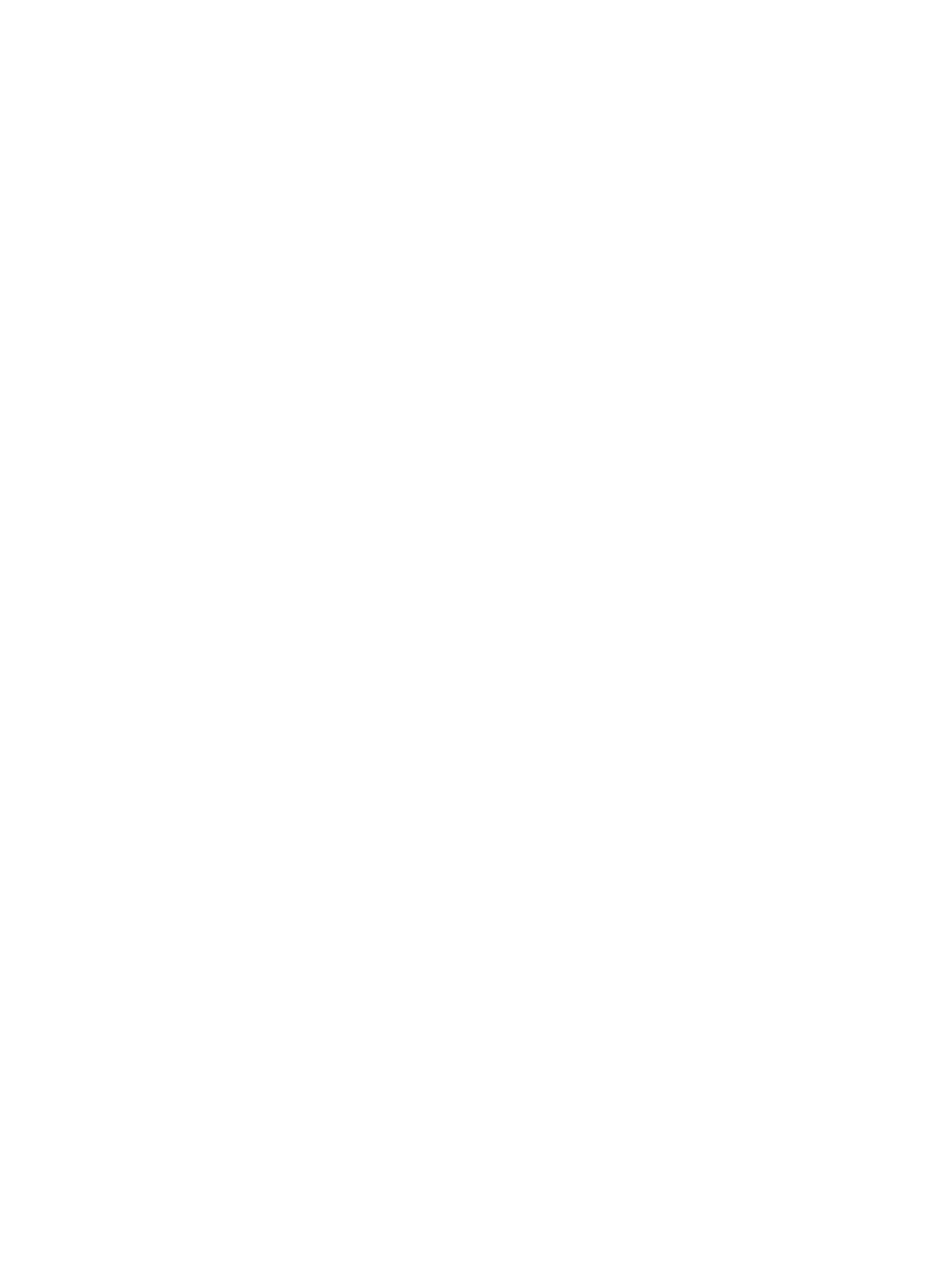
4.
If you selected individual objects:
a.
(Optional) If you do not want a plot that combines all selected objects, uncheck the Create
a plot that aggregate all selected objects checkbox.
b.
(Optional) If you want to display the aggregate, but not an individual plot for the selected
objects, uncheck the Create an individual plot for each selected object checkbox.
5.
From the Y-Axis list, select a performance metric.
6.
From the Type list, select a value. (Total Read/Write = plot both reads and writes, Read = plot
reads only, Write = plot writes only)
7.
To change the default color shown, click the Color button and select a new color for the plot.
8.
Click Add to add the new plot to the Plots list.
9.
If you wish to add additional plots, repeat steps 1 through 8.
10. Click Next to view the summary, or click Finish.
Summary
Review the summary information, then click Finish.
Creating a Report
To create a Report, select Performance & Reports in the Manager Pane.
The Create New Report wizard appears.
Select Report
When this wizard is invoked from the Performance & Reports Manager, no tree node will be
selected by default. You will need to select either the AO configuration or the CPG tree node in
order to proceed. When this wizard is invoked from the CPG table panel, the CPG tree node will
be pre-selected. When invoked from the AO configurations table panel, the AO configuration tree
node will be pre-selected.
A Region IO density report for a given AO configuration or CPG will be displayed. When the AO
configuration tree node is selected, a sample stacked bar chart will be displayed.
Once you select the type of report you want to generate, a default report Name and Description
will appear to the right side of the page. You may keep the default text or provide your own.
Name – (Required) The name to be assigned to the report.
Description – (Optional) A description of the report.
To create a new report:
1.
Select the type of report to run from the Region IO Density tree: AO Configuration or CPG.
2.
Keep the default Name and Description, or enter your own.
3.
Click Next to go to the Object Selection page.
Object Selection
1.
In the General groupbox, select the System to be analyzed.
2.
Select the Domain (if any) in which the AO Configuration or CPG resides.
3.
Select the name of the AO Configuration or CPG to be analyzed.
4.
Select the Chart Detail (Fine, Medium, or Coarse).
5.
(Optional) In the Time Interval groupbox, select a Start Time and End Time. If you keep the
default End Time as the current date and time, you may select the start time to be a specific
344 Tracking Performance
