4-2 unallocating storage (removing volume paths), Unallocating storage (removing volume paths), Figure 10-33 allocating storage – confirmation – HP XP Command View Advanced Edition Software User Manual
Page 182
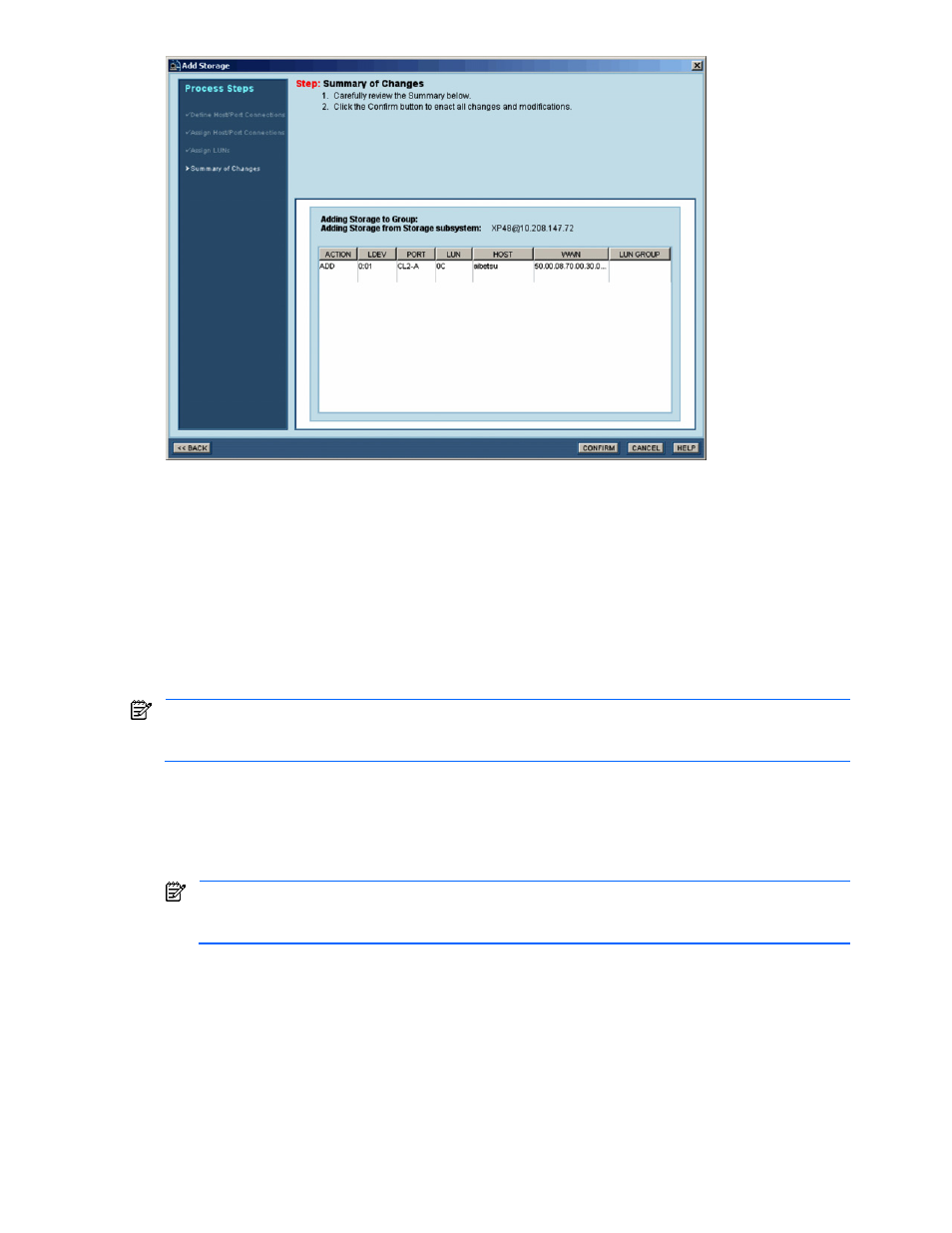
Performing Storage Subsystem Operations 182
Figure 10-33
Allocating Storage – Confirmation
10-4-2 Unallocating Storage (Removing Volume Paths)
System administrators and storage administrators can unallocate storage. Guests, local system administrators,
local storage administrators, and local guests cannot unallocate storage.
When you unallocate storage, you remove one or more access paths from an LDEV. When you unallocate a
LUSE device, you can also optionally delete the LUSE device to make the individual LDEVs available for use.
For the StorageWorks XP1024/XP128, you cannot unallocate the last volume path from a logical device that is
specified as a copy pair volume.
For the StorageWorks XP512/XP48, you cannot unallocate the last volume path from a logical device that is
specified as a command device or as a copy pair volume.
NOTE:
If you want to unallocate LUNs for more than one LDEV/LU, use the Open-Allocated group for the
storage subsystem (see section
8-5
). If you use the physical view, you can only unallocate LUNs for one
LDEV at a time.
To unallocate storage:
1.
Log in to Device Manager as a system administrator, or storage administrator.
2.
Select and expand the Subsystems object in the navigation frame, open the physical view for the desired
storage subsystem, and then open the LDEV Information panel for the array group that contains the
LDEV(s) that want to unallocate (see section
10-2-4
).
NOTE:
You can also unallocate storage by starting from the All Storage/My Storage object (see
section
8-5
). Under All Storage/My Storage, select the desired storage subsystem, and then select the
Open-Allocated group.
3.
Select the Path Info tab. Select the desired LDEV, and then select UNALLOCATE. If you started from All
Storage/My Storage, you can select multiple LDEVs to unallocate (see section
8-4
).
4.
When the confirmation panel displays (see
Figure 10-34
), select YES to delete the specified path(s), or
select NO to cancel your request to unallocate storage.
5.
If you selected LUSE device(s), Device Manager allows you to keep or delete the LUSE device(s) (see
Figure 10-35
). Select DELETE LUSE to delete the LUSE device(s) and the path(s), or select KEEP LUSE
to keep the LUSE device(s) and delete only the path(s).
You are notified when the unallocate storage operation is complete.
