2-4 viewing ldev information, Viewing ldev information – HP XP Command View Advanced Edition Software User Manual
Page 165
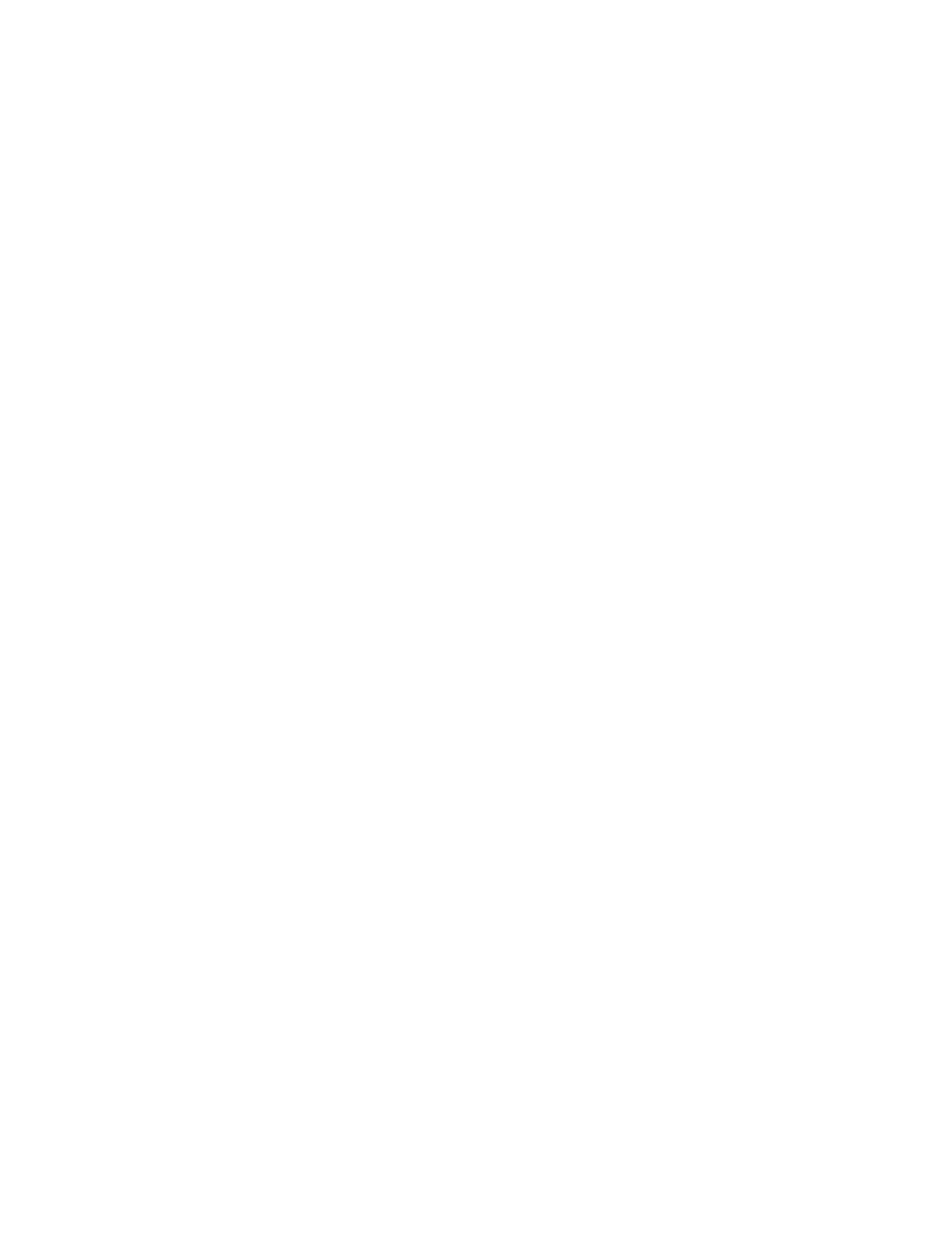
Performing Storage Subsystem Operations 165
10-2-4 Viewing LDEV Information
The system administrator, storage administrator, and guest users can view detailed LDEV information. Local
users cannot view LDEV information.
To view the detailed LDEV information:
1.
Log in to Device Manager as a system administrator, storage administrator, or guest.
2.
Select and expand the Subsystems object in the navigation frame, and then select the desired storage
subsystem (refer to
Figure 10-1
).
3.
Select the Physical View button to open the physical view of the storage subsystem, and then open the
LDEV Information panel as follows:
•
For StorageWorks XP1024/XP128, select the VIEW button for the desired frame, select the desired
parity group on the Frame Information (level 1) panel, select the desired array group on the Frame
Information (level 2) panel, and then select the desired array group.
•
For StorageWorks XP512/XP48, select the VIEW button for the desired frame, select the desired
array group on the Frame Information panel, and then select the desired array group.
4.
The LDEV Information panel consists of the following three display areas:
•
LDEV List (upper left): Displays a list of logical devices in the selected array group. Select the desired
LDEV in this list to display the detailed LDEV information.
Each LDEV row displays the LDEV number and size (MB, fractional portion truncated). If a path has
been set, the port is also displayed. If the LDEV is part of a LUSE volume, the following is displayed:
(LUSE: representative-logical-device-number)
. For StorageWorks XP1024/XP128 and
XP512/X48, the capacity of an HRX intermediate volume is also displayed (capacity in MB and Cyl).
For more information on the HRX intermediate volume, refer to the documentation for the storage
subsystem that you use.
•
Array Group Info (upper right): Displays the detailed information for the selected array group: ACP
(StorageWorks XP1024/XP128 only), array group name, disk size, RAID level, emulation type
(StorageWorks XP1024/XP128 and XP512/XP48 only), free space, largest space (largest amount of
contiguous free space in the array group).
•
LDEV information (lower part). Displays the detailed information for the selected LDEV. Provides the
Detail tab (see
Figure 10-18
), Path Info tab (see
Figure 10-19
), and Pair Info tab (see
Figure 10-20
)
(see descriptions below).
The LDEV Information panel provides the following buttons:
•
ALLOCATE: Allows you to allocate a path to the selected logical device.
•
UNALLOCATE: Allows you to release the path that is allocated to the selected LDEV. Select the
checkbox of the desired path on the Path Info tab to activate this button.
•
CREATE LDEV: Allows you to create logical devices in an array group.
•
DELETE LDEV: Allows you to delete the selected logical device from the array group. Select a logical
device to which no path is set to activate this button.
•
LDEV CONFIG: Allows you to set a command device. Selecting a logical device that can be set as a
command device activates the LDEV CONFIG button.
