HP XP Command View Advanced Edition Software User Manual
Page 65
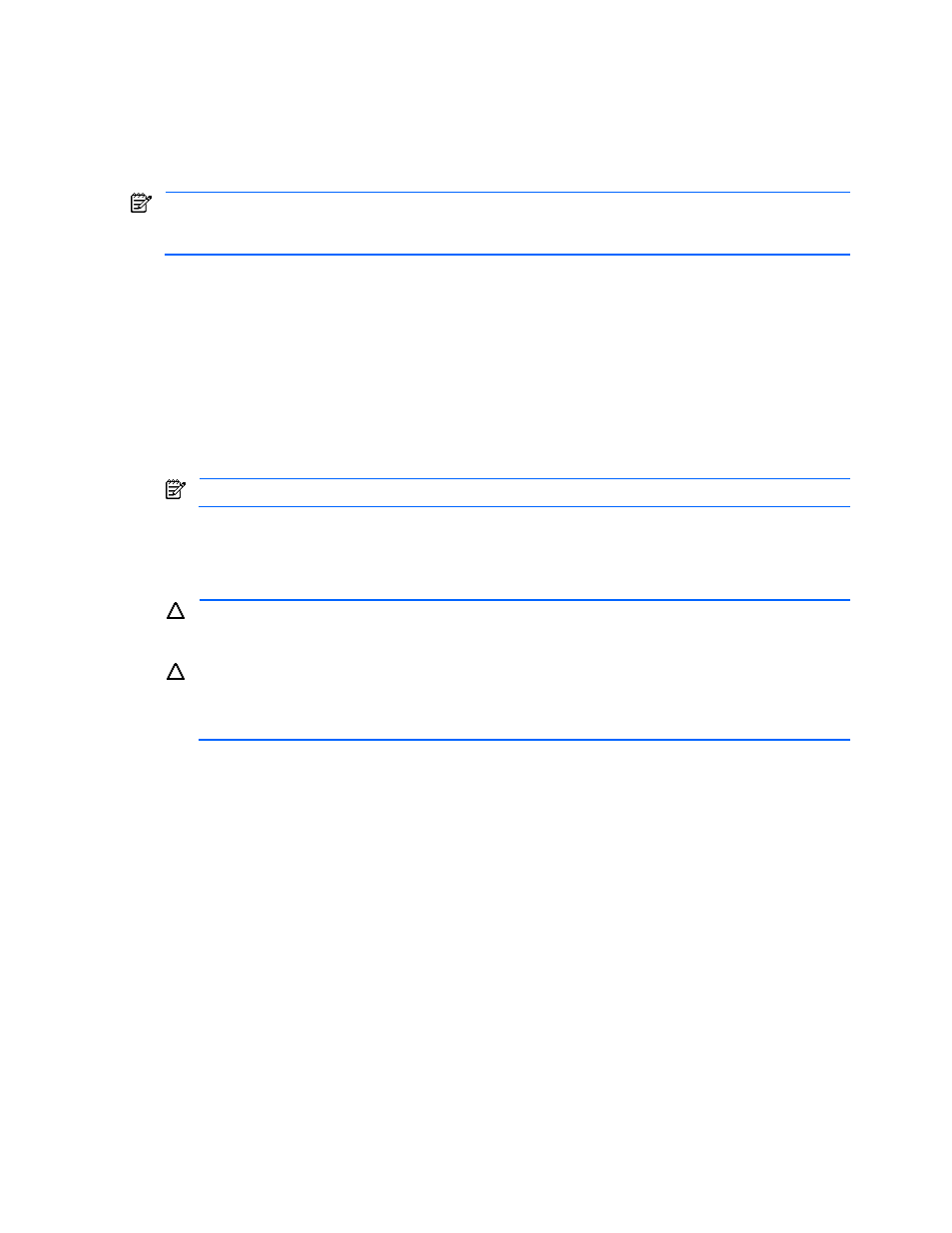
Performing User Management Operations 65
When a user group is created, the name of the user group is entered and the resources (logical groups, hosts,
and LDEVs) that can be accessed by the user group are allocated.
Note that the following logical groups are not associated with a user group:
•
A logical group allocated to another user group
•
A logical group that contains a logical group allocated to another user group
•
A storage group
NOTE:
Before creating a new user group, make sure that the logical group to be associated with the user
group has been created (see section
7-3
). After a new user group has been created, you cannot change its
assigned logical group.
To create a new Device Manager user group:
1.
Log in to Device Manager as a system administrator or local system administrator.
2.
Select the User Management object in the navigation frame, and User Groups in the information frame to
open the User Group Administration panel (refer to
Figure 6-7
).
3.
Select CREATE to open the User Group Properties panel (see
Figure 6-8
).
4.
Enter the name for the new user group (mandatory) and a description (optional). The group name must
be no more than 25 bytes long and the description no more than 255 bytes long. For the description, you
can use Basic Latin characters and spaces. For the user group name, you can use these characters: A-
Z
, a-z, 0-9, ,, -, ., =, \, _, `
You cannot use spaces for the user group name.
NOTE:
Basic Latin refers to the following: Unicode 0020 to Unicode 007E
5.
Select the Logical Group tab, and select the logical group to be associated with the new user group. The
selected logical group will be the home group of the new user group, and all LUNs and subgroups in this
logical group will be accessible to users in the new user group.
6.
Select the Host tab, and select the hosts to be associated with the new user group.
CAUTION:
When permitting a local user to perform copy pair operations, assign to the user group of
that user a host on which copy pair operations can be performed and a command device recognized by
that host.
CAUTION:
If you are using StorageWorks XP12000/XP10000 External Storage XP, and a storage
subsystem has been added to Device Manager incorrectly, an external port may appear as a host
under Inaccessible hosts and Accessible hosts. For details on adding storage subsystems, see section
10-1-2
.
You must not associate an external port with a user group.
To find out whether a host listed under Inaccessible hosts or Accessible hosts is an external port, look up
the WWN of the host in the Show Properties – host-name subwindow, and then use Remote Web
Console to view port information for the storage subsystem (StorageWorks XP12000/XP10000) with that
External port. If the WWN of the external port matches the WWN of the host you looked up, that host is
an External port.
If the external port is associated with a user group and you refresh the StorageWorks XP12000/XP10000
subsystem, the external port disappears from the Inaccessible hosts or Accessible hosts list and its user
group is disassociated.
7.
Select the LDEV tab, select the storage subsystem, and select the LDEVs to be associated with the new
user group.
If you selected a logical group in step 5, the LDEVs corresponding to the path in the selected logical
group are automatically displayed in Accessible LDEVs. These LDEVs cannot be returned to Inaccessible
LDEVs.
8.
When the logical group, host, and LDEV information for the new user group is correct, select SAVE to
save your changes. Device Manager creates the new user group and displays the new user group in the
User Group Administration panel.
