HP XP Command View Advanced Edition Software User Manual
Page 89
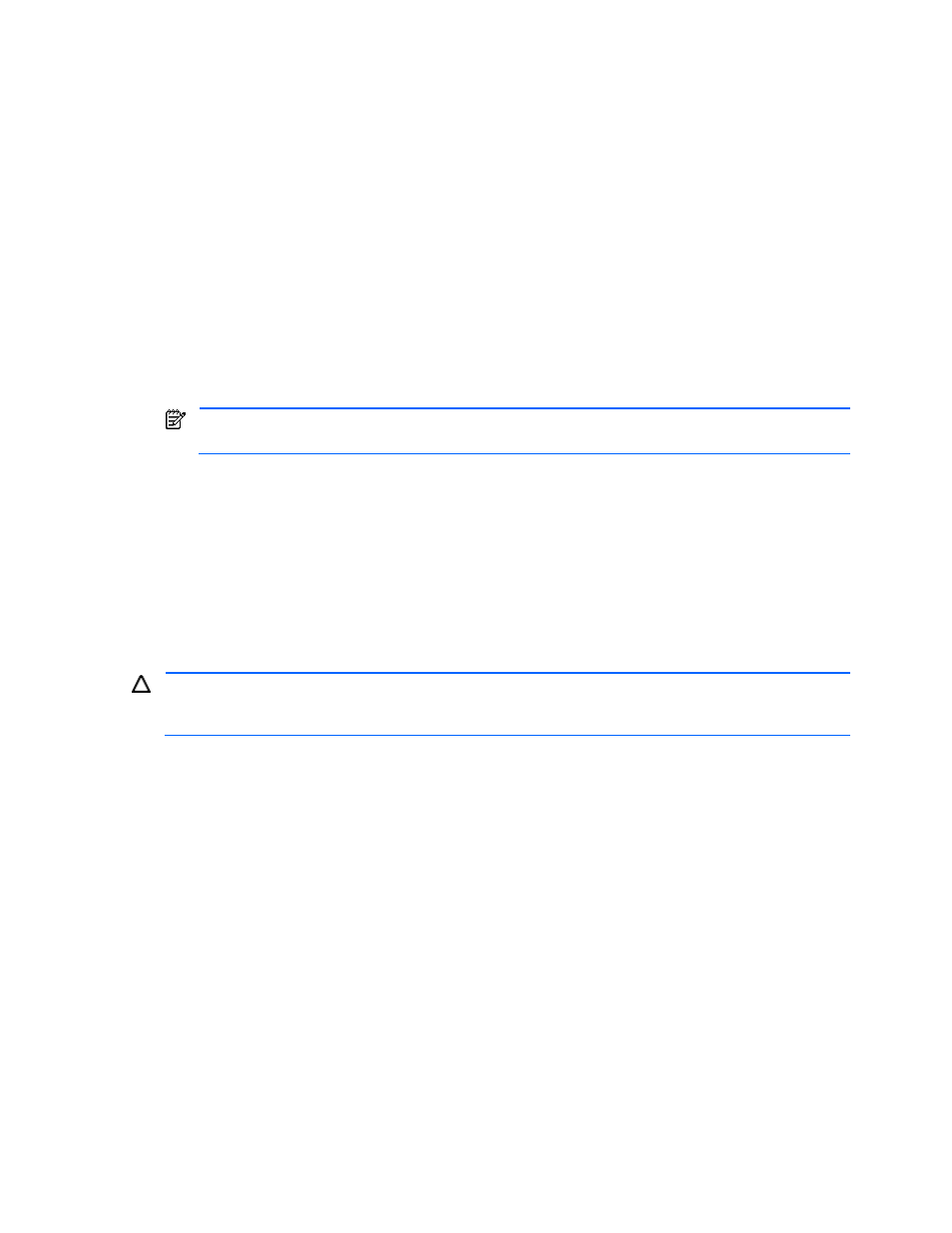
Performing Logical Group Operations 89
1.
Log in to Device Manager as a system administrator, storage administrator, local system administrator, or
local storage administrator.
2.
Select an object to move storage from.
If you are executing from the Logical Groups object, select a storage group that contains the LUN that
you want to move. The List-Objects - Group Name subwindow is displayed in the information frame.
If you are executing from the Hosts object, select a host that is related to the storage group that contains
the LUN in which you want to move. The Show Properties - Host Name subwindow is displayed in the
information frame.
If you are executing from the All Storage or My Storage object, select an Open-Allocated group in the
storage subsystem that contains the LUN that you want to move. The List Objects - Open-Allocated
subwindow is displayed in the information frame. When moving storage from the Open-Allocated group,
you can also register a LUN that is not assigned to a storage group to a logical group.
3.
Select an LDEV that contains the LUN that you want to move in the information frame.
Select the Move Storage button when moving storage from the List Objects - Group Name subwindow or
the Show Properties - Host Name subwindow.
Select the Move to Group button when moving storage from the List Objects - Open-Allocated
subwindow.
NOTE:
When moving a LUN from the Show Properties - Host Name subwindow, you cannot
simultaneously select LUNs from different storage subsystems.
4.
If you select an LDEV that has multiple volume paths, the Select Paths window is displayed (see
Figure
7-22
). Select the desired path(s) to be registered to the target group, and then select OK.
5.
On the Select Logical Group panel (see
Figure 7-23
), select the desired target storage group, and select
OK to continue. An empty group, or a storage group that is assigned a LUN that is in the same storage
subsystem as the selected LUN, can be specified.
6.
When the confirmation panel displays (see
Figure 7-24
), select OK to move the LUN(s) as specified, or
select Cancel to cancel your request to move the LUN(s).
If you move storage from Logical Groups or Hosts objects, the Move Storage - Confirmation window
displays.
If you move storage from the Open-Allocated group, the Move to Group - Confirmation window displays.
CAUTION:
If an error occurs while you are moving storage (LUN) to another storage group, the same LUN
may exist in both the source and target storage groups at the same time. In this case, delete the duplicate
LUN from the source storage group. Do not release the LUN when you delete the LUN.
