HP XP Command View Advanced Edition Software User Manual
Page 7
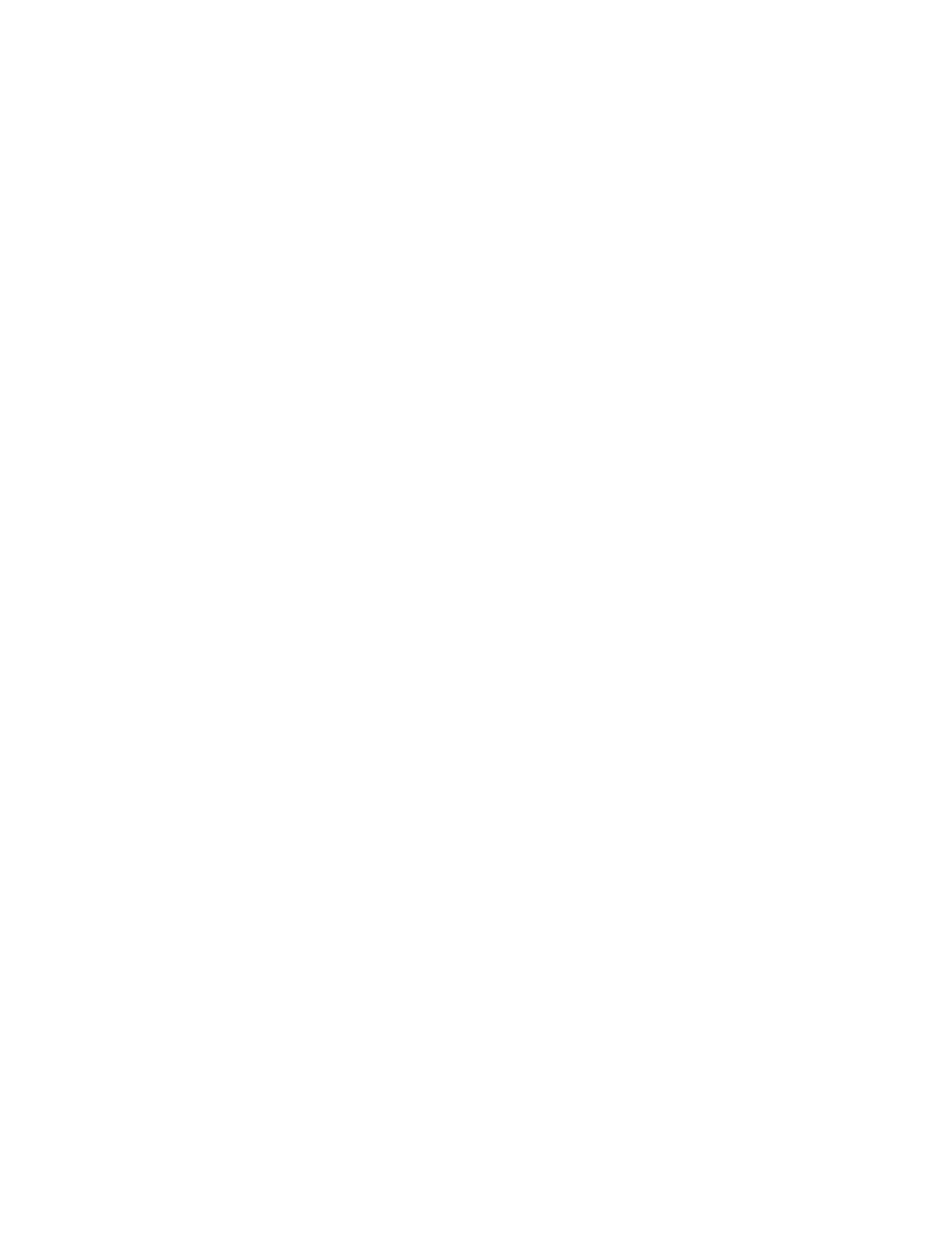
Figures 7
Figure 8-1 All Storage or My Storage ........................................................................................................................ 99
Figure 8-2 Viewing a Storage Subsystem Group in All Storage/My Storage........................................................... 100
Figure 8-3 Viewing the Allocated Group for a Storage Subsystem.......................................................................... 101
Figure 8-6 Performing a LUN Scan – Confirmation ................................................................................................. 110
Figure 8-7 Unallocating Storage – Confirmation...................................................................................................... 112
Figure 8-8 Unallocating Storage – Selecting the Path(s)......................................................................................... 112
Figure 8-9 Unallocating Storage LUSE – Confirmation ........................................................................................... 113
Figure 8-10 Creating LUSE – Selecting LDEVs....................................................................................................... 115
Figure 8-11 Create LUSE Confirmation and Warning.............................................................................................. 116
Figure 8-12 Delete LUSE Confirmation and Warning .............................................................................................. 117
Figure 9-1 Hosts Object ........................................................................................................................................... 118
Figure 9-2 Adding a Host – Entering the Name ....................................................................................................... 121
Figure 9-3 Adding a Host – Entering a New WWN .................................................................................................. 121
Figure 9-4 Viewing Host Properties ......................................................................................................................... 122
Figure 9-5 Detailed Information – LDEV-Number Panel.......................................................................................... 123
Figure 9-6 Modifying Host Properties ...................................................................................................................... 124
Figure 9-7 Modifying Host Properties – Adding a WWN.......................................................................................... 124
Figure 9-8 Modifying Host Properties – Selecting LUN Security Changes .............................................................. 125
Figure 9-9 Modifying Host Properties – Confirming LUN Security Changes ........................................................... 126
Figure 9-10 Refreshing Host Information – Refresh button ..................................................................................... 127
Figure 9-11 Refreshing Host Information – Confirmation ........................................................................................ 128
Figure 9-12 Creating a Pair – Selecting P-VOLs ..................................................................................................... 131
Figure 9-13 Creating a Pair – Choosing Pair(s) Step .............................................................................................. 131
Figure 9-14 Creating a Pair – Selecting S-VOL(s)................................................................................................... 132
Figure 9-15 Creating a Pair – Defining Pair(s) Step ................................................................................................ 132
Figure 9-16 Creating a Pair – Viewing Pair Information........................................................................................... 133
Figure 9-17 Creating a Pair – Defining a New Copy Group..................................................................................... 133
Figure 9-18 Creating a Pair – Confirmation Step..................................................................................................... 134
Figure 9-19 Creating a Pair – Warning of Data Loss ............................................................................................... 134
Figure 9-20 Modifying a Pair – Selecting the Host................................................................................................... 137
Figure 9-21 Modifying a Pair – Select Modify Pair(s) Step ...................................................................................... 137
Figure 9-22 Modifying Pair(s) Step .......................................................................................................................... 138
Figure 9-23 Modifying a Pair – Summary of Changes Step..................................................................................... 138
Figure 9-24 Modifying a Pair – Warning of I/O Activity on P-VOL ........................................................................... 139
Figure 9-25 Deleting a Pair – Select Delete Pair(s) Step......................................................................................... 144
Figure 9-26 Delete Pair Confirmation (Summary of Changes Step)........................................................................ 144
Figure 9-27 Remove Host Confirmation .................................................................................................................. 145
Figure 10-1 Viewing List of Subsystems.................................................................................................................. 147
Figure 10-2 Adding a Subsystem............................................................................................................................. 149
Figure 10-3 Viewing Storage Subsystem Properties ............................................................................................... 150
Figure 10-4 Modifying Properties (StorageWorks XP1024/XP128) ......................................................................... 151
Figure 10-5 Refresh Storage Subsystem Confirmation ........................................................................................... 152
Figure 10-6 Remove Subsystem Confirmation ........................................................................................................ 153
Figure 10-11 Frame Information Panel for Discrete VDEV Configuration ............................................................... 159
Figure 10-13 Physical View for StorageWorks XP1024/XP128 (Disks)................................................................... 161
Figure 10-14 Physical View for StorageWorks XP512/XP48 (Configuration) .......................................................... 162
Figure 10-16 Frame Information Panel for StorageWorks XP512/XP48 ................................................................. 164
Figure 10-17 Physical View for StorageWorks XP512/XP48 (Disks)....................................................................... 164
Figure 10-18 LDEV Information Panel – Detail Tab................................................................................................. 166
Figure 10-19 LDEV Information Panel – Path Info Tab ........................................................................................... 167
Figure 10-20 LDEV Information Panel – Pair Info Tab ............................................................................................ 168
Figure 10-21 Port Information Panel for the StorageWorks XP1024/XP128 ........................................................... 170
Figure 10-23 Modify LUN Group Panel.................................................................................................................... 172
Figure 10-24 Creating a New LUN Group – Selecting the LUN(s) .......................................................................... 173
Figure 10-25 Creating a New LUN Group – Selecting the WWN(s) ........................................................................ 174
