Figures – HP XP Command View Advanced Edition Software User Manual
Page 6
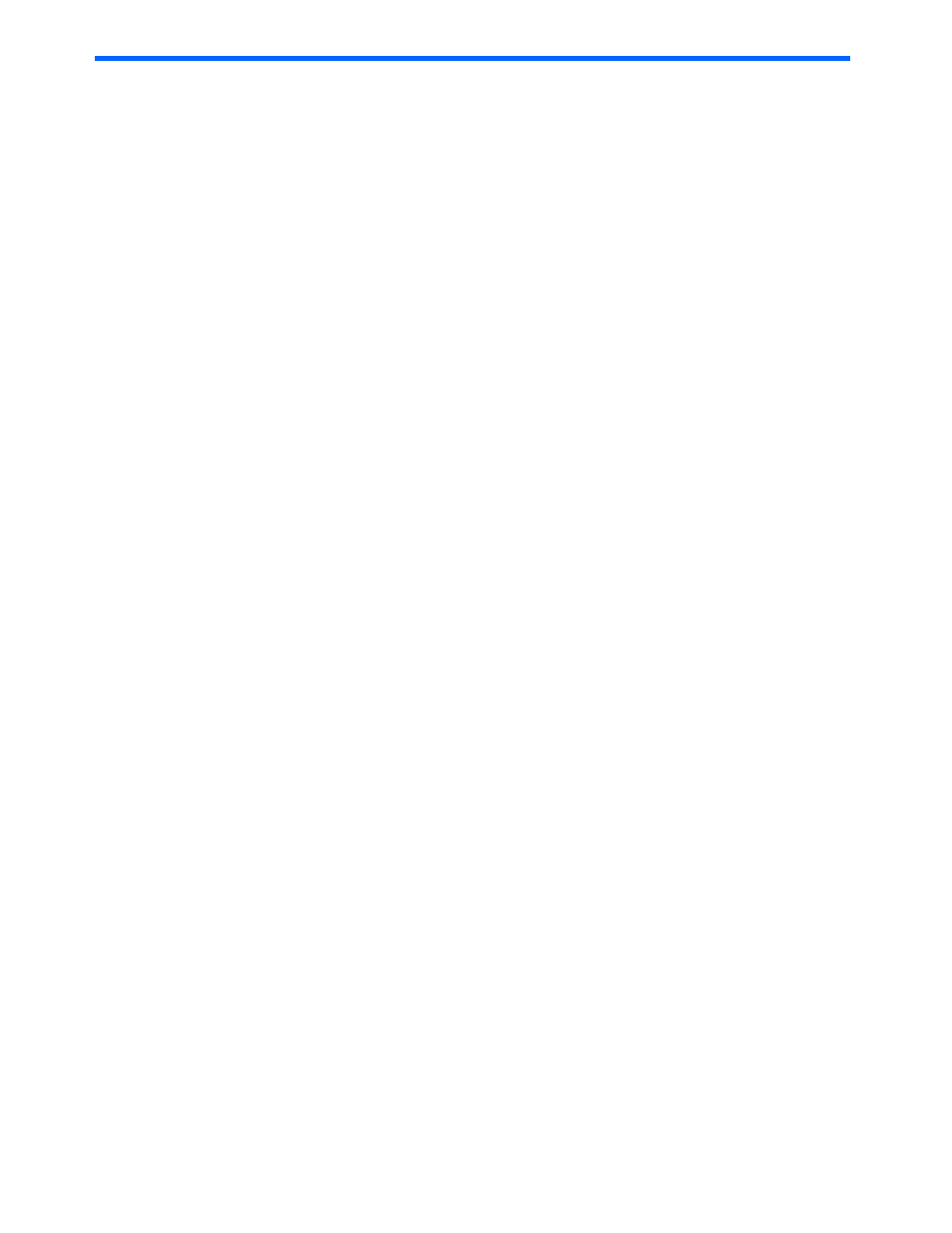
Figures 6
Figures
Figure 2-1 Using the Storage Logical Partition Function ........................................................................................... 21
Figure 3-1 Java™ Web Start Application Manager Window...................................................................................... 27
Figure 4-2 Version Information for Device Manager .................................................................................................. 38
Figure 4-4 System Configuration Using External Storage XP ................................................................................... 41
Figure 5-1 Command View XP AE Device Manager Login Panel ............................................................................. 44
Figure 5-2 Logging Out of Device Manager............................................................................................................... 44
Figure 5-4 Pop-up Window ........................................................................................................................................ 48
Figure 5-5 Version Information of Device Manager Panel ......................................................................................... 49
Figure 5-6 Show User Profile Panel........................................................................................................................... 50
Figure 5-7 Alerts ........................................................................................................................................................ 51
Figure 5-8 Detailed Information – Alert Panel............................................................................................................ 52
Figure 5-9 Monitor – Alerts Panel Showing Monitoring.............................................................................................. 53
Figure 5-10 Monitor – Alerts Panel Showing Occurrence of Alerts............................................................................ 53
Figure 5-11 Viewing the Task List.............................................................................................................................. 54
Figure 5-13 Starting Remote Web Console for StorageWorks XP1024/XP128 (Show Properties - subsystem-name
Subwindow) ............................................................................................................................................................... 57
Figure 5-14 Device Manager Software Deployment Dialog Box................................................................................ 58
Figure 6-1 User Management Object......................................................................................................................... 59
Figure 6-2 User Administration Panel ........................................................................................................................ 60
Figure 6-3 User Properties – Creating a New User ................................................................................................... 61
Figure 6-4 Editing Properties ..................................................................................................................................... 62
Figure 6-5 Changing a Password .............................................................................................................................. 63
Figure 6-6 Deleting a User –Confirmation ................................................................................................................. 64
Figure 6-7 User Group Administration Panel ............................................................................................................. 64
Figure 6-8 Creating a New User Group ..................................................................................................................... 66
Figure 6-9 Editing User Group Properties.................................................................................................................. 67
Figure 6-10 Deleting a User Group – Confirmation ................................................................................................... 68
Figure 7-1 Logical Groups ......................................................................................................................................... 69
Figure 7-2 Creating a Logical Group.......................................................................................................................... 71
Figure 7-3 Modifying Properties................................................................................................................................. 72
Figure 7-4 Deleting a Logical Group – Confirmation.................................................................................................. 73
Figure 7-5 Deleting a Logical Group with Subgroups – Confirmation........................................................................ 74
Figure 7-6 Viewing the Contents of a Storage Group ................................................................................................ 75
Figure 7-7 Detailed Information – LDEV-Number Panel............................................................................................ 76
Figure 7-8 Adding Storage – Selecting the Group ..................................................................................................... 82
Figure 7-9 Adding Storage – Selecting the Storage Addition Operation.................................................................... 82
Figure 7-10 Selecting the Logical Group ................................................................................................................... 83
Figure 7-11 Adding Storage – Selecting Ports........................................................................................................... 83
Figure 7-12 Adding Storage – Defining Host/Port Connections................................................................................. 84
Figure 7-13 Adding Storage – Displaying HSD Information....................................................................................... 84
Figure 7-14 Host Storage Domain Info ...................................................................................................................... 85
Figure 7-15 Adding Storage – Allocating Storage...................................................................................................... 85
Figure 7-16 Adding Storage – Browsing for LDEVs................................................................................................... 86
Figure 7-17 Adding Storage – Storage Found ........................................................................................................... 86
Figure 7-18 Adding Storage – Defining LUs .............................................................................................................. 87
Figure 7-19 Adding Storage – Assigning Host/Port Connection ................................................................................ 87
Figure 7-20 Adding Storage – Assigning LUNs ......................................................................................................... 88
Figure 7-21 Adding Storage – Confirmation .............................................................................................................. 88
Figure 7-22 Moving Storage – Selecting the Path(s) ................................................................................................. 90
Figure 7-23 Moving Storage – Selecting the Target Group ....................................................................................... 90
Figure 7-24 Moving Storage – Confirmation .............................................................................................................. 91
Figure 7-25 Modifying Security – Step 1: Select Hosts.............................................................................................. 92
Figure 7-26 Modifying Security – Step 2: Select WWNs............................................................................................ 93
Figure 7-27 Modifying Security – Warning................................................................................................................. 93
Figure 7-29 Removing Storage Groups – Confirmation............................................................................................. 95
Figure 7-30 Deleting a Logical Group – Confirmation................................................................................................ 96
