HP XP Command View Advanced Edition Software User Manual
Page 180
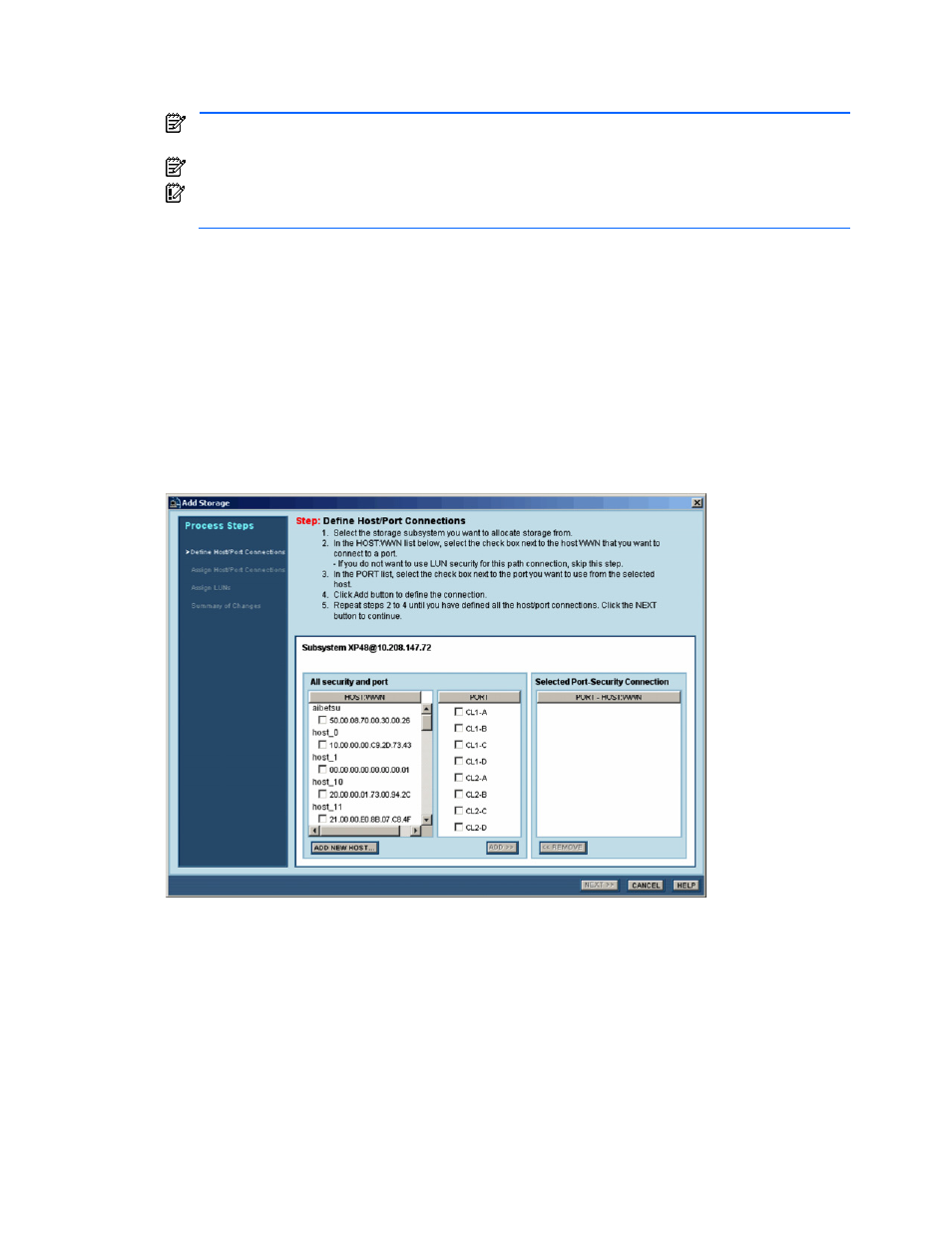
Performing Storage Subsystem Operations 180
4.
Define Host/Port Connections Step. The Define Host/Port Connections panel (see
Figure 10-30
) allows
you to select the desired port(s) and (optionally) the desired host WWN(s) to secure to the LDEV. After
defining the port(s) and host/port connection(s), select NEXT to continue.
NOTE:
For StorageWorks XP1024/XP128, the following ports are not displayed: CL1-S, CL1-T, CL1-U,
CL1-V, CL1-W, CL1-X, CL1-Y, CL1-Z, CL2-S, CL2-T, CL2-U, CL2-V, CL2-W, CL2-X, CL2-Y, CL2-Z.
NOTE:
Checkboxes for ports other than fibre channel ports become inactive and cannot be selected.
IMPORTANT:
WWN groups can also be set as a security option for StorageWorks XP512/XP48. When
a WWN group is set as a security option, all the WWNs in that WWN group are applicable.
5.
Assign Host/Port Connections Step. The Assign Host/Port Connections panel (see
Figure 10-31
) allows
you to assign the LDEV to the desired port(s) and/or host/port connection(s). After assigning the desired
connection(s), select NEXT to continue.
6.
Assign LUNs Step. The Assign LUNs panel (see
Figure 10-32
) allows you to assign the desired LUN to
each new path. You can use the selected LUN or select the desired LUN for each path. After assigning
the desired LUN(s), select FINISH to continue. For StorageWorks XP512/XP48, by specifying only the
port in step 5, the LUN can be allocated at the same time the LUN group is registered. In the Assign
LUNs window, LUN group items are displayed, so select the LUN group to be registered from the drop-
down list.
7.
Summary of Changes Step. The Summary of Changes panel (see
Figure 10-33
) displays the requested
allocate storage operations and asks you to confirm the requested operations. If you need to make any
changes, select BACK to return to the previous panel(s). Select CONFIRM to add the specified path(s) to
the LDEV, or select CANCEL to cancel your request to allocate storage.
Figure 10-30
Allocating Storage – Defining Host/Port Connections
