HP XP Command View Advanced Edition Software User Manual
Page 45
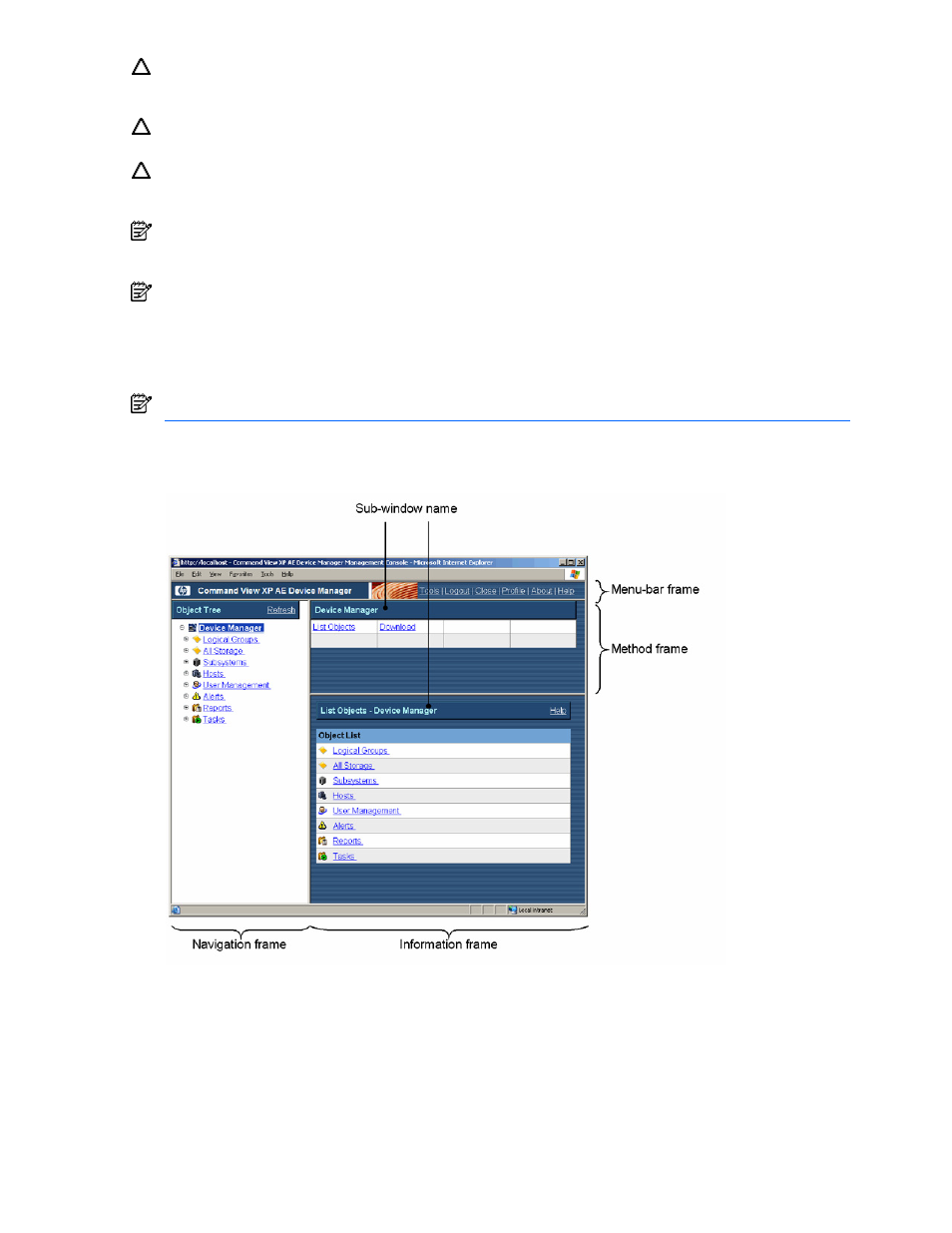
Performing Device Manager System Operations 45
CAUTION:
If you are using Netscape
®
as your Web browser, multiple unnecessary windows will be
displayed if you repeatedly click a method in the Device Manager method frame. If an unnecessary window
appears, close it by clicking the Close button in the upper-right frame in the window.
CAUTION:
If you close the window indicating operation progress during an update operation, results
information indicating the success or failure of the update operation will not be displayed.
CAUTION:
If you click the Esc key during Device Manager operations, you cannot operate Device Manager.
If this occurs, click Refresh in the navigation frame or press the F5 key to refresh the screen. If a pop-up
window is open, close it and re-open it.
NOTE:
The Main Window is locked after 60 minutes if you open a pop-up window but take no further action.
If this occurs, close and re-open the pop-up window, and then perform the operation again from the
beginning.
NOTE:
Use the links and buttons provided in the Device Manager frames to perform GUI operations. Do not
use Web browser functions, such as Reload or Back, as these functions may display an inappropriate
window. For example, if you are using Internet Explorer as your Web browser, right-clicking a link in the
Device Manager's information frame and choosing Open in the pop-up window will produce a blank window.
If you have been using browser functions, click Refresh in the navigation frame, or press the F5 key to
refresh the screen. If a pop-up window is open, close and re-open it.
NOTE:
For information on the Device Manager warning messages, see section
12-3
.
The Command View XP AE Device Manager main window (see
Figure 5-3
) allows you to access all Device
Manager functions. To open the main window, open the web browser, and log in to Device Manager.
Figure 5-3
Command View XP AE Device Manager Main Window Components
The Command View XP AE Device Manager main window consists of the following components:
•
Menu-bar frame (see section
5-2-1
). Provides commands concerning overall operations of Device
Manager, such as logging out and showing the version information. When a command is selected, the
associated pop-up window appears.
•
Navigation frame (see section
5-2-2
). Displays and allows you to select the desired object for which you
want to perform Device Manager operations. When an object is selected in the navigation frame, the
method and information frames display the subwindows for the selected object.
