6-2 adding storage to a storage group, Adding storage to a storage group – HP XP Command View Advanced Edition Software User Manual
Page 78
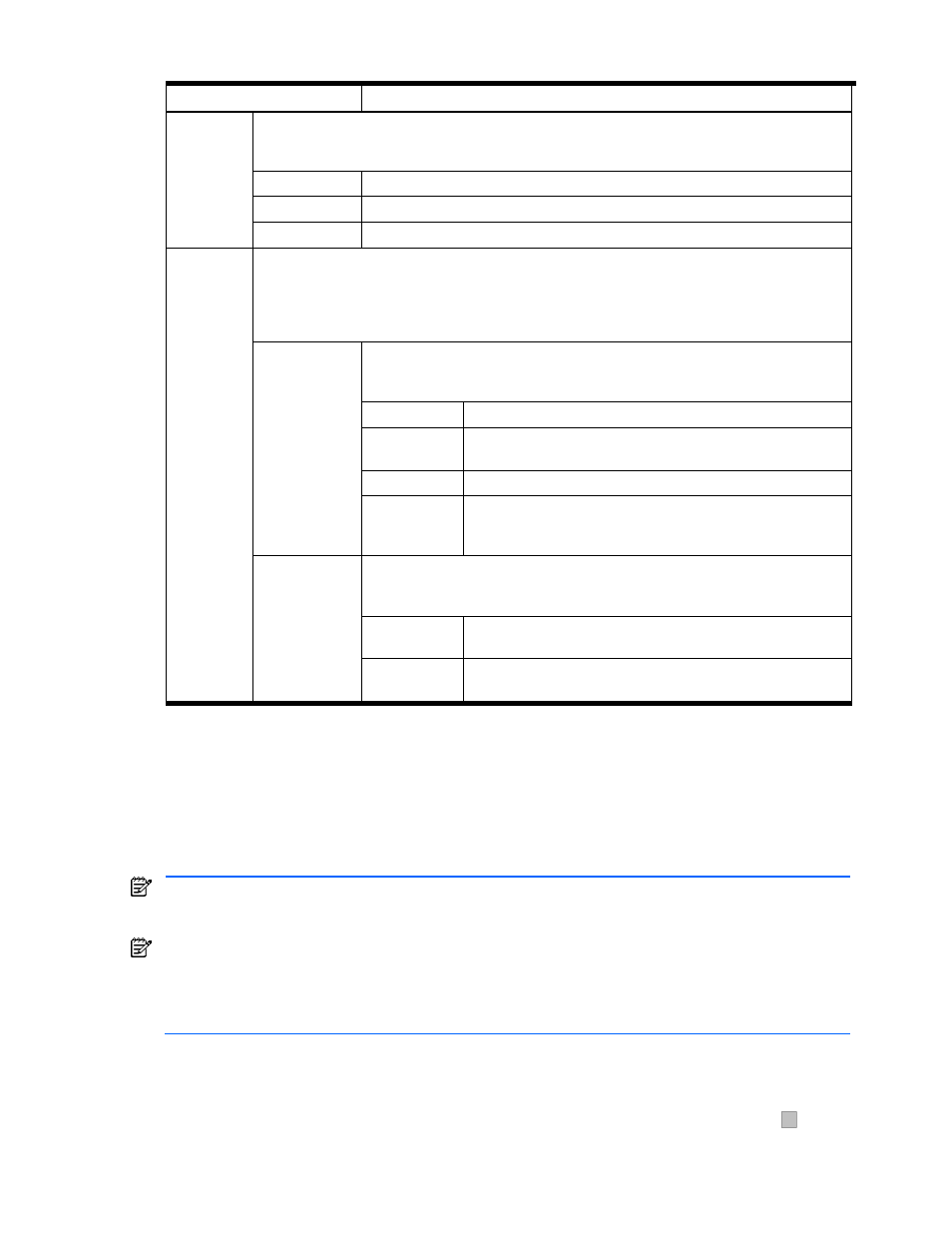
Performing Logical Group Operations 78
Table 7-1
LDEV-Number Panel Detailed Information
Item Description
Disk/Cache
Partition
Information
Displays information about SLPR and CLPR. This item is only displayed for a StorageWorks
XP12000/XP10000 that can use Disk/Cache Partition.
LDEV
Displays the LDEV number.
SLPR
Displays the SLPR number.
CLPR
Displays the CLPR number.
External
Subsystem
Information
If an internal volume of StorageWorks XP12000/XP10000 is selected, this item displays information on the
external volume that is mapped to the internal volume.
If an external volume is selected, this item displays information on the internal volume to which the external
volume is mapped.
If neither case applies, the message No External Storage Information found displays.
Displays information on the external volume that corresponds to the internal volume.
This table is displayed only if an internal volume of StorageWorks XP12000/XP10000 is
selected. For a LUSE, multiple lines will be displayed.
External
Volume(s);
substance of this
volume
LDEV
Displays the LDEV number.
External
Subsystem
Displays the name of the external subsystem.
External LDEV
Displays the LDEV number of the external subsystem.
External
Subsystem
Vendor
Displays the name of the external subsystem vendor.
Assigned
Volume(s); use of
this volume
Displays information on the internal volume to which the external volume is mapped.
This table is displayed only if an external volume is selected. If the internal volume to
which an external volume is mapped is sliced (CVS), multiple lines will be displayed.
Assigned
Subsystem
Displays the storage subsystem name of the internal volume to
which an external volume is mapped.
Assigned LDEV Displays the LDEV numbers of the internal volume to which an
external volume is mapped.
7-6-2 Adding Storage to a Storage Group
The system administrator, local system administrator, storage administrator, and local storage administrator
can add storage to an empty group or storage group. Guest and local guest users do not have access to this
function.
When you add storage, you add one or more LUNs (access paths) to an empty group or storage group. You
can add storage to an Open-Allocated or to an Open-Unallocated group, or to both. During this process you
can optionally create LUSE device(s) and secure the LUNs to host WWNs.
NOTE:
In Web Client, increasing the amount of data that is displayed in the window increases the amount of
memory that is used. To avoid a memory shortage, we recommend that you do not add more than 1,000
storage units to a storage group.
NOTE:
If an error occurs when a local system administrator or local storage administrator attempts to add
storage, depending on the state of the storage associated with the storage subsystem, these users may no
longer be able to recognize the storage. If such an error occurs under these circumstances, you should ask
the system administrator or storage administrator to perform a refresh and a LUN scan, and move the
affected storage to an appropriate storage group.
To add storage to an empty group or storage group:
1.
Log in to Device Manager as a system administrator, storage administrator, local system administrator, or
local storage administrator.
2.
Select the Logical Groups object in the navigation frame, expand the tree as needed (click on
+
), and
then select the empty group or storage group to which you want to add storage (see
Figure 7-8
).
3.
Select the Add Storage button in the information frame.
