4-2 setting up the log output, 4-3 setting up java™ web start, 4-4 clearing the cache in java™ web start – HP XP Command View Advanced Edition Software User Manual
Page 28: Setting up the log output, Setting up java™ web start, Clearing the cache in java™ web start
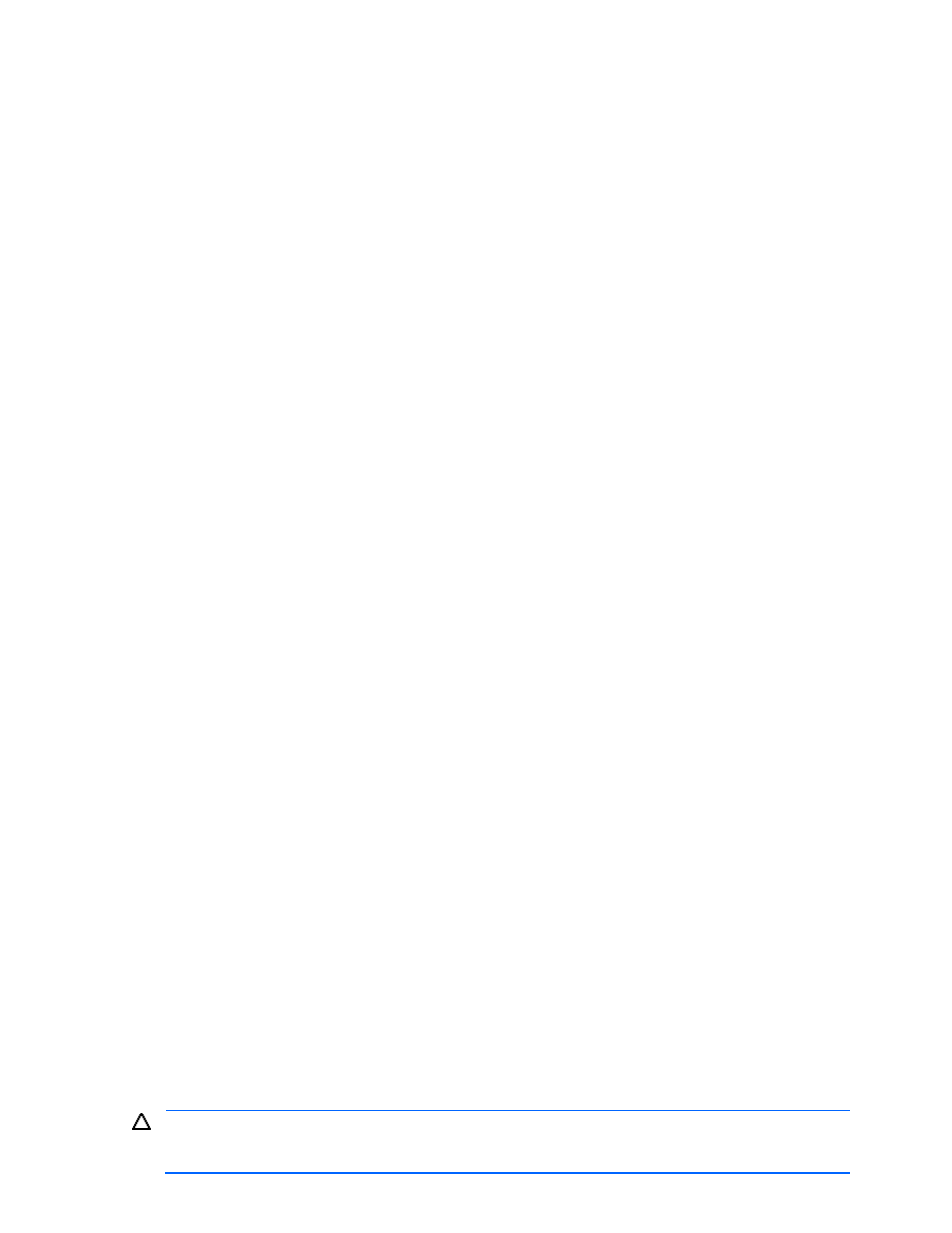
Installing Device Manager Web Client 28
browser proxy configuration (such as automatic configuration in Internet Explorer), Java™ Web Start
does not configure its proxy properly. Use manual configuration.
4.
Select the Manual button.
5.
In the HTTP Proxy and HTTP Port boxes, enter the address and port of the proxy server, respectively.
6.
If you use the proxy with all applications except for communications with a Device Manager server, enter
the host name of the Device Manager server in the No Proxy Hosts box.
7.
Select the OK button, and exit the Java™ Web Start application manager.
3-4-2 Setting Up the Log Output
Java™ Web Start has functionality for outputting, to a log file, messages sent to the standard output. You can
output the Java™ GUI's logs to a file by using this function and setting properties for the client in the Device
Manager server. For further information on property settings for clients in Device Manager, refer to the HP
StorageWorks Command View XP Advanced Edition Device Manager Server Installation and Configuration
Guide.
If you launch HDLM for Sun™ Solaris™ and HDLM for IBM
®
AIX
®
from the Device Manager Web Client (see
section
2-5
), Java™ Web Start collects these logs as well. To collect the logs, you must set up log collection in
Java™ Web Start.
To set up the Java™ Web Start log output options:
1.
Start the Java™ Web Start application manager.
2.
Select the File menu, and select Preferences.
3.
On the Java™ Web Start – Preferences panel, select the Advanced tab.
4.
If desired, select the Show Java Console box to display the messages that are output to the log. This
setting is optional.
5.
In the Output Options box, select Log Output, and then enter the log file name in the Log File Name field.
This setting is required.
To enter the log file name, either type the desired file name in the Log File Name field, or select the
Choose Log File Name button to select an existing log file name.
6.
Select OK to save your changes, and exit the Java™ Web Start application manager.
3-4-3 Setting Up Java™ Web Start
Java™ Web Start (JWS) uniquely manages the version of each installed JRE. All JREs are usable by default.
Therefore, when there are multiple versions of JRE and some of these versions are the same as or higher than
the version required for a Java™ application, JWS determines which version of JRE to use. Because of this,
you must set up JWS so that it uses the correct version of JRE to execute Java™ applications.
To set up Java™ Web Start when different versions of JREs have been installed:
1.
Start the Java™ Web Start application manager.
2.
Select the File menu, and select Preferences.
3.
On the Java Web Start – Preferences panel, select the Java tab.
4.
Select the Find button.
5.
Select the Next button.
6.
Specify the JRE 1.4.2 installation directory, and then select the Next button. A dialog box displays,
notifying you that the JRE is found.
7.
Select the Next button. You return to the Preferences dialog box. Confirm that 1.4.2 is added in the Java
Runtime Versions list.
8.
In the Java Runtime Versions list, select the Enabled check box for JRE 1.4.2, and clear the check boxes
for other versions.
9.
Select OK to save your changes, and exit the Java™ Web Start application manager.
3-4-4 Clearing the Cache in Java™ Web Start
If a previous version of the Java™ GUI was installed, you may not be able to download the latest version of it,
even when upgrading Device Manager. In such a case, you must clear the cache in Java™ Web Start in order
to download the latest version of the Java™ GUI from the Device Manager server.
CAUTION:
The following operation clears all resources downloaded by Java™ Web Start. To start
applications using Java™ Web Start, you will need to download those resources again. The Java™ GUI will
be downloaded automatically when you log in to the Device Manager server.
