7 performing logical group operations, 1 overview of logical groups, Performing logical group operations – HP XP Command View Advanced Edition Software User Manual
Page 69: Overview of logical groups, Figure 7-1 logical groups
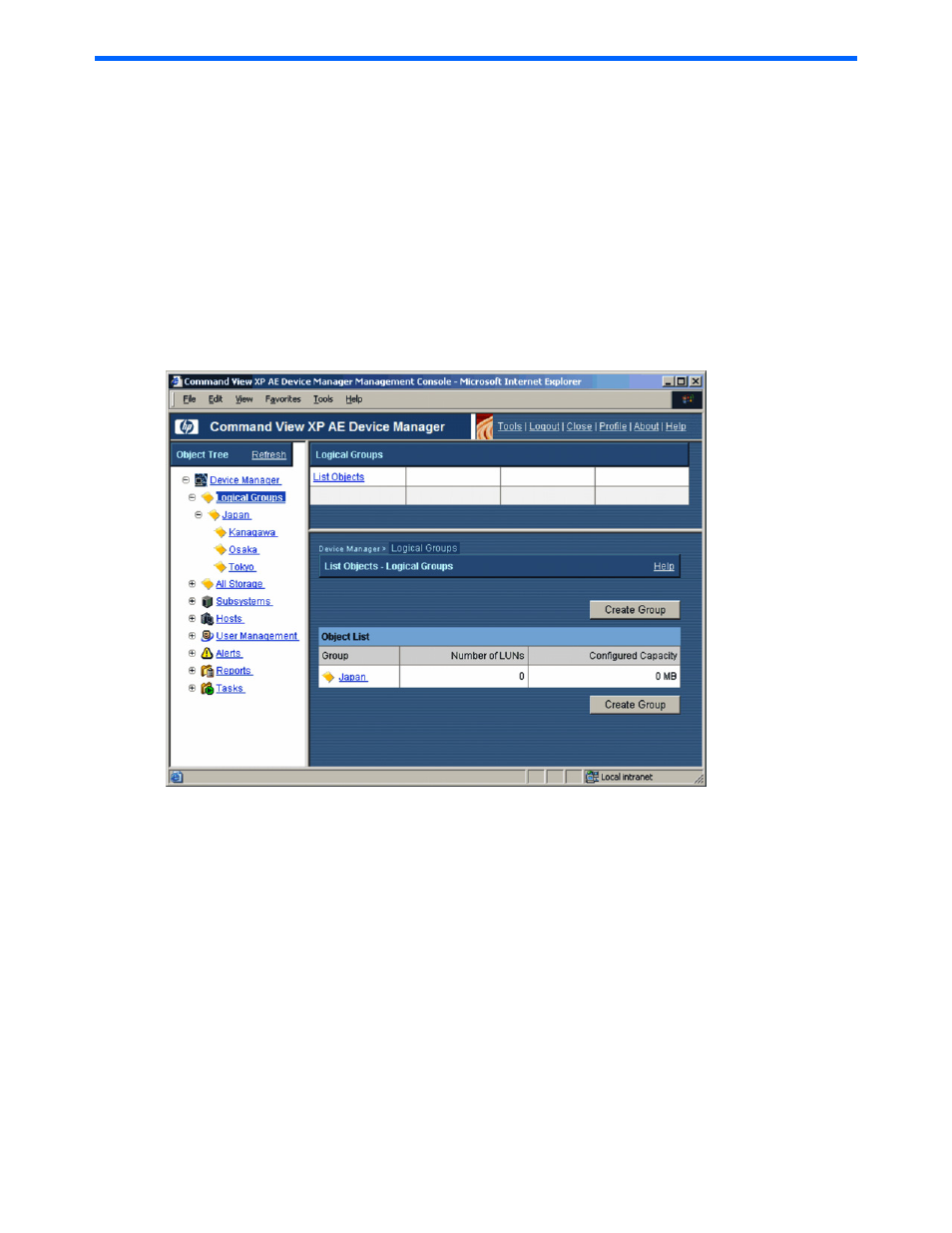
Performing Logical Group Operations 69
7 Performing Logical Group Operations
This chapter describes logical group operations:
•
Overview of Logical Groups (see section
7-1
)
•
Viewing the list of logical groups (see section
7-2
)
•
Creating a logical group (see section
7-3
)
•
Viewing and editing the logical group properties (see section
7-4
)
•
Deleting a logical group (see section
7-5
)
•
Storage group operations (see section
7-6
)
7-1 Overview of Logical Groups
The Logical Groups object in the navigation frame, as shown in
Figure 7-1
, allows you to access logical group
operations.
Figure 7-1
Logical Groups
Logical groups can be classified as follows:
•
Parent or child group: When logical groups are arranged in a hierarchical structure, a higher-level group
in the hierarchy can be called a parent group, and a lower-level group in the hierarchy can be called a
child group. A parent group is always a logical group, whereas a child group can be either a logical group
(such as mid-level) or a storage group.
•
Storage group: A logical group for which paths to storage have been set is called a storage group. A
storage group is a collection of any user-specified storage units (LUNs). Storage groups are placed under
logical groups. However, logical groups cannot be placed under storage groups.
•
Empty group: A logical group that has no contents is called an empty group. An empty group can be
converted to a storage group by assigning storage to it. Also, an empty group can be converted to a
parent group by assigning a logical group to it.
Device Manager allows you to create a hierarchy of logical groups and assign storage to empty groups or
storage groups. One or more logical groups and/or one or more storage groups can be placed in a logical
group.
The All Storage or My Storage logical group contains all LDEVs that are under the management of the logged-
on user. If you are logged in as a system user (system administrator, storage administrator, or guest), the All
Storage group is displayed. If you are logged in as a local user (local system administrator, local storage
administrator, or local guest), the My Storage group is displayed. This group is always present and cannot be
deleted. The All Storage or My Storage group is organized by storage subsystem, and each storage subsystem
