3-3-1 creating a new wwn group, 3-3-2 modifying an existing wwn group, Figure 10-27 modify wwn group panel – HP XP Command View Advanced Edition Software User Manual
Page 176
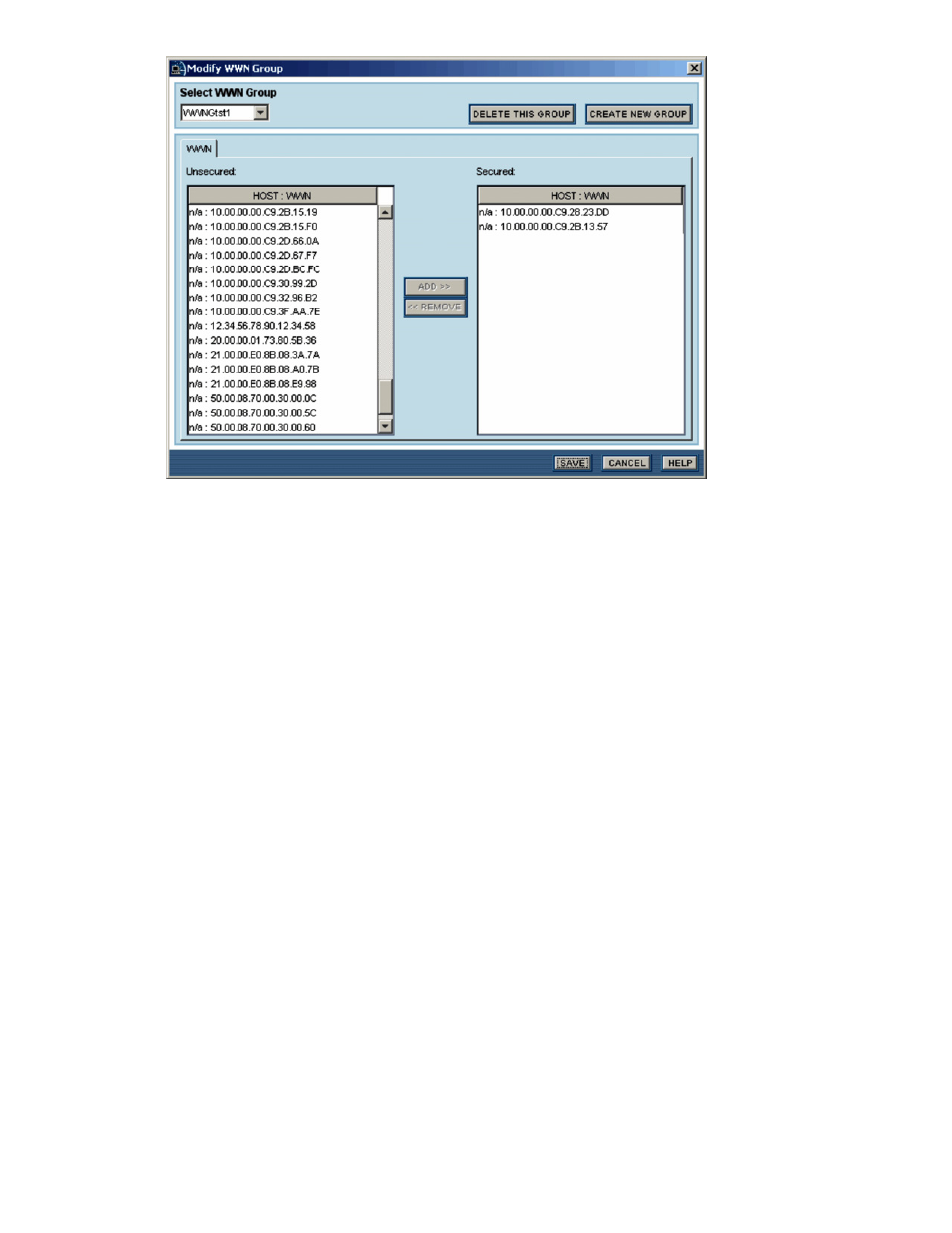
Performing Storage Subsystem Operations 176
Figure 10-27
Modify WWN Group Panel
The Select WWN Group drop-down list box allows you to select the desired WWN group. The DELETE THIS
GROUP button allows you to delete the selected WWN group. The CREATE NEW GROUP button allows you
to create a new WWN group to the selected port. The Unsecured list box displays the WWN(s) that can be
added to the selected WWN group. The Secured list box displays the WWN(s) in the selected WWN group.
The ADD>> button moves the selected WWN(s) to the Secured list. The << REMOVE button moves the
selected WWNs to the Unsecured list. The SAVE button saves your changes on this panel and returns you to
the Port Information panel.
10-3-3-1 Creating a New WWN Group
To create a new WWN group:
1.
Log in to Device Manager as a system administrator or storage administrator.
2.
Select the Subsystems object in the navigation frame, select the desired storage subsystem, and then
select the Physical View button.
3.
In the physical view, select the desired port (for XP512/XP48 port CL1-A, click A in Cluster 1) to open the
Port Information panel.
4.
Select MODIFY WWN GROUP to open the Modify WWN Group panel (refer to
Figure 10-27
).
5.
Select CREATE NEW GROUP, enter the name for the new WWN group, and select OK.
The name must be no more than 8 bytes in length. You can use only the following characters for the
name:
A-Z
, a-z, 0-9, !, #, $, %, &, ', (, ), +, -, ., =, @, [, ], ^, _, `, {, }, ~
LUN group names are case-sensitive. You cannot enter a name that is already in use.
6.
On the Modify WWN Group panel select the desired host WWN(s) in the Unsecured list, and select
ADD>> to move the selected WWN(s) to the Secured list. If necessary, use the << REMOVE button to
move WWN(s) back into the Unsecured list.
7.
When the Secured list displays the desired WWN(s) for the new group, select SAVE, or select CANCEL
to cancel your request to add a new WWN group.
8.
When the confirmation panel displays, select YES to create the new WWN group, or select NO to cancel
your request to add the new WWN group.
10-3-3-2 Modifying an Existing WWN Group
To modify an existing WWN group:
1.
Log in to Device Manager as a system administrator or storage administrator.
