HP XP Command View Advanced Edition Software User Manual
Page 105
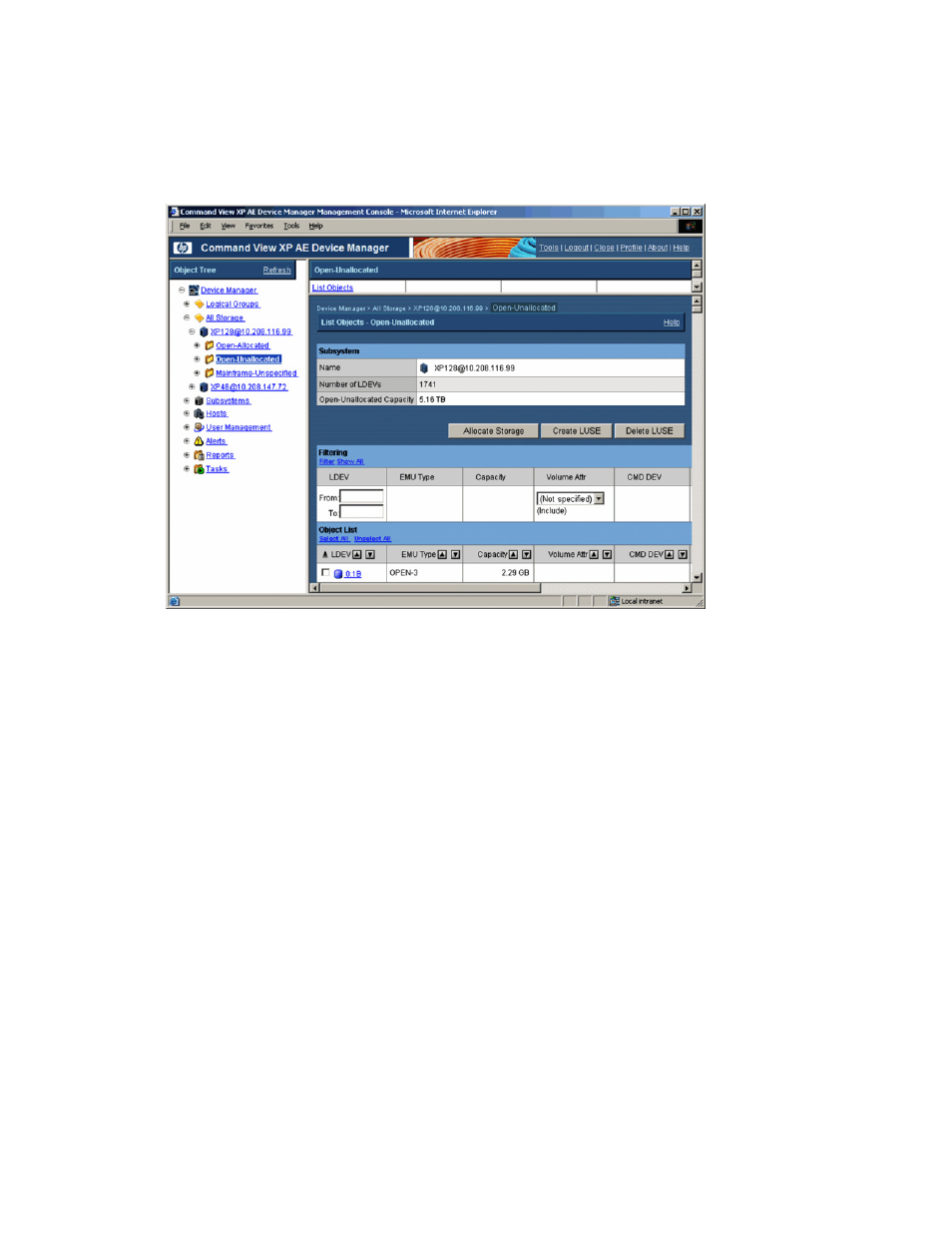
All Storage/My Storage Operations 105
•
Name. Name of the storage subsystem.
•
Number of LDEVs. Number of LDEVs/LUs for which paths are not allocated, for open volumes in the
storage subsystem.
•
Open-Unallocated Capacity. Total capacity of LDEVs/LUs for which paths are not allocated, for open
volumes in the storage subsystem. The GB and TB capacity values are rounded down to two decimal
places. The MB capacity values are rounded down to whole numbers. As a result, the capacity shown on
the Device Manager window may be less than the actual capacity available.
Figure 8-4
Viewing the Open-Unallocated Group for a Storage Subsystem (StorageWorks XP1024/XP128)
Select Allocate Storage to add paths to the selected LDEV(s) (see section
8-4
).
Select Create LUSE to create LUSE devices (see section
8-6
).
Select Delete LUSE to delete LUSE devices (see section
8-7
).
Select Filtering to specify the conditions for the LDEVs to be displayed in Object List to filter LDEVs. When you
set conditions and click Filter, filtering is performed and matching LDEVs are displayed. When you click Show
All, filtering is canceled and all LDEVs are displayed. For details about the filtering feature, see section
5-2
. For
the items where you enter the conditions for displaying filtered LDEVs, see
Table 8-2
.
The Object List lists the LDEVs/LUs in the Open-Unallocated group for the storage subsystem and displays
detailed information for each LDEV/LU (see
Table 8-2
). To view the detailed information for a specific LDEV,
select the desired LDEV to open the Detailed Information panel (refer to
Figure 7-7
).
The Object List lists the LDEVs/LUs in the unallocated group for the storage subsystem and displays detailed
information for each LDEV/LU (see
Table 8-1
).
In the Object List select either:
•
Select All to select all LDEVs
•
Unselect All to clear all LDEVs
The Object List has a sort feature as well. To the right of each column header are two sort buttons that let you
sort the contents in ascending or descending order. Click either button to sort the items in that column.
