HP XP Command View Advanced Edition Software User Manual
Page 170
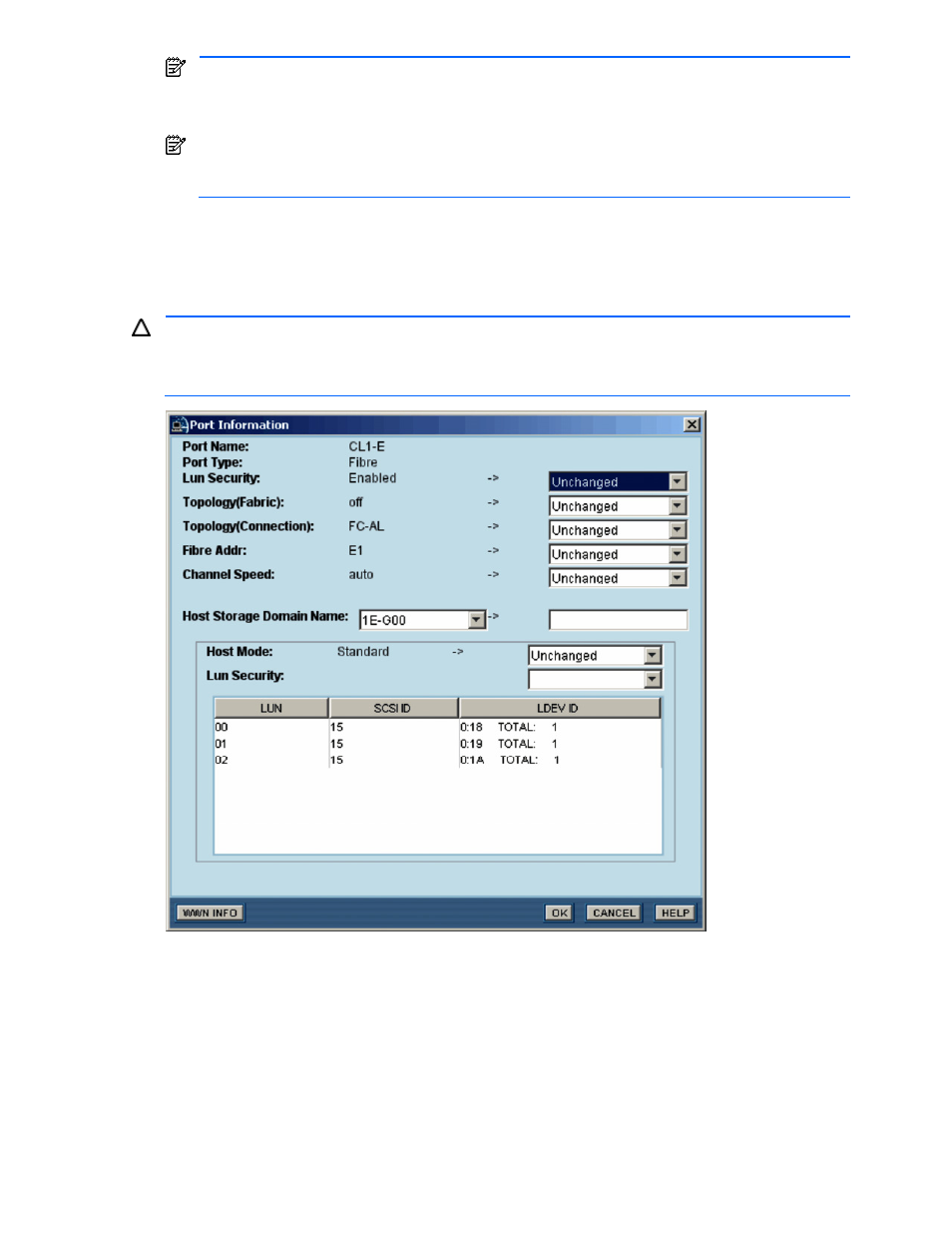
Performing Storage Subsystem Operations 170
NOTE:
If you change the Topology (Connection) settings, the attributes displayed by Web Client may
not change because it takes time for the change to take effect in the storage subsystem. In such a
case, wait for ten seconds after changing the setting, and then refresh the storage subsystem (see
section
10-1-4
). The updated Topology (Connection) value should appear.
NOTE:
If you change the Fibre Addr setting, the new setting may not take effect immediately. In such a
case, make sure that the specified port is connected to a fibre network, and then refresh the storage
subsystem information (see section
10-1-4
).
5.
After making the desired changes to the port settings, select OK to change the port settings as specified,
or select Cancel to cancel your request to change the settings.
6.
When the Confirmation panel displays, review the requested operations, and select YES to change the
port settings, or select NO to cancel your request.
You are notified when the port change operation is complete.
CAUTION:
If you change the attributes of a port, the host currently accessing the port may no longer be able
to access the storage. Before changing the settings, you must stop all I/O operations with the host. If you use
Device Manager to change the port settings while I/O operations between the host and the storage
subsystem are underway, the I/O operations may terminate abnormally.
Figure 10-21
Port Information Panel for the StorageWorks XP1024/XP128
The Port Information panel for the StorageWorks XP1024/XP128 Series:
•
Port name: Ports with lower-case characters are activated for StorageWorks XP1024/XP128 with a 16-
port channel adapter. For a port with lower-case characters that exists in a channel adapter on cluster 1,
CL3-x
is displayed as the port name. For a port with lower-case characters that exists in a channel
adapter on cluster 2, CL4-x is displayed as the port name.
•
Port settings:
•
LUN security: Enable or disable LUN security for all LUNs on the port. To secure LUNs, select
Enabled. If no LUN security at all is desired, you can select Disabled.
•
Topology (Fabric): On, Off
•
Topology (Connection): FC-AL, Point-to-Point
