6-1 viewing the contents of a storage group, Viewing the contents of a storage group, Figure 7-6 viewing the contents of a storage group – HP XP Command View Advanced Edition Software User Manual
Page 75
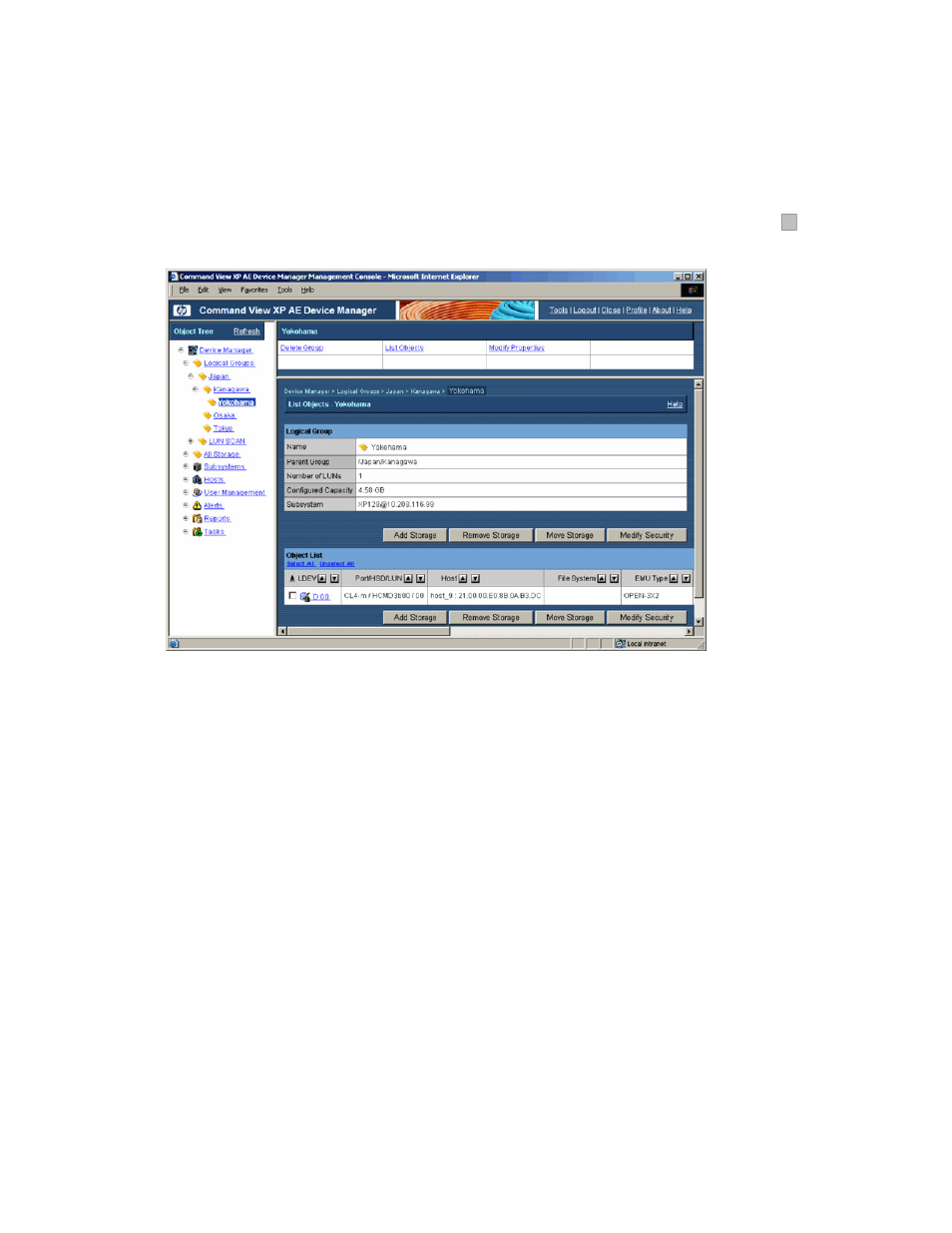
Performing Logical Group Operations 75
7-6-1 Viewing the Contents of a Storage Group
When you view the contents of a storage group, you can view property information on the selected storage
group and information on the LDEVs managed under that storage group.
To view the contents of a storage group:
1.
Log in to Device Manager as a system administrator, storage administrator, local system administrator, or
local storage administrator to perform storage group operations. Guest and local guest users can only
view the contents of a storage group.
2.
Select the Logical Groups object in the navigation frame, expand the tree as needed (click on
+
), and
select the storage group you want to view, as shown in
Figure 7-6
.
Figure 7-6
Viewing the Contents of a Storage Group
The method frame displays the operations that can be performed on the selected group:
•
Modify Properties (see section
7-4
)
•
Delete Group (see section
7-6-6
)
The information frame displays the following information and operations for the storage in the selected
group:
•
Logical group information: name and icon, parent group, number of LUNs, configured capacity,
storage subsystem, and list of LDEVs in the group (see step 3)
•
Add Storage (see section
7-6-2
)
•
Move Storage (see section
7-6-3
)
•
Modify Security (see section
7-6-4
)
•
Remove Storage (see section
7-6-5
)
3.
To view detailed information for an LDEV in the storage group, select the LDEV to open the Detailed
Information – LDEV-number panel shown in
Figure 7-7
.
