Viewing and editing storage subsystem properties, Figure 10-2 adding a subsystem – HP XP Command View Advanced Edition Software User Manual
Page 149
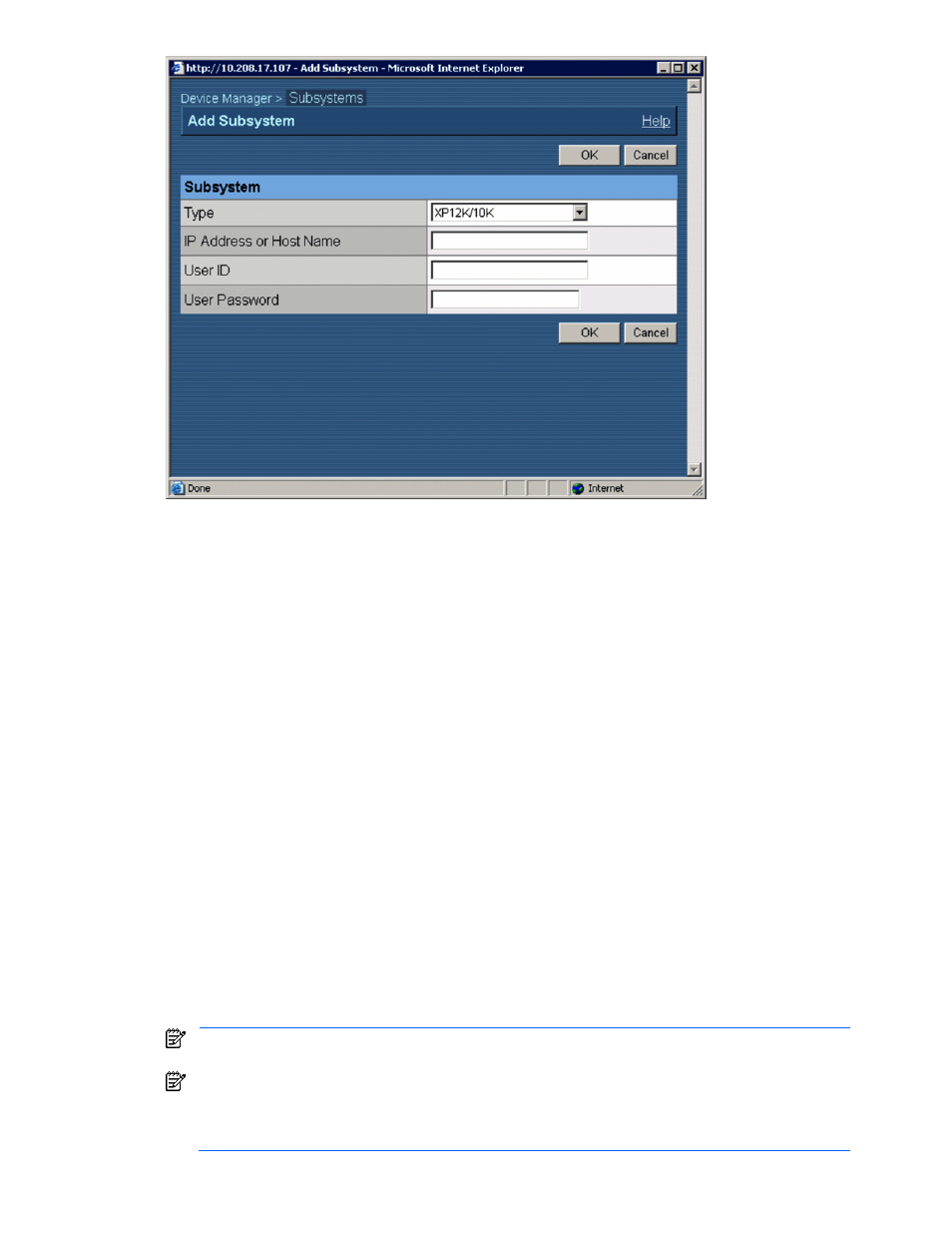
Performing Storage Subsystem Operations 149
Figure 10-2
Adding a Subsystem
10-1-3 Viewing and Editing Storage Subsystem Properties
The system administrator and storage administrator can view and edit storage subsystem properties. Guest
users can only view storage subsystem properties. Local users (the local system administrator, local storage
administrators, and local guests) do not have access to these functions.
To view and edit the properties of a storage subsystem:
1.
Log in to Device Manager as a system administrator or storage administrator if you want to edit storage
subsystem properties. You can log in as a guest if you only want to view the storage subsystem
properties.
2.
Select the Subsystems object in the navigation frame (refer to
Figure 10-1
), and select the desired
storage subsystem. The Show Properties - Subsystem-Name subwindow in the information frame
displays the following storage subsystem properties (see
Figure 10-3
):
•
Name: the name of the storage subsystem
•
Type: the type (vendor model) of the storage subsystem such as XP128
•
Serial number: the (vendor) serial number of the storage subsystem
•
IP Address (StorageWorks XP Disk Array): the IP address of the storage subsystem
•
Microcode DKC: the microcode level of the disk controller
•
Microcode SVP (StorageWorks XP Disk Array): the microcode level of the service processor (SVP)
•
Configured Capacity: the configured capacity of the storage subsystem, not the total size of the
physical disks. Configured Capacity is the total available disk size, that is, the total of the sizes of all
logical devices on the machine. It increases or decreases when logical devices are created or
deleted.
•
Total Cache: the total cache capacity of the storage subsystem
•
Alerts: the number of red vertical bars indicates the number of alerts for the storage subsystem If you
click a red vertical bar, a list of the alerts displays. (See section
5-5
for details on alerts.)
NOTE:
The Physical View button opens the physical view for the selected storage subsystem (see
section
10-2
).
NOTE:
When Remote Web Console is installed on StorageWorks XP1024/XP128, the XP Remote
Web Console button is displayed in the StorageWorks XP1024/XP128 Show Properties - Subsystem
Name subwindow. Click the XP Remote Web Console button to start Remote Web Console (see
section
5-7-2
).
