HP XP Command View Advanced Edition Software User Manual
Page 156
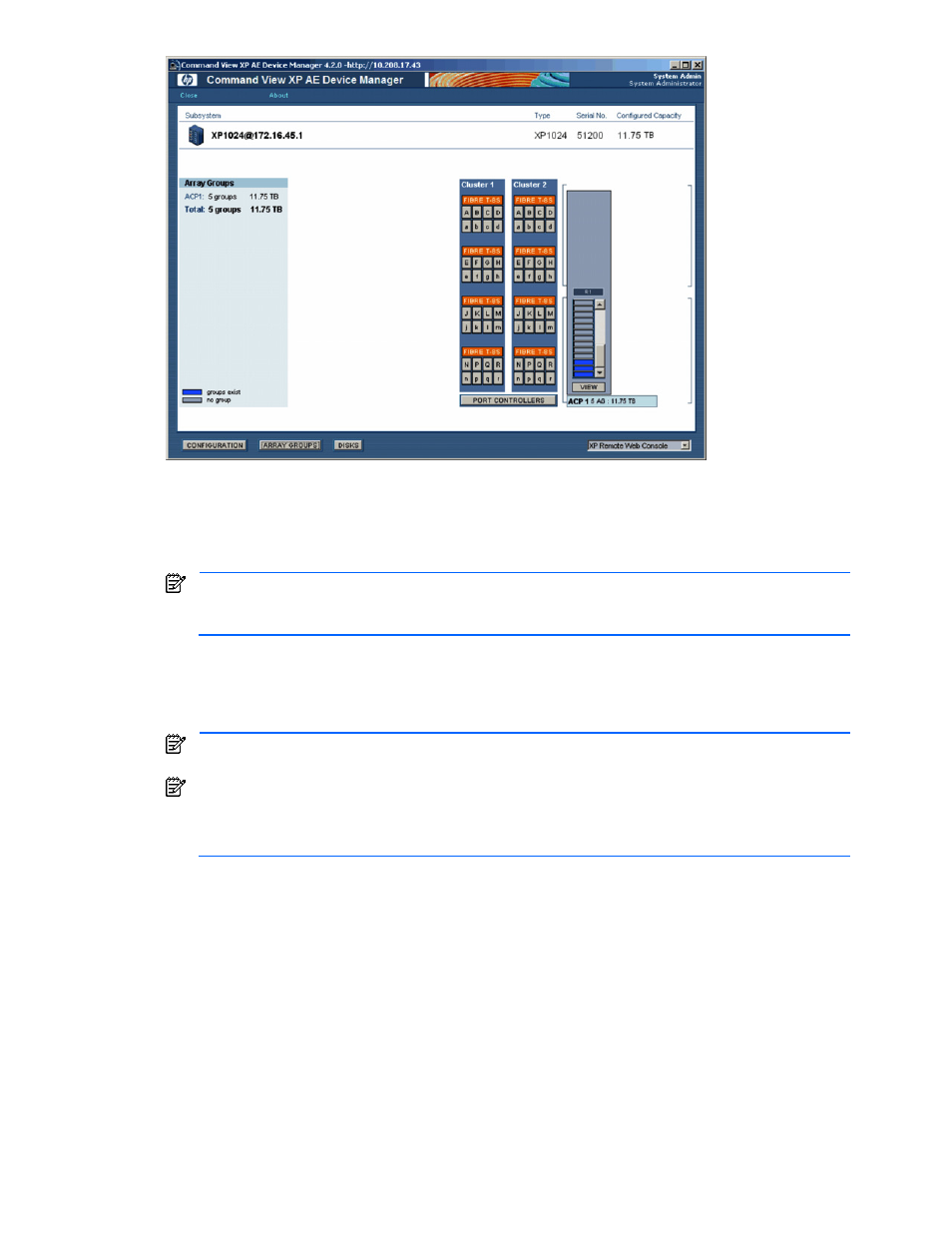
Performing Storage Subsystem Operations 156
Figure 10-8
Physical View for StorageWorks XP1024/XP128 (Array Groups)
The StorageWorks XP1024/XP128 physical view (Array Groups) panel displays the following information and
buttons:
•
Array Groups: Displays the number of array groups and capacity for each array control processor (ACP)
and the total number of array groups and total capacity for all ACPs.
NOTE:
The displayed capacity of the array group is truncated to two decimal places. This may cause
the total capacity of the array group to be less than the sum of the capacity of the array groups.
However, this does not mean that the actual available capacity has been reduced.
•
VIEW button: opens the Frame Information (level 1) panel for the selected frame (see
Figure 10-9
)
•
PORT CONTROLLERS button: opens the Port Controller panel (see section
10-3-4
)
•
Port buttons (such as E under Cluster 1 for port CL1 E): open the Port Information panel for the selected
port (see section
10-3
)
NOTE:
The following ports are not displayed: CL1-S, CL1-T, CL1-U, CL1-V, CL1-W, CL1-X, CL1-Y,
CL1-Z, CL2-S, CL2-T, CL2-U, CL2-V, CL2-W, CL2-X, CL2-Y, CL2-Z.
NOTE:
If you use disk units of StorageWorks XP512/XP48 for StorageWorks XP1024/XP128, virtual
devices and parity groups appear to be in a one-to-one relationship. For example, if you use disk units
of StorageWorks XP512/XP48 in six frames of StorageWorks XP1024/XP128, up to 12 parity groups
(blue icons) are displayed.
