1-2 adding a storage subsystem, Adding a storage subsystem, Figure 10-1 viewing list of subsystems – HP XP Command View Advanced Edition Software User Manual
Page 147
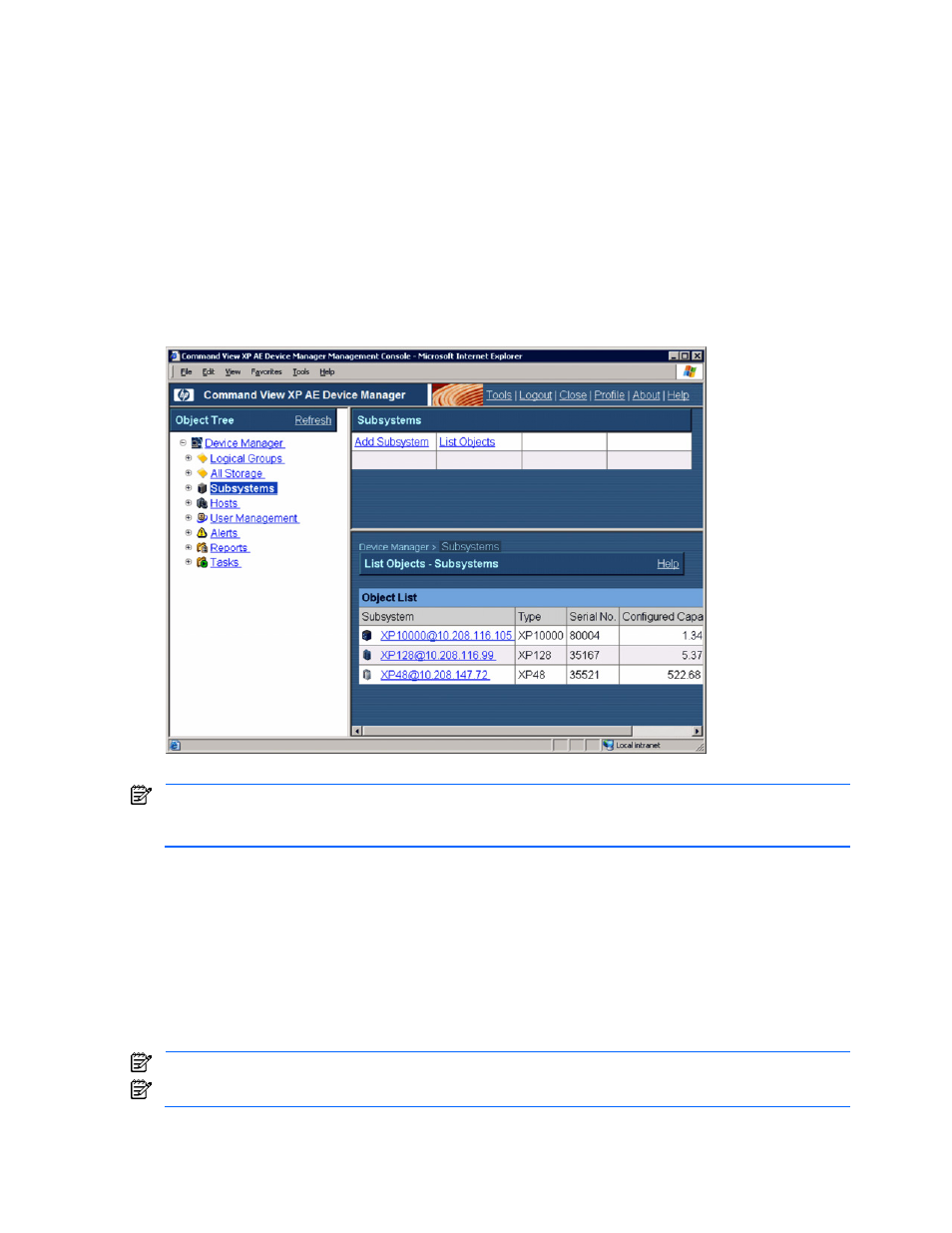
Performing Storage Subsystem Operations 147
When the Subsystems object is selected in the navigation frame, the method frame displays the Add
Subsystem method (see section
10-1-2
), and the information frame displays the list of storage subsystems.
You can view the information about a storage subsystem by selecting the link for the storage subsystem name
in this list.
When a storage subsystem is selected in the navigation frame, the method frame displays the following
operations:
•
Modify Properties (see section
10-1-3
)
•
Refresh (see section
10-1-4
)
•
LUN Scan (see section
8-3
)
•
Remove Subsystem (see section
10-1-6
)
•
Show Properties (see section
10-1-3
)
When a storage subsystem is selected in the navigation frame, the Show Properties - Subsystem Name
subwindow in the information frame displays the properties of the storage subsystem (see section
10-1-3
). The
Physical View button opens the physical view for the selected storage subsystem (see section
10-2
).
Figure 10-1
Viewing List of Subsystems
NOTE:
The total size (configured capacity) that is displayed is not the total size of the physical disk. It is the
total available disk size, which means the total of the sizes of all logical devices on the machine. Thus, this
total size is increased or decreased by creating or deleting logical devices.
10-1-2 Adding a Storage Subsystem
The system administrator and storage administrator can add a storage subsystem to Device Manager. Guests,
local system administrators, local storage administrators, and local guests do not have access to this function.
When you add a storage subsystem, Device Manager locates the storage subsystem, performs an initial
configuration check, and then groups for each storage subsystem are created under the All Storage object or
the My Storage object. The Open-Allocated, Open-Unallocated and Mainframe-Unspecified groups are also
created under the groups for each subsystem Device Manager lists the LDEVs or LUs, with paths allocated on
open volumes, in the Open-Allocated group, and lists the LDEVs or LUs without paths in the Open-Unallocated
group. Mainframe volumes are displayed in the Mainframe-Unspecified group.
NOTE:
Multiple storage subsystems cannot be added concurrently. Add storage subsystems individually.
NOTE:
Processing to add a storage subsystem is complex and might take a while.
