HP XP Command View Advanced Edition Software User Manual
Page 96
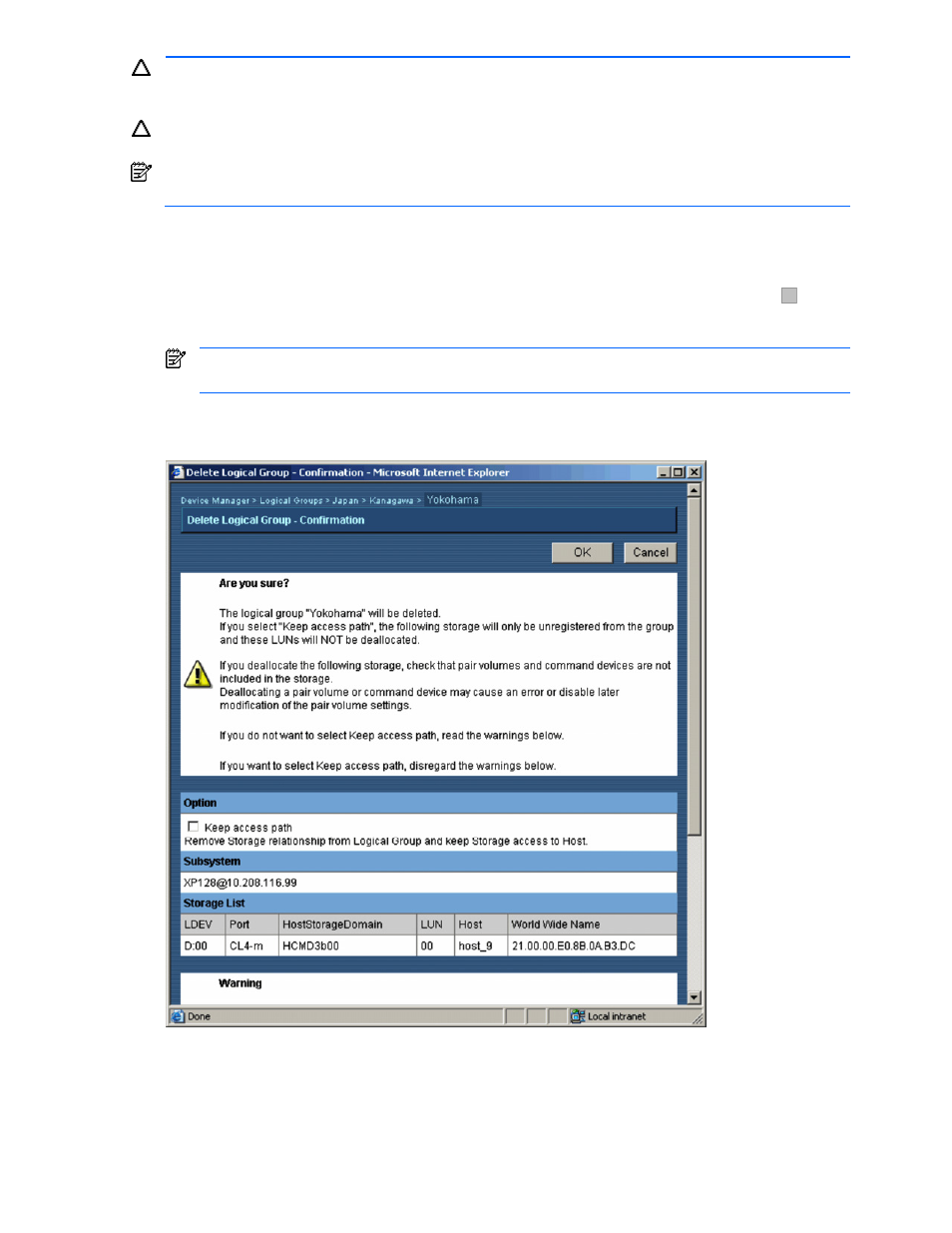
Performing Logical Group Operations 96
CAUTION:
Data may be lost if LUNs are released. Before deleting a storage group, you should back up the
data that is stored on the LDEVs in the storage group. In addition, you should check that you will no longer
have any need to use the storage in that storage group.
CAUTION:
Before deleting a LUN, make sure that no access is underway from a host. When a LUN is
deleted, all I/Os being executed between a host and that LUN are canceled.
NOTE:
For StorageWorks XP Disk Array: Even when a LUN is deleted, the storage subsystem port or HSD
to which that LUN belongs is not reset.
To delete a storage group or a logical group that contains a storage group:
1.
Log in to Device Manager as a system administrator, storage administrator, local system administrator, or
local storage administrator.
2.
Select the Logical Groups object in the navigation frame, expand the tree as needed (click on
+
), and
then select the group you want to delete (refer to
Figure 7-8
).
3.
Select the Delete Group operation in the method frame.
NOTE:
If the selected group does not contain any storage, see section
7-5
for details on deleting a
logical group.
4.
The Delete Logical Group – Confirmation panel displays, with a list of LUNs in the group you are deleting,
as shown in
Figure 7-30
.
Figure 7-30
Deleting a Logical Group – Confirmation
5.
Do one of the following to either keep or delete the access paths to the LDEVs:
•
Select the Keep access path checkbox to remove the path from the storage group. The path itself
remains registered and the logical unit to which the path is set remains in the Open-Allocated group.
•
Do not select the Keep access path checkbox. The path is removed from the storage group and from
the LU. The LU to which the path was set is moved to the Open-Unallocated group.
