2 viewing the list of logical groups, 3 creating a logical group, Viewing the list of logical groups – HP XP Command View Advanced Edition Software User Manual
Page 70: Creating a logical group
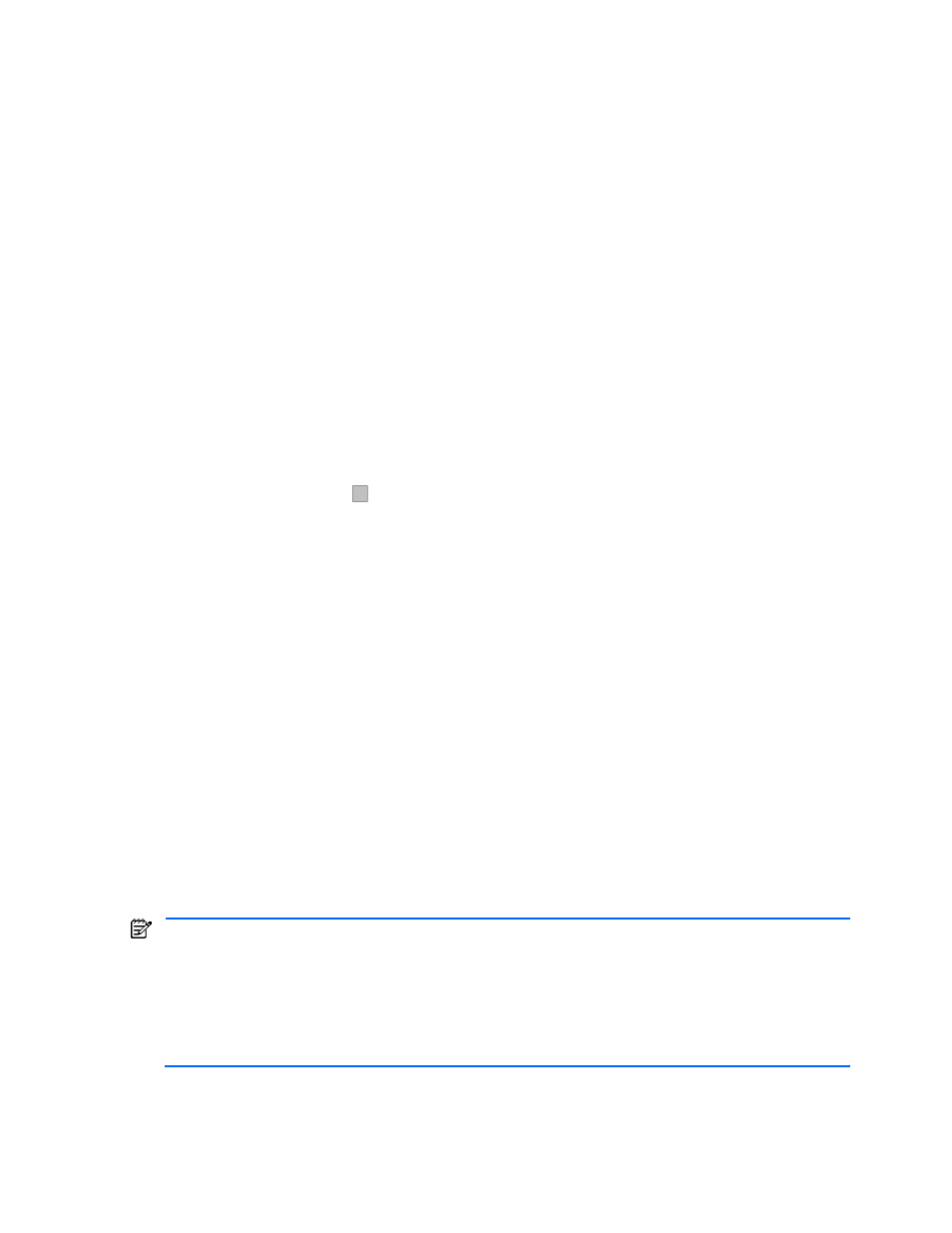
Performing Logical Group Operations 70
group contains an Open-Allocated group and an Open-Unallocated group. For the StorageWorks XP Disk
Array, the storage subsystem group also contains a Mainframe-Unspecified group.
•
Open-Allocated group: Displays the LUs or LDEVs that are available to the logged-on user, and that have
one or more paths assigned, on open volumes in the specified storage subsystem. When you add a new
storage subsystem or perform a Refresh on an existing storage subsystem (see section
10-1-4
), the LUs
or LDEVs that have paths assigned on open volumes are placed in this group.
•
Open-Unallocated group: Displays the LUs/LDEVs that are available to the logged-on user, and that do
not have any paths assigned, on open volumes in the specified storage subsystem. When you add a new
storage subsystem or perform a Refresh on an existing storage subsystem (see section
10-1-4
), Device
Manager places the LUs or LDEVs, that do not have any paths assigned on open volumes, in this group.
•
Mainframe-Unspecified group: Displays the mainframe volumes that are available to the logged-on user
in the specified storage subsystem. When you add a new storage subsystem or perform a Refresh on an
existing storage subsystem (see section
10-1-4
), mainframe volumes are placed in this group. This group
is displayed for the StorageWorks XP Disk Array.
A LUN SCAN logical group is created under the Logical Groups object when you perform the first LUN Scan
operation (see section
8-3
). Logical groups for each storage subsystem on which a LUN Scan operation has
been performed are created in the LUN SCAN group. Storage groups for each port and each host are created
underneath, and all unregistered LUNs are placed in the storage groups. Groups in the LUN SCAN group can
be renamed or deleted in the same way as the user defined logical groups.
7-2 Viewing the List of Logical Groups
All Device Manager users can view the list of logical groups for which they have access permission. To view
the list of logical groups, select the Logical Groups object in the navigation frame. You can expand the tree
hierarchy as needed (click on
+
) to display the child group(s) and/or storage group(s) contained within the
parent group(s).
When the Logical Groups object is selected in the navigation frame, the method frame displays the List Objects
operation, and the information frame displays the list of objects (logical groups and/or storage groups) at the
top level of the logical group hierarchy.
When a logical group is selected in the navigation frame, the method frame displays the Delete Group, List
Objects, and Modify Properties operations, and the information frame displays the following subwindows:
•
Logical Group: Displays the properties of the selected logical group:
•
Name: name of the group
•
Parent group: name of the parent group(s) with nested groups separated by a slash (/) character
(/Enterprise/MIS Dept/E-Mail)
•
Number of LUNs: total number of LUNs in the group, including the LUNs in all child groups
•
Configured Capacity: total capacity of the storage in the group, including the storage in all child
groups
•
Subsystem: name of the storage subsystem allocated to the storage group (this item is only displayed
when the logical group is a storage group)
If the Logical Groups object is selected in the navigation frame, this subwindow is not displayed.
•
Object List: Displays a list of objects contained within the selected group. If a parent group is selected in
the navigation frame, this subwindow displays the child groups (logical groups and/or storage groups)
contained within the selected group. If a storage group is selected in the navigation frame, this
subwindow displays the LUN(s) contained in the storage group.
NOTE:
Regarding Display Capacity: The rules for calculating the capacity and the display format are as
follows, unless otherwise specified in the description of items.
•
The capacity is calculated in kilobytes.
•
The unit of display changes according to the capacity. If the capacity is less than 1 GB, the capacity is displayed in
MB. If the capacity exceeds 1 GB, the MB display changes to the GB display. If the capacity exceeds 1 TB, the GB
display changes to the TB display.
•
For the MB display, the fractional portion of the value is truncated. For the GB and TB displays, the value is truncated
to two decimal places.
7-3 Creating a Logical Group
Logical groups can contain one or more logical groups and/or storage groups. The system administrator, local
system administrator, storage administrator, and local storage administrator can create logical groups. Guest
and local guest users do not have access to this function.
