HP XP Command View Advanced Edition Software User Manual
Page 81
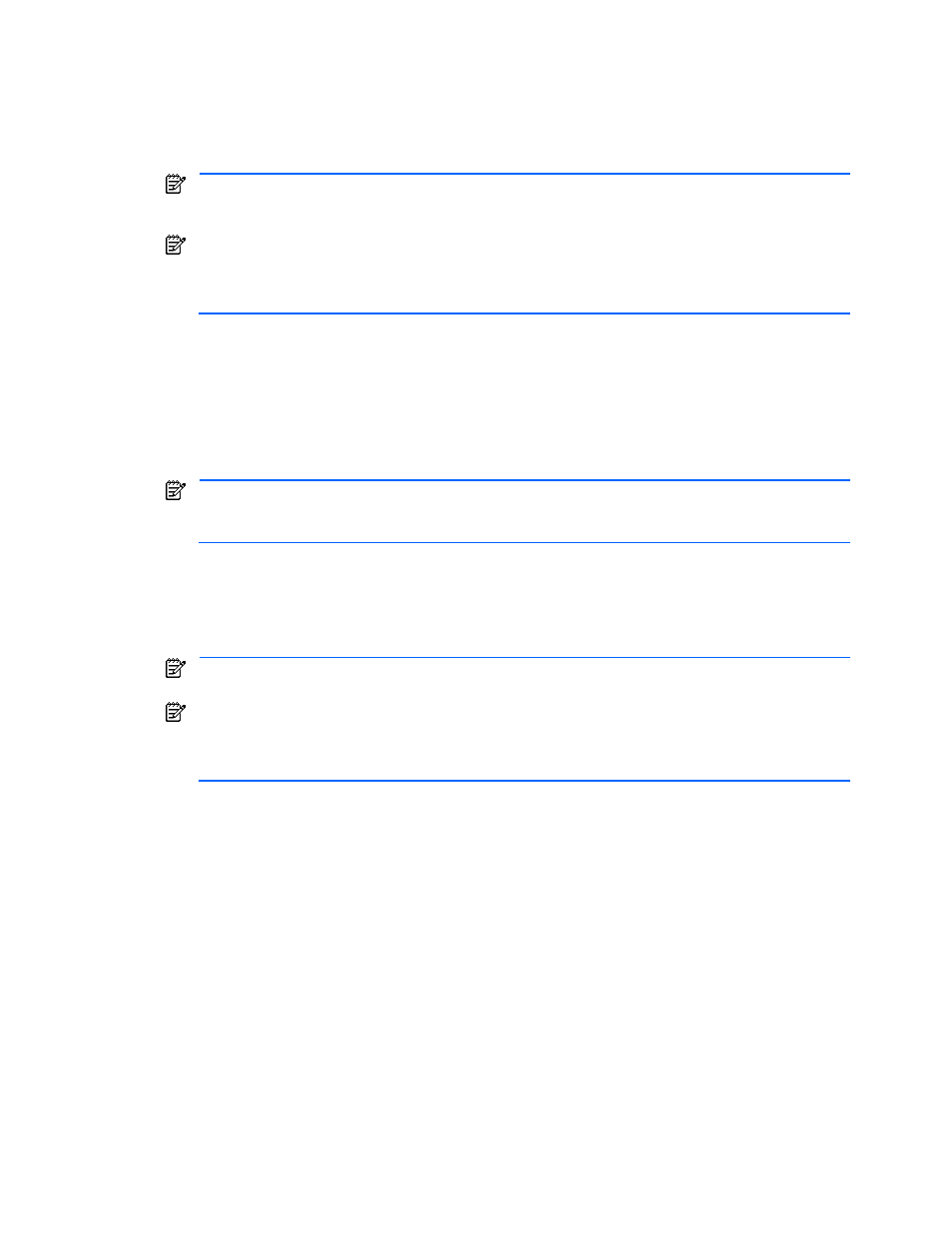
Performing Logical Group Operations 81
8.
Define LUs step (optional). The Define LUs panel (
Figure 7-18
) allows you to create LUSE devices. If you
do not want to create LUSE devices, select Next to continue. This step is not displayed if the storage
subsystem is started from the Open-Allocated group in the All Storage object.
To optionally create LUSE devices from unallocated LDEVs, select the desired LDEVs for each LUSE
device, and select the Create LUSE button. See section
8-6
for LUSE device requirements. When the
LUSE information is correct, select Next to continue.
NOTE:
Regarding representative LDEV number for a LUSE volume: For the StorageWorks XP Disk
Array, the smallest number among the LDEVs used to configure the LUSE volume is selected
automatically as the representative LDEV for the new LUSE volume.
NOTE:
For a StorageWorks XP12000/XP10000 that is using Disk/Cache Partition, do not create LUSE
volumes by using LDEVs with different SLPRs and CLPRs. If SLPRs differ, the partitioned storage
administrator cannot manage storage resources. If CLPRs differ, the effect of cache partitioning might
decrease.
9.
Assign Host/Port Connections Step. The Assign Host/Port Connections panel allows you to set the
association between the volume path and an LDEV (see
Figure 7-19
).
The host/port connection(s) that you selected on the Define Host/Port Connection panel are displayed.
Select the desired LDEV/LU(s) and host/port connection(s). When you select LU first, click the View
Available Port-Host: WWN link to display the available ports and WWNs, and then select Port-Host:
WWN. When you select Port-Host: WWN first, click the View Available LU link to display the available
LUs, and then select LU. When these selections are completed, click Add. Repeat as needed. When you
are finished assigning connections, select Next to continue.
NOTE:
For a StorageWorks XP12000/XP10000 system using Disk/Cache Partition, do not associate
LDEVs and ports that belong to different SLPRs. If you do, the partitioned storage administrator cannot
manage the storage resources.
10.
Assign LUNs Step. The Assign LUN(s) panel (see
Figure 7-20
) allows you to select the desired LUNs for
the storage being added.
The LDEVs/LUs and host/port connections that you selected on the Assign Host/Port Connections panel
are displayed. Verify the pre-selected LUNs, or enter the desired LUNs. When you are finished assigning
LUNs, select Finish.
NOTE:
If a single LUN is assigned to the paths for the same HSD, or the number of LUNs assigned to
HSD exceeds the maximum number, Finish is displayed in the inactive state.
NOTE:
For StorageWorks XP512/XP48: If you set only ports in the Define Host/Port Connections
panel (Define Host/Port Connections Step), you can register the LUN into a LUN group at the same
time you assign the LUN. To register a LUN into a LUN group, select the target LUN group. Select
Unregistered if you do not wish to register the LUN into a LUN group.
11.
Summary of Changes Step. The Summary of Changes panel (see
Figure 7-21
) displays the requested
add storage operations and asks you to confirm the requested operations. Select Confirm to add the
storage as specified, or select Cancel to cancel your request to add storage. If you need to make any
changes, select Back to return to the previous panel(s).
For the StorageWorks XP12000/XP10000 and XP1024/XP128, when you choose the Confirm button, a
new host storage domain (HSD) is created for the port that satisfies both of the following conditions:
•
New host storage domain information is generated when storage is added.
•
A path for an LU is set in the Assign Host/Port Connections window.
If an HSD with the same security settings is already generated for the port, an error message appears
and you cannot add storage.
