4 allocating storage, 5 unallocating storage, Allocating storage – HP XP Command View Advanced Edition Software User Manual
Page 111: Unallocating storage
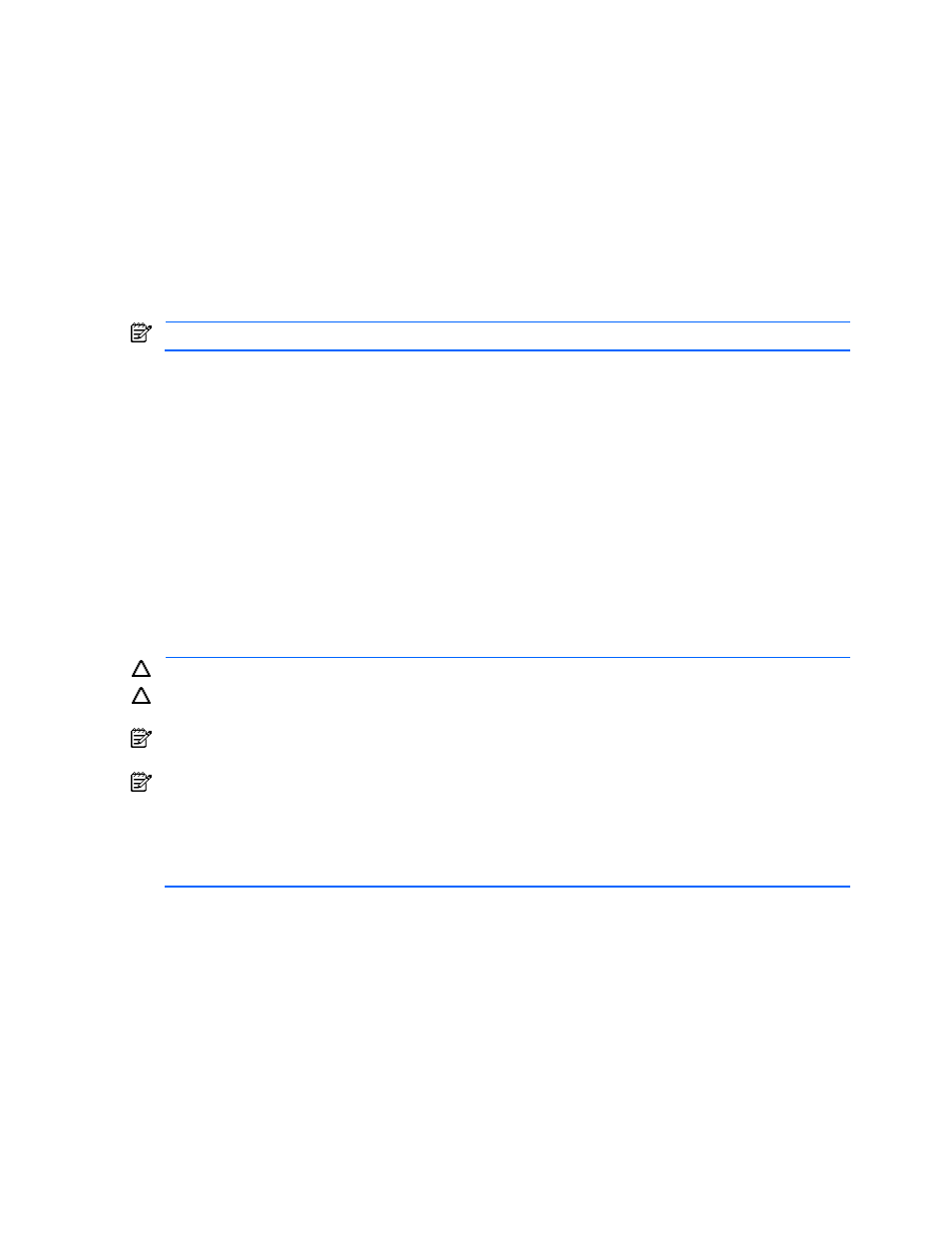
All Storage/My Storage Operations 111
group using the information that was detected by the LUN Scan. For LUN information displayed in the
Open-Allocated group, see section
8-2-1
.
After the LUN Scan operation, you can leave the LUNs in the LUN SCAN storage groups and manage the
storage there, or you can create your own logical groups and move the LUNs from the LUN SCAN group into
your customized groups. To move LUNs to another group, select the desired LUNs in the LUN SCAN group,
and then select Move Storage (see section
7-6-3
for instructions).
8-4 Allocating Storage
The system administrator, local system administrator, storage administrator, and local storage administrator
can allocate storage. Guest and local guest users cannot allocate storage.
When you allocate storage, you assign one or more access paths (specifying ports and LUNs) to LDEV(s), and
you can optionally secure the new LUN(s) to host WWN(s). You can allocate LDEVs that are unallocated or
already allocated.
NOTE:
You can also assign a volume path when you add storage to a storage group (see section
7-6-2
).
To allocate storage:
1.
Log in to Device Manager as a system administrator, storage administrator, local system administrator, or
local storage administrator.
2.
Select and expand the All Storage or My Storage object in the navigation frame, and then select the
storage subsystem and group (Open-Allocated or Open-Unallocated) that contain the LDEV(s) you want
to allocate.
3.
Select the desired LDEV(s), and select the Allocate Storage button to open the Add Storage wizard.
4.
For instructions on using the Add Storage wizard to allocate storage, see section
7-6-2
.
8-5 Unallocating Storage
The system administrator, local system administrator, storage administrator, and local storage administrator
can unallocate storage. Guest and local guest users cannot unallocate storage.
When you unallocate storage, you remove one or more access paths from an LDEV. When you unallocate a
LUSE device, you can also optionally delete the LUSE device to make the individual LDEVs available for use.
CAUTION:
Before deleting a path, make sure that the path is no longer in use.
CAUTION:
Before deleting a LUN, make sure that no access is underway from a host. When a LUN is
deleted, all I/Os that are being executed between a host and that LUN are canceled.
NOTE:
For StorageWorks XP Disk Array: Even if a LUN is deleted, the storage subsystem port or HSD to
which that LUN belongs is not reset.
NOTE:
For command device and copy pair volumes:
For StorageWorks XP12000/XP10000 and XP1024/XP128, you cannot unallocate the last volume path from
a logical device that is specified as a copy pair volume.
For the StorageWorks XP512/XP48, you cannot unallocate the last volume path from a logical device that is
specified as a command device or as a copy pair volume.
To unallocate storage:
1.
Log in to Device Manager as a system administrator, storage administrator, local system administrator, or
local storage administrator.
2.
Select and expand the All Storage or My Storage object in the navigation frame, select the storage
subsystem that contains the LDEV(s) you want to unallocate, and select the Open-Allocated group.
3.
Select the desired LDEV(s), and select the Unallocate Storage button.
The confirmation panel displays, as shown in
Figure 8-7
.
