HP XP Command View Advanced Edition Software User Manual
Page 141
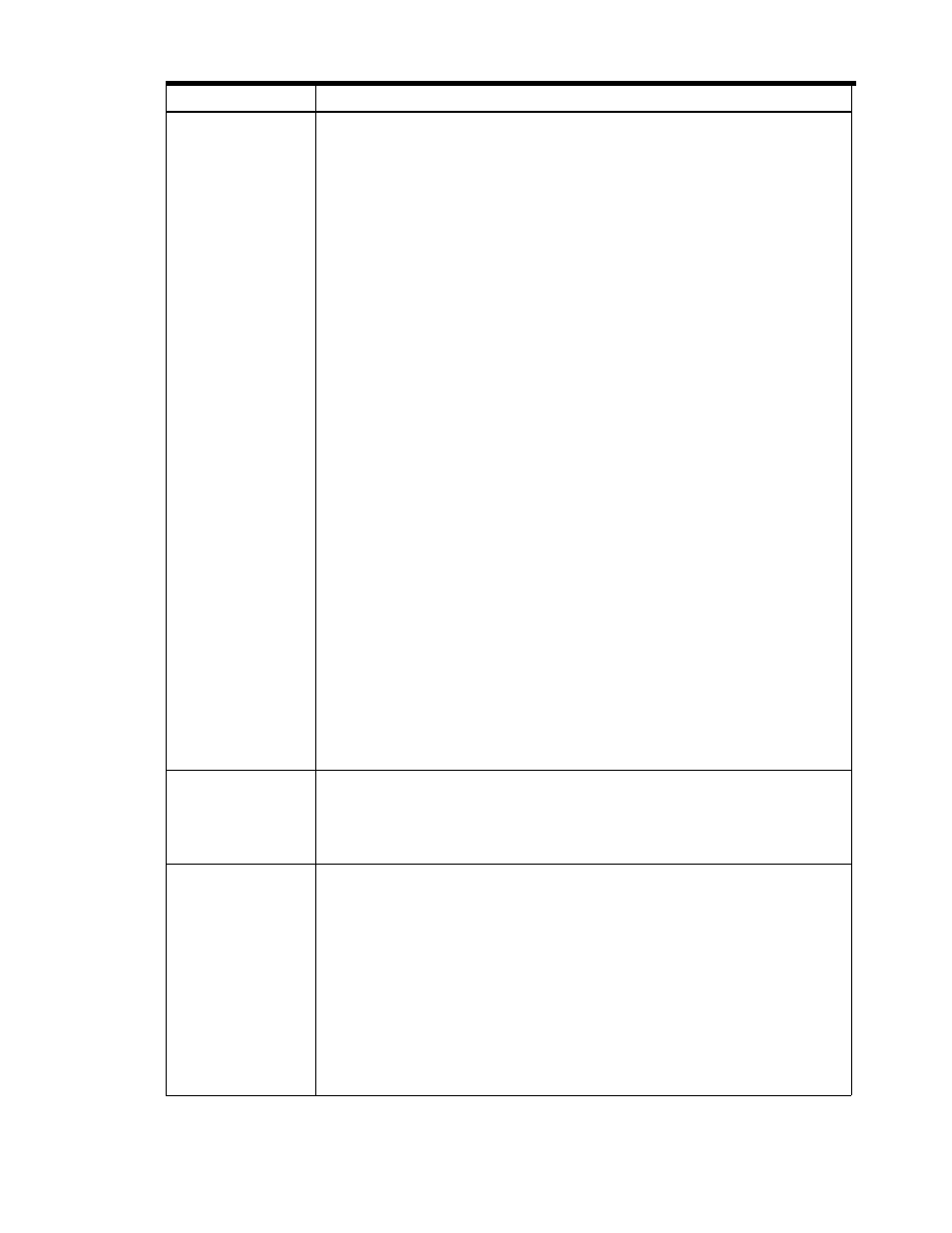
Performing Host Operations 141
Table 9-4
Notes on Copy Pair Operations
Item Description
Error code 7774
Error code 7774 occurs when the Device Manager agent fails to create a HORCM configuration
file, start the HORCM instance, or execute the pair creation or status change command.
In this case, the error messages output by Web Client and their causes are as follows:
1
This Config File could not be modified.
Cause 1: The HORCM configuration file could not be created because the Device Manager
agent could not recognize the LU specified for the copy pair.
Action 1: Update the database by refreshing the storage subsystem or the host.
Cause 2: The HORCM configuration file could not be created because the Device Manager
agent could not recognize the command device.
Action 2: Assign the command device to the host that is running the Device Manager agent,
and then refresh the host.
2
This HORCM instance could not be started.
*
1
Detailed message: starting HORCM inst instance-number.
HORCM inst
instance-number has failed to start.
Cause 1: The specified instance port-number is being used by another application.
Action 1: Check the usage status of the port numbers by executing the netstat command,
and then specify an unused port number.
Cause 2: Disk space is insufficient. Each instance requires about 100 KB of free disk
space.
Action 2: Check the free disk space, and then make secure the required disk space by
deleting any unnecessary files.
3
Could not create pair pair-name:group-name.
*
2
Detailed message: paircreate: [EX_CMDIOE] Control command I/O error
Refer to the command log (/HORCM/log123/horcc_japan.log) for
details.
Cause 1: The maximum number of copy pairs that can be created on the device has been
reached. For details on the maximum number of copy pairs, refer to the manual for copy
pairs for the storage subsystem.
Action 1: Delete any unnecessary copy pairs. Check the number of copy pairs by using
SVP or Remote Web Console.
Cause 2: When using Continuous Access XP, the remote path was blocked.
Action 2: Check the remote path status by using SVP, Remote Web Console, and then
release the blockage.
4
The ConfigFile of this instance number does not exist.
Cause 1: An inconsistency occurred between the host status and the database of the
Device Manager server.
Action 1: Update the database by refreshing the storage subsystem and executing HiScan
on the target host. If the same error still occurs, restart the Device Manager agent.
HiScan command
When the HiScan command is executed on a host that recognizes an LU which the Device
Manager server is using to create or delete a copy pair, the pair status displayed in Web Client
might be incorrect. In such a case, refresh the storage subsystem from Web Client. However,
the copy pace display is not restored. If the copy pace display is needed, reset the copy pace by
changing the copy pair status.
Configuration definition
file (horcm.conf)
•
For the cases listed below, refresh the storage subsystem to which the copy pair volume
coded in the configuration definition file belongs. When the storage subsystem is refreshed,
the contents of the configuration definition file are applied to Device Manager.
•
When the contents of a RAID Manager configuration definition file, which was created
by Device Manager, were changed
•
When you want to apply the contents of a RAID Manager configuration definition file,
which was not created by Device Manager, to Device Manager
•
When you want to apply the contents of a RAID Manager configuration definition file, which
was not created by Device Manager, to Device Manager when the host is Windows
®
,
specify HORCM_CMD in the configuration definition file as follows:
\\.\PhysicalDrivedisk-num
disk-num
= disk-number-defined-by-Windows
In Device Manager, PhysicalDrive for HORCM_CMD is case sensitive.
