3-2 managing lun groups, 3-2-1 creating a lun group, Managing lun groups – HP XP Command View Advanced Edition Software User Manual
Page 172: Figure 10-23 modify lun group panel
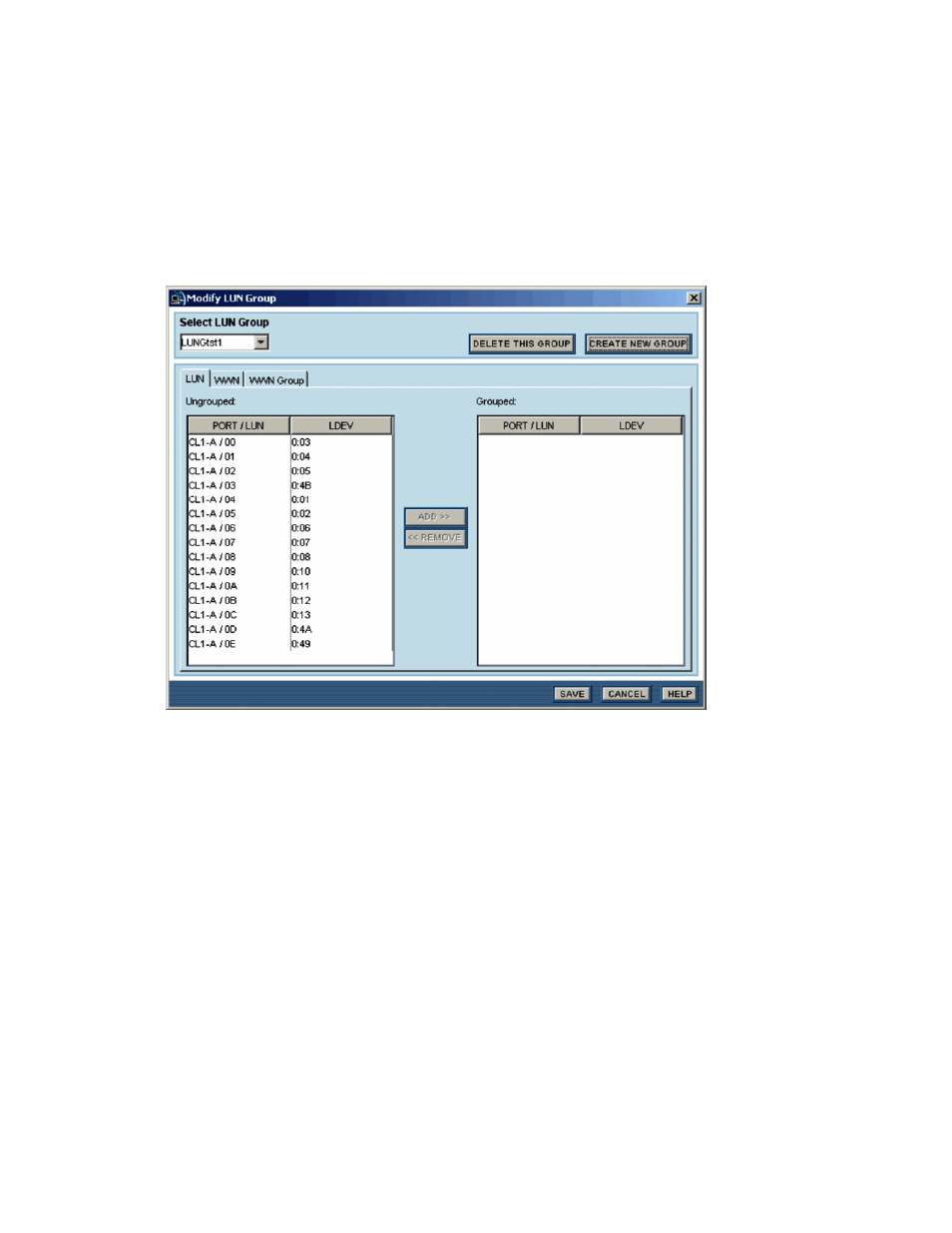
Performing Storage Subsystem Operations 172
•
Modify WWN Group: Opens the Modify WWN Group panel (see section
10-3-3
)
•
WWN Info button: Displays the WWN(s) registered to the port and the WWN Group to which each WWN
belongs (if any)
10-3-2 Managing LUN Groups
The system administrator and storage administrator can manage LUN groups on the StorageWorks
XP512/XP48 storage subsystem. Guests, local system administrators, local storage administrators, and local
guests cannot manage LUN groups.
The Modify LUN Group panel (see
Figure 10-23
) allows you to create, modify, and delete LUN groups for each
XP512/XP48 port. To open the Modify LUN Group panel, open the Port Information panel for the desired port
(see section
10-3-1
), and select the MODIFY LUN GROUP button.
Figure 10-23
Modify LUN Group Panel
The Select LUN Group drop-down list box allows you to select the desired LUN group. The DELETE THIS
GROUP button allows you to delete the selected LUN group. The CREATE NEW GROUP button allows you to
create a new LUN group to the selected port. The SAVE button saves your changes on this panel and returns
you to the Port Information panel.
•
LUN tab: The Ungrouped list box displays the LUN(s) that can be added to the selected LUN group. The
Grouped list box displays the LUN(s) in the selected LUN group. The ADD>> button moves the selected
LUN(s) to the Grouped list. The << REMOVE button moves the selected LUN(s) to the Ungrouped list.
•
WWN tab: The Unsecured list box displays the WWN(s) that can be added to the selected LUN group.
The Secured list box displays the WWN(s) in the selected LUN group. The ADD>> button moves the
selected WWN(s) to the Secured list. The << REMOVE button moves the selected WWN(s) to the
Unsecured list.
•
WWN Group tab: The Unsecured list displays the WWN group(s) that can be added to the selected LUN
group. The Secured list box displays the WWN group(s) in the selected LUN group. The ADD>> button
moves the selected WWN group(s) to the Secured list. The << REMOVE button moves the selected
WWN group(s) to the Unsecured list.
10-3-2-1 Creating a LUN Group
To create a new LUN group:
1.
Log in to Device Manager as a system administrator or storage administrator.
2.
Select the Subsystems object in the navigation frame, select the desired storage subsystem, and then
select the Physical View button.
3.
On the physical view, select the desired port (for StorageWorks XP512/XP48 port CL1-A, click A in
Cluster 1) to open the Port Information panel.
