5-2 monitoring alerts, Monitoring alerts, Figure 5-8 detailed information – alert panel – HP XP Command View Advanced Edition Software User Manual
Page 52
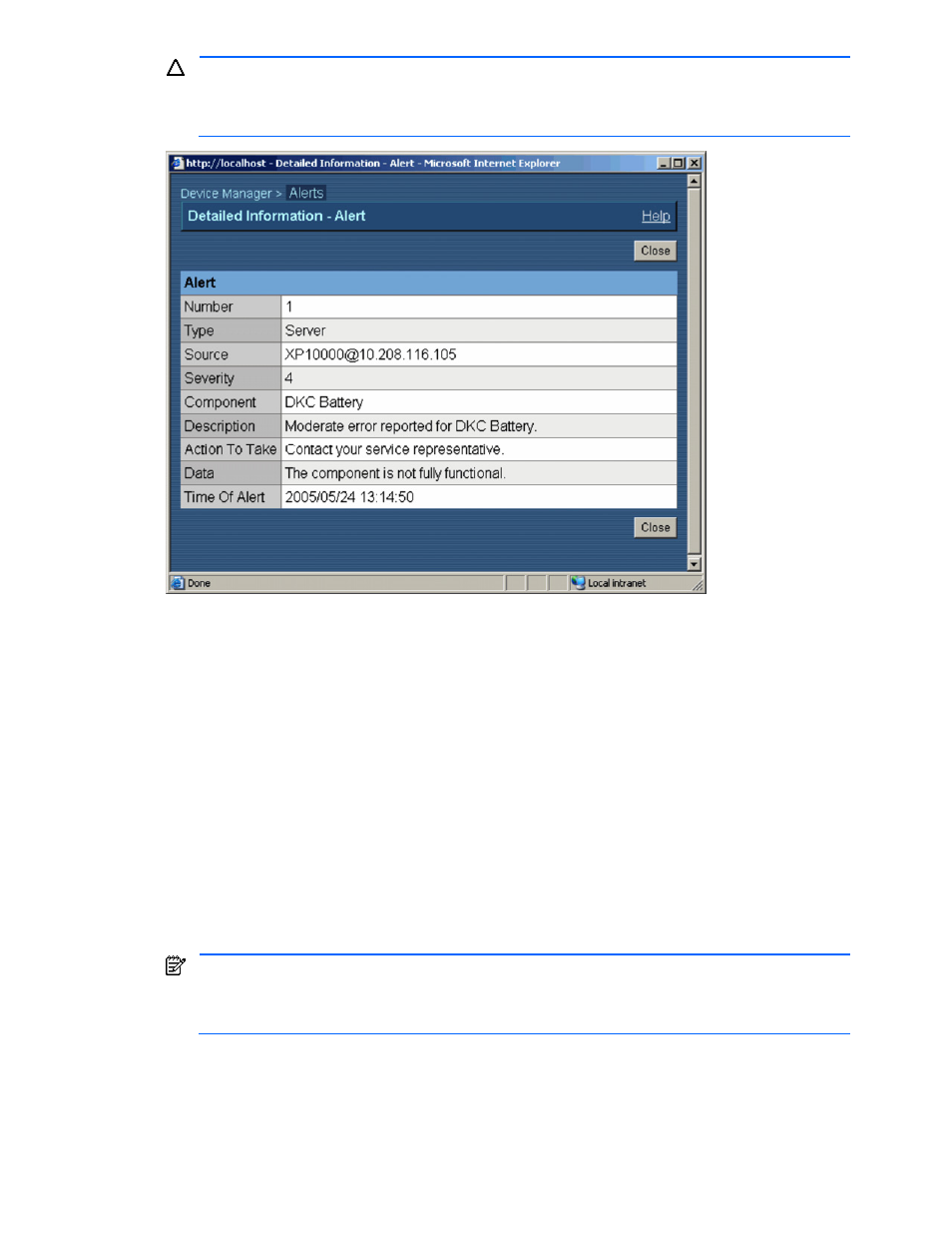
Performing Device Manager System Operations 52
CAUTION:
If you remove a storage subsystem that has alert information, and then attempt to display
the alert information for the removed storage subsystem, ARRAY, storage-subsystem-type
(ARRAY.XP10000) is displayed as the source. If this happens, either delete the alert information if it is
not needed, or add the storage subsystem to Device Manager again.
Figure 5-8
Detailed Information – Alert Panel
Viewing alerts for a specific subsystem. To view the alerts for a specific storage subsystem, display the
properties for that storage subsystem (see section
10-1-3
). You can check the number of occurring alerts by
looking at the red vertical alert bar on the Alerts indicator for the selected storage subsystem. When you click
an alert bar, a dialog box listing the alerts displays.
5-5-2 Monitoring Alerts
Device Manager allows you to monitor the storage subsystem alerts and view information about alerts in real-
time as they occur. Local system administrators, local storage administrators, and local guests do not have
access to this function.
To monitor alerts and view information about them as they occur:
1.
Select Alerts in the navigation frame (refer to
Figure 5-7
).
2.
Select the Monitor Alerts command in the method frame to open the Monitor – Alerts panel (see
Figure 5-
9
). The Close button stops monitoring and closes this panel.
When an alert occurs, the Monitor – Alerts panel notifies you and displays the time of the alert (see
Figure 5-10
). Select the Confirm button to acknowledge the alert and continue monitoring.
When you want to stop monitoring alerts, select the Close button.
NOTE:
When the List Objects - Alerts subwindow or Show Properties - subsystem-name subwindow is
displayed in the information frame, the alert information displayed in those subwindows is not
automatically updated when an alert occurs during monitoring. Click the Refresh link in the navigation
frame to update the information in the information frame.
