12 troubleshooting, 1 troubleshooting operations, 2 countermeasures – HP XP Command View Advanced Edition Software User Manual
Page 192: Troubleshooting, Troubleshooting operations, Countermeasures, Table 12-1 general troubleshooting information
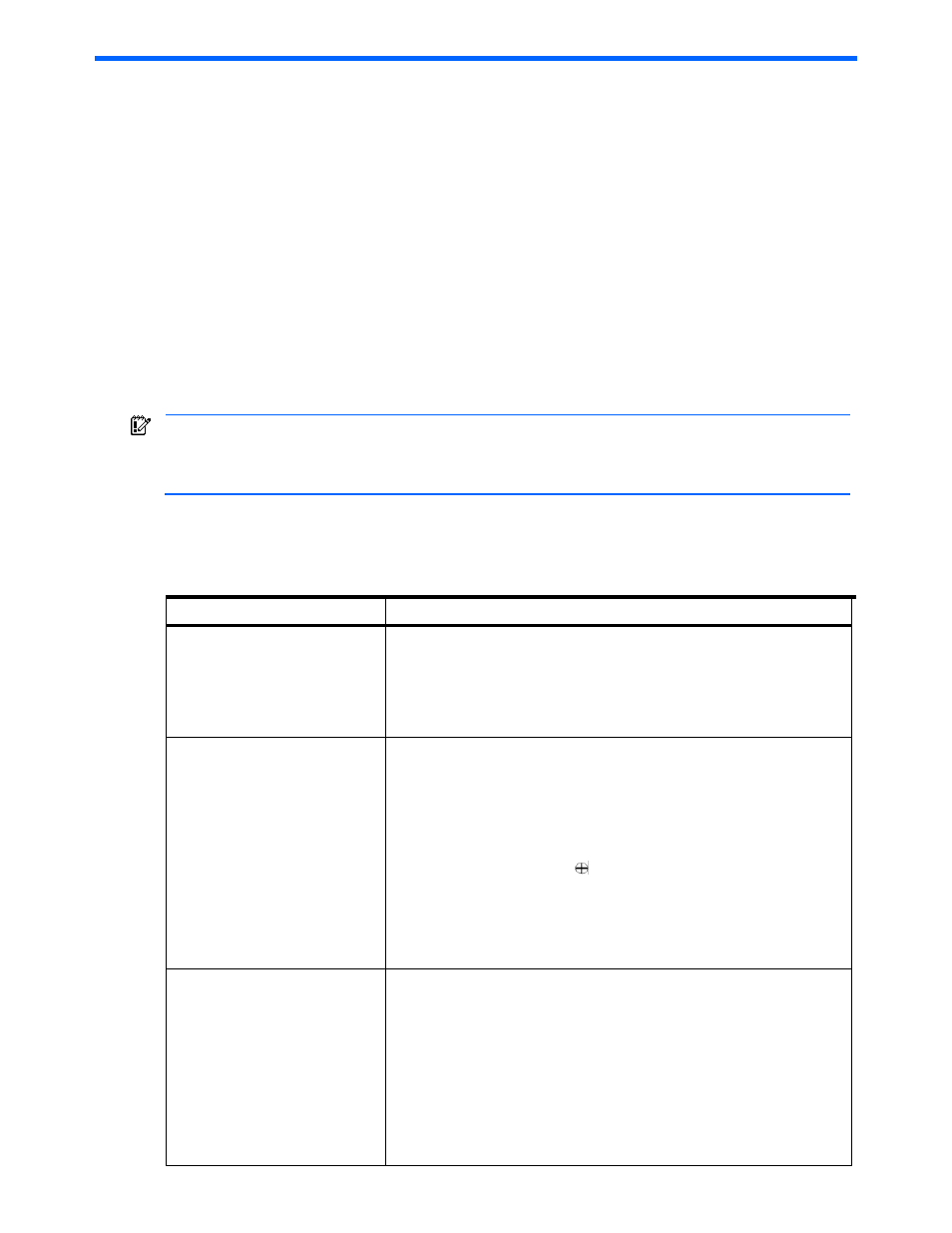
Troubleshooting 192
12 Troubleshooting
This chapter describes Device Manager Web Client troubleshooting.
•
For general information on troubleshooting, see section
12-1
.
•
For information on countermeasures, see section
12-2
.
•
For information on warning messages output from Device Manager, see section
12-3
.
•
For information on error messages, see section
12-4
.
12-1 Troubleshooting Operations
If there is a problem with the Device Manager Web Client interface, first make sure that the problem is not
being caused by the PC or LAN hardware or software, and then restart the PC.
12-2 Countermeasures
If you are having trouble with Device Manager Web Client, first make sure the problem is not occurring at the
Device Manager server. For more information on server problems, refer to the HP StorageWorks Command
View XP Advanced Edition Device Manager Server Installation and Configuration Guide.
IMPORTANT:
Make sure to read the Device Manager Release Notes. Make sure that only one Device
Manager server is actively managing a single storage subsystem. If you use the storage logical partition
function, one Device Manager manages one SLPR. For details about the storage logical partition function,
see section
2-3-1
.
Table 12-1
provides general troubleshooting information for Device Manager Web Client. In general, difficulties
installing and running Web Client can be due to problems with the Java™ Web Start software and/or with
proxies on the local network.
Table 12-1
General Troubleshooting Information
Problem Description
Cannot find the Device Manager
server login window.
Make sure that the Device Manager server system and software are up and
running.
When running Web Client on the same system as the Server, a potential hazard is
the resolution of the host “localhost”. Generally “localhost” resolves to the loopback
address (127.0.0.1), which can cause problems for the Java™ Web Start software.
Use the primary local IP address instead.
Cannot load the Device Manager
server home page. Error message:
“The requested item could not be
loaded by the proxy. Proxy server’s
network connection was refused by
the server:
accepting connections or may be
busy. Try connecting again later.”
The browser may have a proxy in place that is not allowing the traffic to go through.
For Internet Explorer: go to Tools, Internet Options, select Connections, select
LAN Settings button, then click the Advanced button on Local Area Network
(LAN) Settings. In the Exceptions section, enter the IP address of the Device
Manager server (123.456.78.9). Entries must be separated by semicolons.
Click OK all the way out, and restart the browser.
For a Netscape
®
or Mozilla™ browser: select Edit, Preferences, and then the
Advanced category. Click on
to expand. Select Proxies, Manual Proxy
Configuration, and then View. Enter the IP address in the box under
Exceptions.
NOTE:
If the browser is not set to use a proxy server, this is not the source of
the problem. Look for other network connectivity issues such as firewalls
and routers.
The Java™ Web Start software is
unable to launch the Java™ GUI.
Error message: ”Unable to launch
Web Client.”
Might be caused by old or partial installation of the Java™ Web Start software.
Reinstall the JWS software as described in
Chapter 3
.
Also make sure the proxies in Java™ Web Start are configured properly:
1
Start the Java™ Web Start application manager (select the JWS icon on
desktop or in the Start menu, for Solaris™ go to the Java™ Web Start
installation directory and enter the javaws command).
2
From the File menu, choose Preferences, select the General tab, and
configure the proxies so Java™ Web Start can find the Device Manager server
according to the URL used in your browser. Select Manual, and add the exact
URL to the No Proxy Hosts box. For example, if the URL is ://localhost:
