HP XP Command View Advanced Edition Software User Manual
Page 173
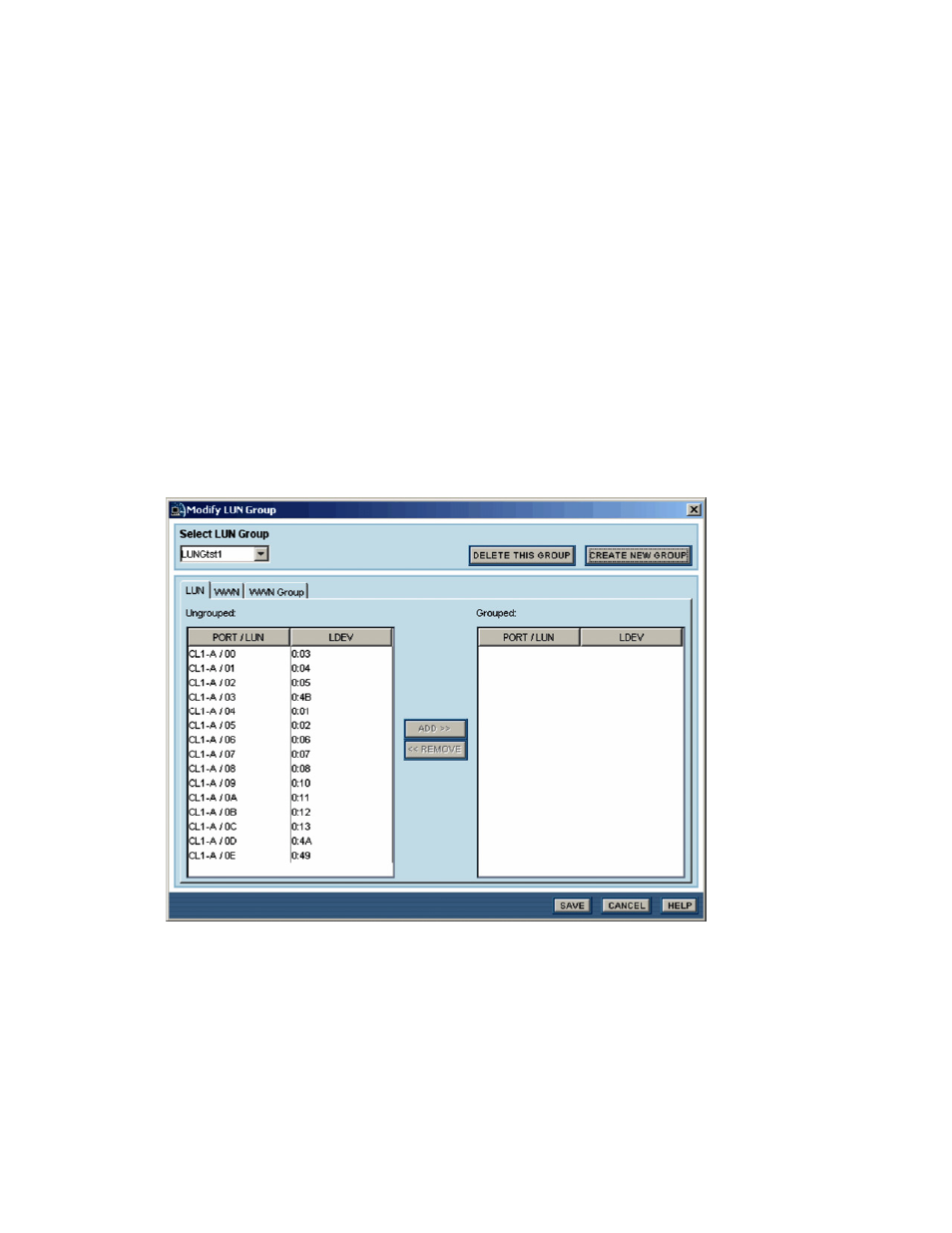
Performing Storage Subsystem Operations 173
4.
Select MODIFY LUN GROUP to open the Modify LUN Group panel (refer to
Figure 10-23
).
5.
Select CREATE NEW GROUP, enter the desired name for the new LUN group, and select OK. The
name must be no more than 8 bytes and must consist of the following Basic_Latin (Unicode 0020 to
007E) characters only (it must not contain spaces or any of the following characters):
A-Z
, a-z, 0-9, !, #, $, %, &, ', (, ), +, -, ., =, @, [, ], ^, _, `, {, }, ~
LUN group names are case-sensitive. You cannot enter a name that is already in use.
6.
On the LUN tab of the Modify LUN Group panel, add the desired LUN(s) to the new LUN group: select
the desired LUN(s) in the Ungrouped list, and select ADD>> to move the selected LUN(s) to the Grouped
list (see
Figure 10-24
). If necessary, use the << REMOVE button to move LUN(s) back into the
Ungrouped list.
7.
On the WWN tab of the Modify LUN Group panel, add the desired WWN(s) to the new LUN group: select
the desired host WWN(s) in the Unsecured list, and select ADD>> to move the selected WWN(s) to the
Secured list (see
Figure 10-25
). If necessary, use the << REMOVE button to move WWN(s) back into the
Unsecured list.
8.
On the WWN Group tab of the Modify LUN Group panel, add the desired WWN group(s) to the new LUN
group: select the desired WWN group(s) in the Unsecured list, and select ADD>> to move the selected
WWN group(s) to the Secured list (see
Figure 10-26
). If necessary, use << REMOVE to move WWN
group(s) back into the Unsecured list.
9.
When you have added all desired LUN(s), WWN(s), and WWN group(s) to the new LUN group, select
SAVE, or select CANCEL to cancel your request to create a new LUN group.
10.
When the confirmation panel displays, select YES to add the new LUN group, or select NO to cancel your
request to add the new LUN group.
Figure 10-24
Creating a New LUN Group – Selecting the LUN(s)
