HP XP Command View Advanced Edition Software User Manual
Page 79
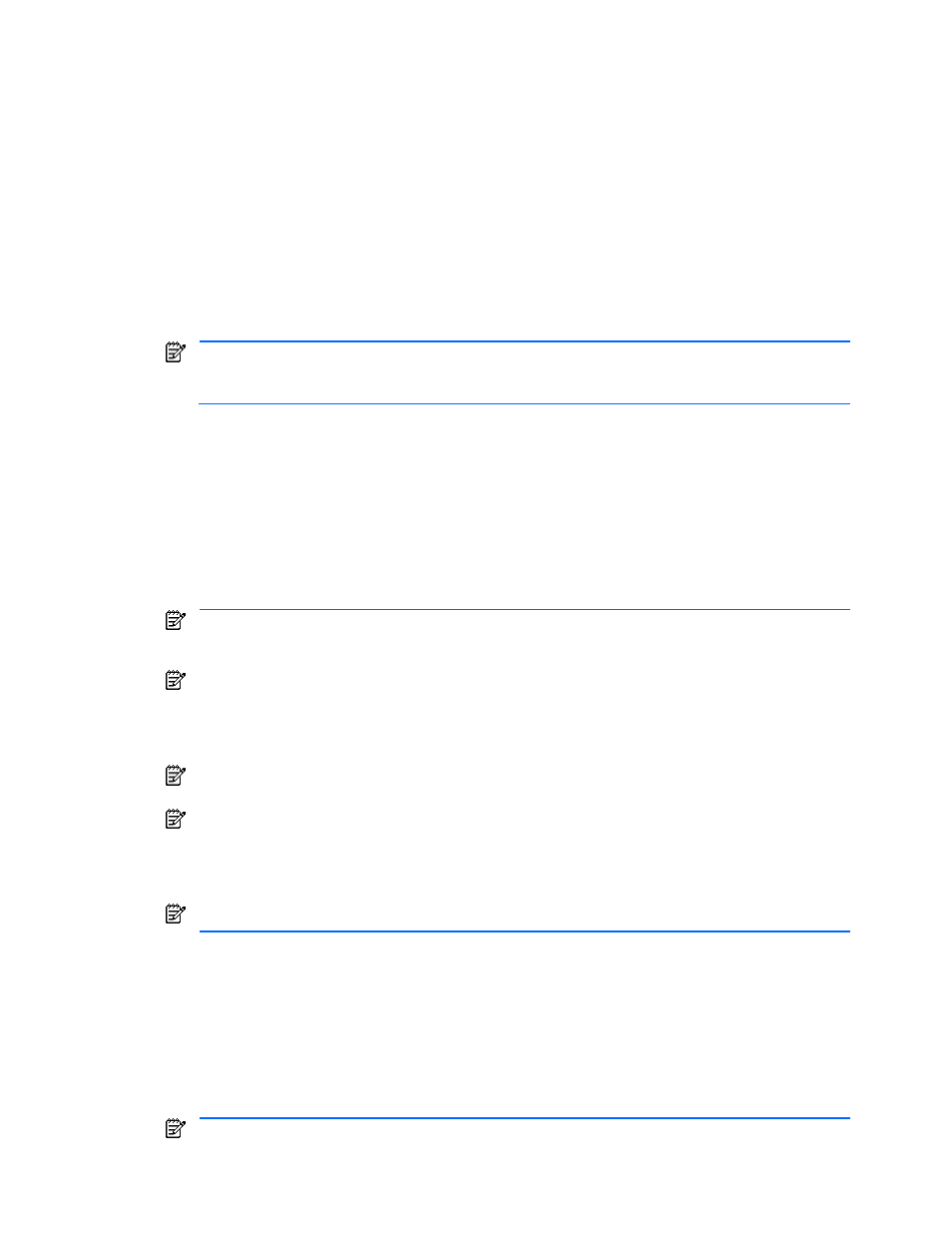
Performing Logical Group Operations 79
If the selected storage group is empty or different security settings are specified for the paths in the
selected storage group, the Add Storage (STEP: Define Host/Port Connections) wizard opens. Perform
steps 5 to 11.
If all the paths in the selected storage group have the same security settings and all the LDEVs are set
with paths to the same port, the Add Storage panel opens (see
Figure 7-9
). Select the desired type of
storage addition operation, and then select OK to open the Add Storage wizard.
•
Storage is added with the same port and the same security. (Only LDEV and LUN are specified):
When adding storage using the same ports and security settings, you simply inherit the existing
settings for the ports and security settings, and assign only the LDEVs and LUNs. Select this method
when you want to increase capacity while creating logical groups on a per-host basis without
changing the ports and security settings. Perform steps 7, 9, 10, and 11.
•
Storage is added to another port with the same LDEV and the same security (only a port and LUN
are specified): To add storage to other ports using the same LDEVs and security settings, you simply
assign ports and LUNs to the same LDEVs. Select this method when you want to configure
switchover paths for existing LUNs. Perform steps 4, 10, and 11.
NOTE:
You cannot select this method in the following cases:
•
When using the StorageWorks XP512/XP48 series and selecting a LUN group in the Assign LUN(s) panel (see
Figure 7-20
).
•
The usual storage addition (all parameters are specified): Select this method when you wish to add
storage using the normal procedure. You will perform steps 5, 6, 7, 8, 10, and 11.
To use the Add Storage method in the Hosts object, select the empty group or logical group to which you
are adding storage in the Select Logical Group window (see
Figure 7-10
).
4.
Select Ports Step. The Select Ports panel (see
Figure 7-11
) allows you to select the desired port(s) for
the storage to be added. For the StorageWorks XP12000/XP10000 and XP1024/XP128, clicking the
Detail button displays the host storage domain (HSD) information for the ports. If the secured WWN is a
port that is not currently used in any host storage domain (HSD), the Edit New HSD button appears. To
edit the HSD information for the port, choose the Edit New HSD button and go to step 6. If you do not
want to edit the HSD information for the port, choose Next and go to step 10.
NOTE:
When the port is recognized as an Initiator port or an External port, the Port checkbox appears
inactive and cannot be selected. For details about Initiator ports, see the Continuous Access XP
documentation for the desired storage subsystem.
NOTE:
In a StorageWorks XP12000/XP10000 that is using Disk/Cache Partition, ports recognized as
an Initiator port, External port, or RCU Target port belong to SLPR0. These ports are displayed even if
the storage subsystem has been added by using a user ID other than the user ID of the partitioned
storage administrator for SLPR0. In such a case, however, an attempt to set a path to RCU Target fails,
and the path cannot be set.
NOTE:
For StorageWorks XP1024/XP128, the following ports are not displayed: CL1-S, CL1-T, CL1-
U, CL1-V, CL1-W, CL1-X, CL1-Y, CL1-Z, CL2-S, CL2-T, CL2-U, CL2-V, CL2-W, CL2-X, CL2-Y, CL2-Z.
NOTE:
For StorageWorks XP12000/XP10000 and XP1024/XP128, if security is set for the storage
group, you can only select either the ports that contain an HSD assigned with a WWN that has exactly
the same security settings as the HSD; or the ports assigned with a WWN that has the specified
security settings and is not being used by a HSD. When security is not set, you can select ports that
have not been set for a storage group.
NOTE:
Check boxes for ports other than fibre channel ports become inactive and cannot be selected.
5.
STEP: Define Host/Port Connections. The Define Host/Port Connections panel (see
Figure 7-12
) allows
you to select the desired storage subsystem (only when adding storage to an empty group), port(s), and
host/port connection(s) for the storage to be added. For the StorageWorks XP12000/XP10000 and
XP1024/XP128, the Detail button appears. The Detail button displays the host storage domain (HSD)
information for the ports (see
Figure 7-13
). When you select Host:WWN and Port, and click the Add
button, the host and port connection is defined. At this time, new HSD information is generated for a port
when the selected WWN is not used by any host storage domain (HSD) and the Edit New HSD button
appears in the Defined Host/Port Connection section. To edit HSD information, click the Edit New HSD
button and proceed. If you do not want to edit HSD information, choose Next and go to step 7.
NOTE:
You will be able to assign each LUN to different host/port connections, so make sure to define
all desired host/port connections.
