HP XP Command View Advanced Edition Software User Manual
Page 80
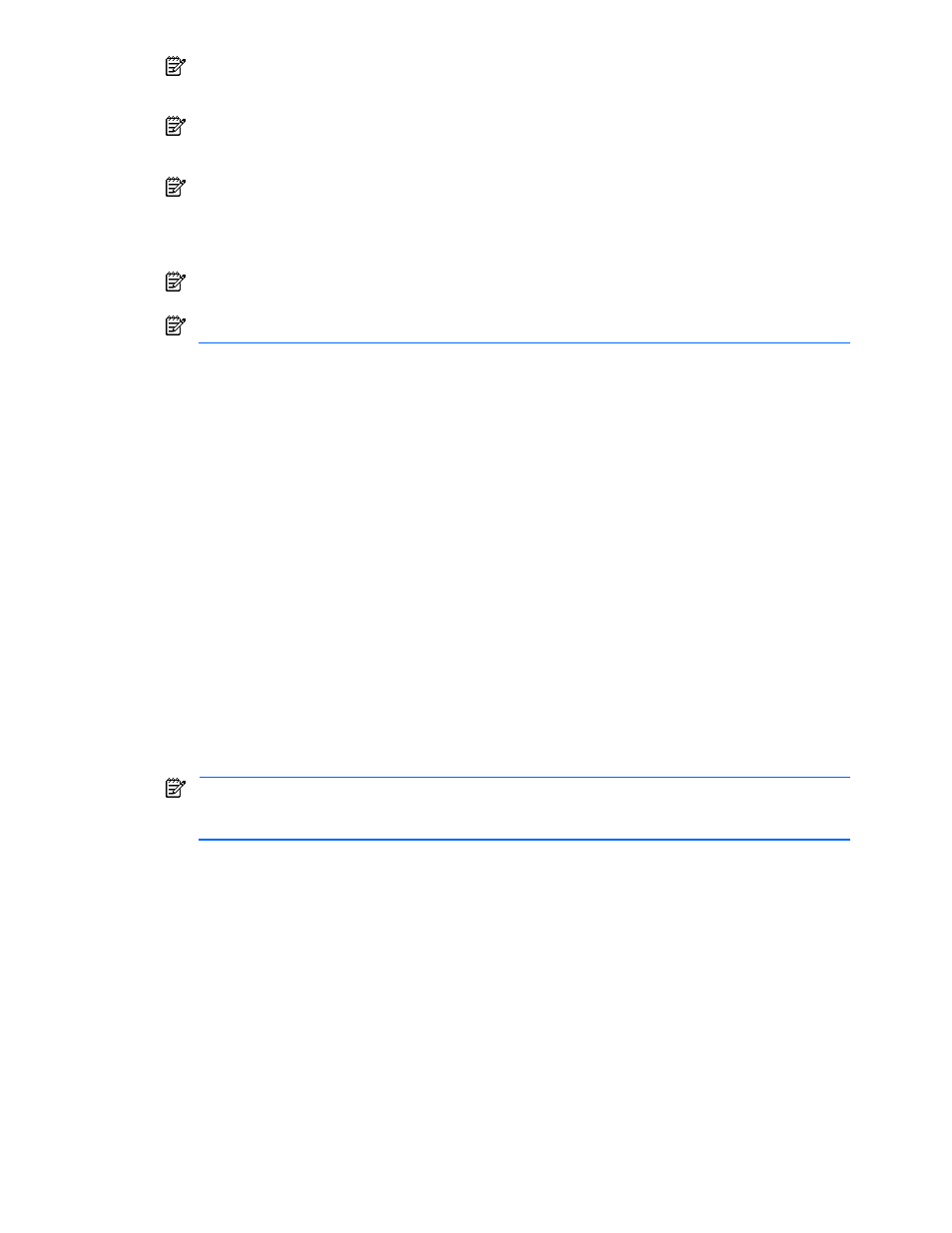
Performing Logical Group Operations 80
NOTE:
Each StorageWorks XP12000/XP10000 and XP1024/XP128 port has its own host storage
domains with LUN security settings. The same WWN can only be assigned to one host storage domain
on each port.
NOTE:
When the port is recognized as an Initiator port or an External port, the Port checkbox is
displayed in the inactive state and cannot be selected. For details about Initiator ports, refer to the
Continuous Access XP manual for the storage subsystem.
NOTE:
In a StorageWorks XP12000/XP10000 that is using Disk/Cache Partition, ports recognized as
an Initiator port, External port, or RCU Target port belong to SLPR0. These ports are displayed even if
the storage subsystem has been added by using a user ID other than the user ID of the partitioned
storage administrator for SLPR0. In such a case, however, an attempt to set a path to RCU Target fails,
and the path cannot be set.
NOTE:
For StorageWorks XP1024/XP128, the following ports are not displayed: CL1-S, CL1-T, CL1-U,
CL1-V, CL1-W, CL1-X, CL1-Y, CL1-Z, CL2-S, CL2-T, CL2-U, CL2-V, CL2-W, CL2-X, CL2-Y, CL2-Z
NOTE:
Check boxes for ports other than fibre channel ports become inactive and cannot be selected.
For StorageWorks XP Disk Array, if security was initially selected from Host: WWN, then in Port click
View Available Port. Only the available ports are displayed for activation, so select the desired port. If port
was initially selected from Port, then in Host: WWN click View Available Host: WWN. Only the available
securities are displayed for activation, so select the desired security. Note that for StorageWorks
XP12000/XP10000 and XP1024/XP128, if more than one port is initially selected, an unavailable port
might be displayed for activation even after clicking View Available Host: WWN in Host: WWN. In such a
case, select security so that each selected port satisfies one of the following conditions. If a port does not
satisfy either of the conditions regarding the selected security, when the Add button is selected an error
occurs.
•
There is a host storage domain whose security settings completely match to those of all the selected
WWNs.
•
The host storage domain that belongs to the corresponding port does not contain any of the selected
WWNs.
For the StorageWorks XP512/XP48, you can secure a WWN group.
6.
Edit Host Storage Domain Information. In the Host Storage Domain Info dialog box (see
Figure 7-14
), you
can edit the information about the host storage domains (HSD). When you click the OK button, the edited
information is stored as HSD information and the dialog box closes. When you return to the Define
Host/Port Connections window, the HSD name displayed in the Defined Host/Port Connection section is
changed to a new name. When you choose the Cancel button, the edited information is discarded.
If you have started the Host Storage Domain Info dialog box from the Define Host/Port Connections
window, go to step 7. If you have started the Host Storage Domain Info dialog box from the Select Ports
window, go to step 10.
NOTE:
When you close the Host Storage Domain Info dialog box by clicking the OK button, nothing is
confirmed as HSD information yet. Therefore, if you click the Detail button to display the HSD
information for a desired port, the edited HSD name is not displayed.
7.
Allocate Storage Step. The Allocate Storage panel (see
Figure 7-15
) allows you to enter the ID(s) of the
LDEV(s) that you want to add in any of the following three ways. This step is not displayed if the storage
subsystem is started from the Open-Allocated or Open-Unallocated group in the All Storage object.
•
Enter LDEVs: Enter the desired LDEV(s), and select Next. To specify multiple LDEVs, use a comma
as the delimiter between LDEVs.
•
Browse LDEVs: Display a list of LDEVs to which paths can be assigned in the selected storage
subsystem (see
Figure 7-16
). For the StorageWorks XP512/XP48, the LDEVs whose paths are
assigned to all the ports in the device are not displayed. For the StorageWorks XP12000/XP10000
and XP1024/XP128, all LDEVs are displayed. Select the desired LDEV(s), and select Next.
•
Find Storage: Enter the total capacity that you want to add, or enter the number of storage devices
and emulation type. If necessary, you can also specify the RAID level, LDEV type, disk size (GB), and
ACP pair.
If you used one of the Find Storage options, the Storage Found panel displays the storage that
matches your search criteria (see
Figure 7-17
). The displayed list does not include internal volumes
to which external volumes are mapped. To allocate such volumes, select Enter LDEVs or Browse
LDEVs.
Select Next to continue, or select Back to go back to the Allocate Storage panel.
