1-5 adding a new ip address, 1-6 removing a storage subsystem, Adding a new ip address – HP XP Command View Advanced Edition Software User Manual
Page 152: Removing a storage subsystem, Figure 10-5 refresh storage subsystem confirmation
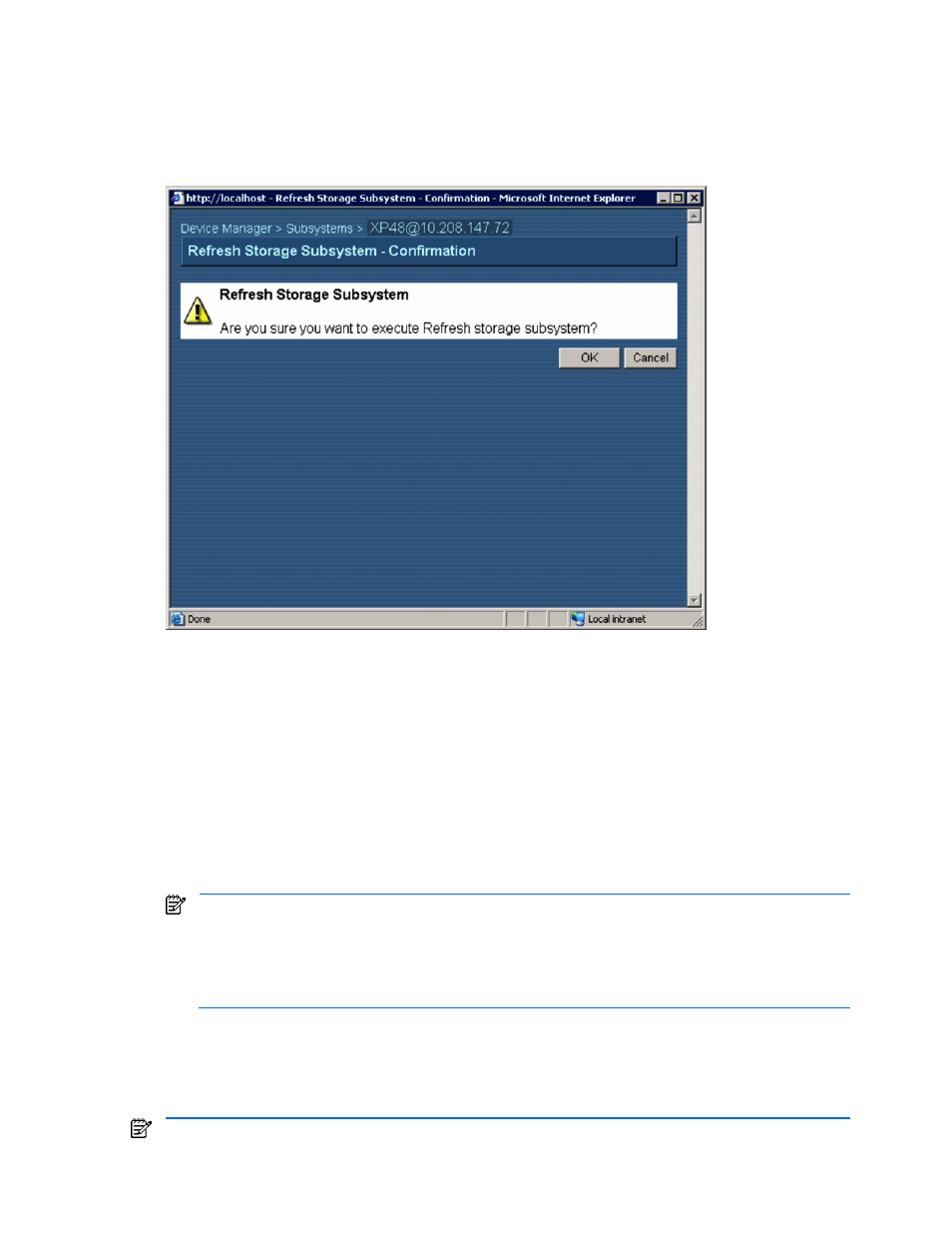
Performing Storage Subsystem Operations 152
2.
Select and expand the Subsystems object in the navigation frame, and then select the desired storage
subsystem (refer to
Figure 10-1
).
3.
In the method frame, select the Refresh method.
4.
When the Refresh Storage Subsystem – Confirmation panel displays (see
Figure 10-5
), click OK to
refresh the storage subsystem information, or select Cancel to cancel your request. You are notified
when the refresh operation is complete.
Figure 10-5
Refresh Storage Subsystem Confirmation
10-1-5 Adding a New IP Address
When the IP address of a storage subsystem is changed, the system administrator or storage administrator
must re-register that storage subsystem as follows:
1.
Back up the databases on the Device Manager server. For details on database backup, refer to the HP
StorageWorks Command View XP Advanced Edition Device Manager Server Installation and
Configuration Guide.
2.
Log in to Device Manager as a system administrator or a storage administrator.
3.
Add the storage subsystem to Device Manager, making sure to enter the new IP address on the Add
Subsystem panel (see section
10-1-2
for instructions).
4.
After the storage subsystem discovery is complete, check the storage subsystem properties to verify that
the new IP address is displayed.
NOTE:
When you change the IP address of the storage subsystem, even if you re-register the storage
subsystem using the new IP address, the following information will not be updated:
•
Storage subsystem name used in Web Client. To change the storage subsystem name, enter the new name on
the Modify Properties panel. (See section
10-1-3
for instructions).
•
Name of the logical group in LUN Scan. To change the name of the logical group in the LUN SCAN group, enter
the new name on the Modify Properties panel for the logical group (see section
7-4
for instructions).
10-1-6 Removing a Storage Subsystem
The system administrator and storage administrator can remove a storage subsystem from Device Manager.
Guests, local system administrators, local storage administrators, and local guests cannot remove a storage
subsystem.
NOTE:
If you remove a storage subsystem, all related volumes, components, and storage groups are
removed from Device Manager, but the removal operation has no effect on the storage subsystem itself.
