5 upgrading device manager, 5-1 upgrading the java™ gui, 5-2 clearing the cache in the browser – HP XP Command View Advanced Edition Software User Manual
Page 29: Upgrading device manager, Upgrading the java™ gui, Clearing the cache in the browser
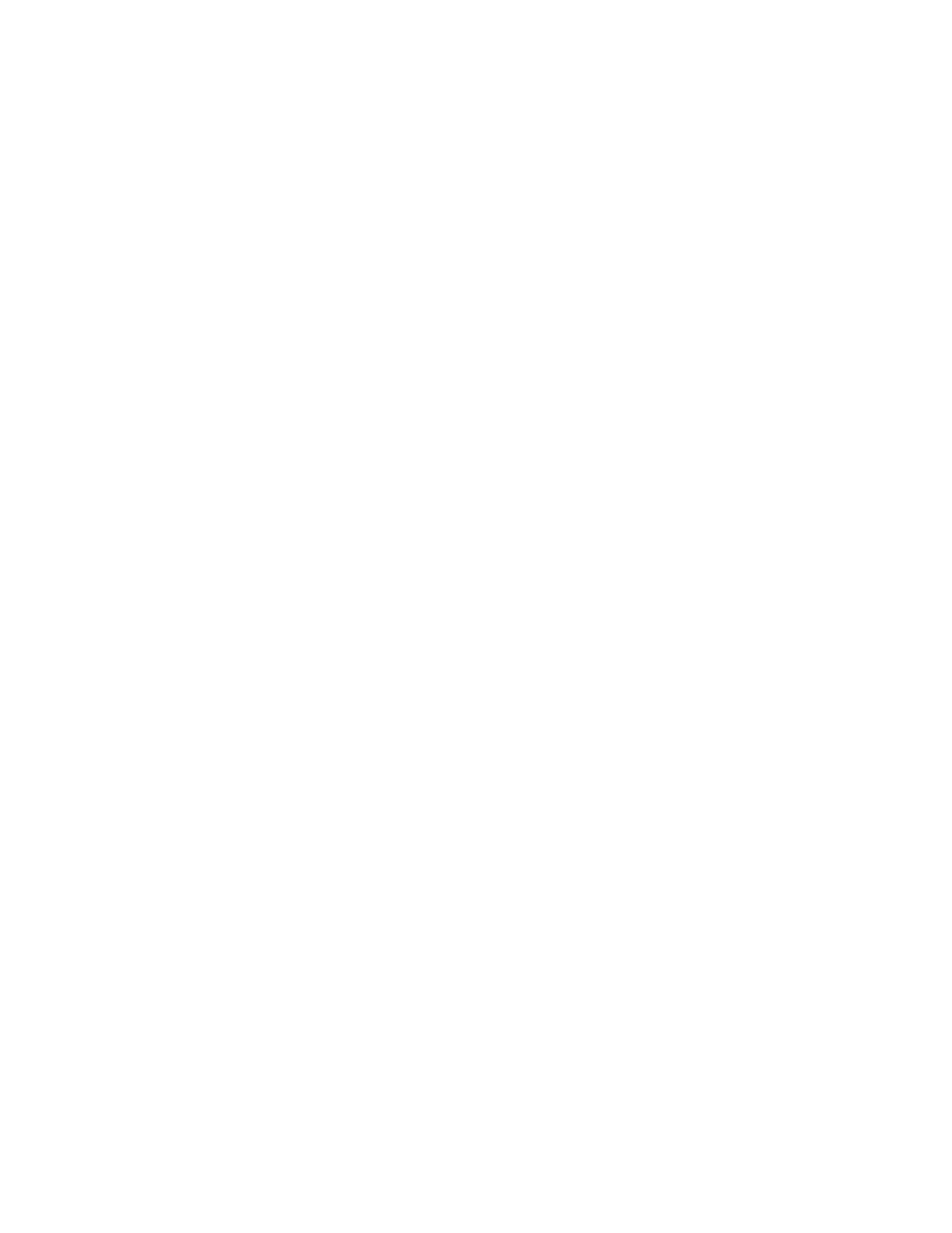
Installing Device Manager Web Client 29
To clear the cache in Java™ Web Start:
1.
Start the Java™ Web Start application manager.
2.
Select the File menu, and then select Preferences.
3.
On the Java™ Web Start – Preferences panel, select the Advanced tab.
4.
Select the Clear Folder button to open the Clear Applications Folder panel.
5.
Select the Yes button.
6.
Select OK to save your changes, and exit the Java™ Web Start application manager.
3-5 Upgrading Device Manager
To upgrade the Device Manager server, you must perform the following operations in Device Manager Web
Client:
•
Upgrade the Java™ GUI (see section
3-5-1
)
•
Clear the cache in JWS (see section
3-4-4
)
•
Clear the cache in the browser (see section
3-5-2
)
3-5-1 Upgrading the Java™ GUI
When you upgrade your Java™ GUI, check the required versions of the Java™ Runtime Environment (JRE)
software and Java™ Web Start (JWS) software, and upgrade the JRE and JWS software according to the
Device Manager version. For details on the required JRE and JWS versions for Device Manager, see the
explanation about the Java™ execution environment in section
3-1
.
After upgrading the JRE and JWS software to the required version, you can start using the Java™ GUI. You do
not need to manually update the Java™ GUI. Each time the Java™ GUI is invoked, the Java™ Web Start
software checks to ensure that the locally cached application is the latest version available from the Device
Manager server. If not, it downloads and invokes the newer version.
3-5-2 Clearing the Cache in the Browser
Even after you upgrade the Device Manager server, the browser may display the old version of Device
Manager. If that happens, you must clear the cache in the browser.
To clear the cache in an Internet Explorer browser:
1.
In the menu bar, select Tools and then Internet Options.
2.
In the Internet Options dialog box, select the General tab.
3.
In Temporary Internet files, click the Delete Files button.
4.
In the Delete Files dialog box, select the Delete all offline content check box, and then click the OK
button.
5.
In the Internet Options dialog box, click the OK button.
To clear the cache in a Netscape
®
or Mozilla™ browser:
1.
From the menu bar, select Edit and then Preferences.
2.
For Category in the Preferences dialog box, select Advanced and then Cache.
3.
Click the Clear Memory Cache button.
4.
Click the Clear Disk Cache button.
5.
Click the OK button.
